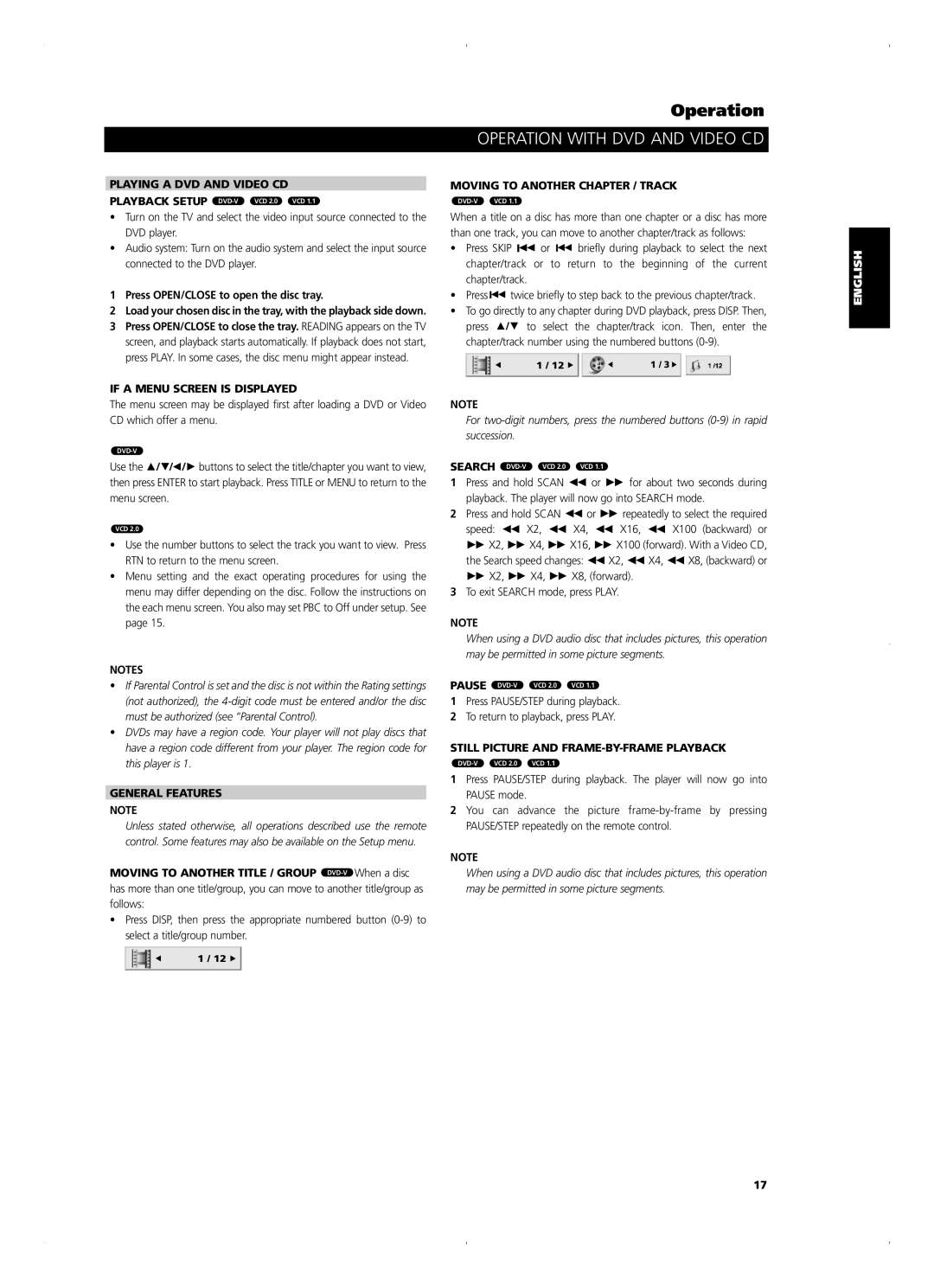PLAYING A DVD AND VIDEO CD
PLAYBACK SETUP
•Turn on the TV and select the video input source connected to the DVD player.
•Audio system: Turn on the audio system and select the input source connected to the DVD player.
1Press OPEN/CLOSE to open the disc tray.
2Load your chosen disc in the tray, with the playback side down.
3Press OPEN/CLOSE to close the tray. READING appears on the TV screen, and playback starts automatically. If playback does not start, press PLAY. In some cases, the disc menu might appear instead.
IF A MENU SCREEN IS DISPLAYED
The menu screen may be displayed first after loading a DVD or Video CD which offer a menu.
Use the ![]()
![]()
![]()
![]()
![]()
![]()
![]() buttons to select the title/chapter you want to view, then press ENTER to start playback. Press TITLE or MENU to return to the menu screen.
buttons to select the title/chapter you want to view, then press ENTER to start playback. Press TITLE or MENU to return to the menu screen.
VCD 2.0
•Use the number buttons to select the track you want to view. Press RTN to return to the menu screen.
•Menu setting and the exact operating procedures for using the menu may differ depending on the disc. Follow the instructions on the each menu screen. You also may set PBC to Off under setup. See page 15.
NOTES
•If Parental Control is set and the disc is not within the Rating settings (not authorized), the
•DVDs may have a region code. Your player will not play discs that have a region code different from your player. The region code for this player is 1.
GENERAL FEATURES
NOTE
Unless stated otherwise, all operations described use the remote control. Some features may also be available on the Setup menu.
MOVING TO ANOTHER TITLE / GROUP ![]() When a disc has more than one title/group, you can move to another title/group as follows:
When a disc has more than one title/group, you can move to another title/group as follows:
•Press DISP, then press the appropriate numbered button
1 / 12 ![]()
Operation
OPERATION WITH DVD AND VIDEO CD
MOVING TO ANOTHER CHAPTER / TRACK
VCD 1.1 |
When a title on a disc has more than one chapter or a disc has more than one track, you can move to another chapter/track as follows:
•Press SKIP ![]()
![]() or
or ![]()
![]() briefly during playback to select the next chapter/track or to return to the beginning of the current chapter/track.
briefly during playback to select the next chapter/track or to return to the beginning of the current chapter/track.
•Press ![]()
![]() twice briefly to step back to the previous chapter/track.
twice briefly to step back to the previous chapter/track.
•To go directly to any chapter during DVD playback, press DISP. Then,
press ![]()
![]()
![]() to select the chapter/track icon. Then, enter the chapter/track number using the numbered buttons
to select the chapter/track icon. Then, enter the chapter/track number using the numbered buttons
1 / 12 | 1 / 3 |
NOTE
For
SEARCH
1Press and hold SCAN ![]()
![]() or
or ![]()
![]() for about two seconds during playback. The player will now go into SEARCH mode.
for about two seconds during playback. The player will now go into SEARCH mode.
2Press and hold SCAN ![]()
![]() or
or ![]()
![]() repeatedly to select the required
repeatedly to select the required
speed: ![]()
![]() X2,
X2, ![]()
![]() X4,
X4, ![]()
![]() X16,
X16, ![]()
![]() X100 (backward) or
X100 (backward) or
![]()
![]() X2,
X2, ![]()
![]() X4,
X4, ![]()
![]() X16,
X16, ![]()
![]() X100 (forward). With a Video CD,
X100 (forward). With a Video CD,
the Search speed changes: ![]()
![]() X2,
X2, ![]()
![]() X4,
X4, ![]()
![]() X8, (backward) or
X8, (backward) or
![]()
![]() X2,
X2, ![]()
![]() X4,
X4, ![]()
![]() X8, (forward).
X8, (forward).
3To exit SEARCH mode, press PLAY.
NOTE
When using a DVD audio disc that includes pictures, this operation may be permitted in some picture segments.
PAUSE
1Press PAUSE/STEP during playback.
2To return to playback, press PLAY.
STILL PICTURE AND FRAME-BY-FRAME PLAYBACK
VCD 2.0 | VCD 1.1 |
1Press PAUSE/STEP during playback. The player will now go into PAUSE mode.
2You can advance the picture
NOTE
When using a DVD audio disc that includes pictures, this operation may be permitted in some picture segments.
SVENSKA PORTUGUÊS ITALIANO ESPAÑOL NEDERLANDS DEUTSCH FRANÇAIS ENGLISH
17