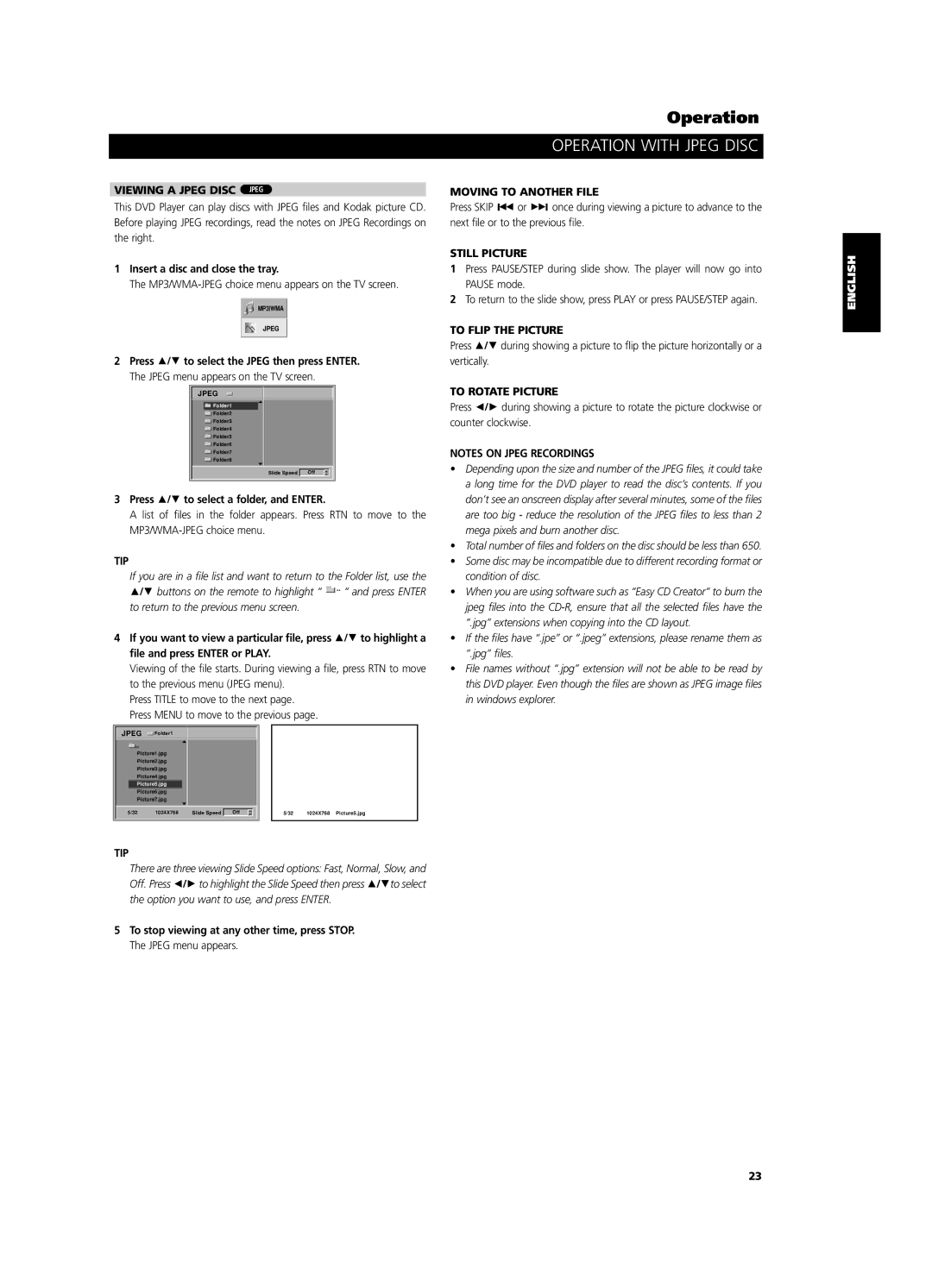T 533 specifications
The NAD T 533 is a high-quality multi-channel AV receiver designed to meet the needs of audiophiles and home theater enthusiasts alike. The T 533 combines cutting-edge technologies with user-friendly features to deliver an exceptional performance that enhances any home entertainment experience.One of the standout features of the NAD T 533 is its support for high-definition audio formats, including Dolby TrueHD and DTS-HD Master Audio. This capability allows users to enjoy a cinematic sound experience with astonishing clarity and detail. The receiver also employs NAD’s proprietary Direct Digital Technology, which minimizes signal degradation and preserves audio integrity through the entire sound processing chain.
The T 533 is equipped with a robust amplification system, providing ample power to drive a variety of speaker configurations. This flexibility means it can cater to different room sizes, whether for a compact setup or a more expansive home theater environment. With its power output rated at an impressive 80 watts per channel, the receiver ensures that users will experience powerful and dynamic sound for both movies and music.
Adding to its versatility, the NAD T 533 features multiple HDMI inputs, allowing for seamless connectivity with various devices such as gaming consoles, Blu-ray players, and streaming devices. This array of inputs supports 4K video pass-through, ensuring compatibility with the latest in video technology. Additionally, it features audio return channel (ARC) functionality, making it easy to connect to TV sources, further simplifying the setup process.
User comfort is a priority with the NAD T 533, which boasts an intuitive on-screen user interface. This interface allows for straightforward navigation through the receiver's settings, making it simple to customize audio and video configurations to suit personal preferences. Moreover, the receiver supports advanced room correction technology, which optimizes the sound output based on the specific acoustics of the user's room. This automatic calibration ensures that every listener receives the best possible audio experience regardless of seating position.
The NAD T 533 also integrates with modern streaming technologies, supporting services like Apple AirPlay and Bluetooth, allowing users to stream their favorite music effortlessly. This wireless capability makes it easy to connect smartphones, tablets, and other devices without the clutter of cables.
In conclusion, the NAD T 533 is a versatile and feature-rich AV receiver that excels in delivering high-quality audio and video performance. Its blend of advanced technology and user-friendly design positions it as a compelling choice for anyone looking to enhance their home theater setup.