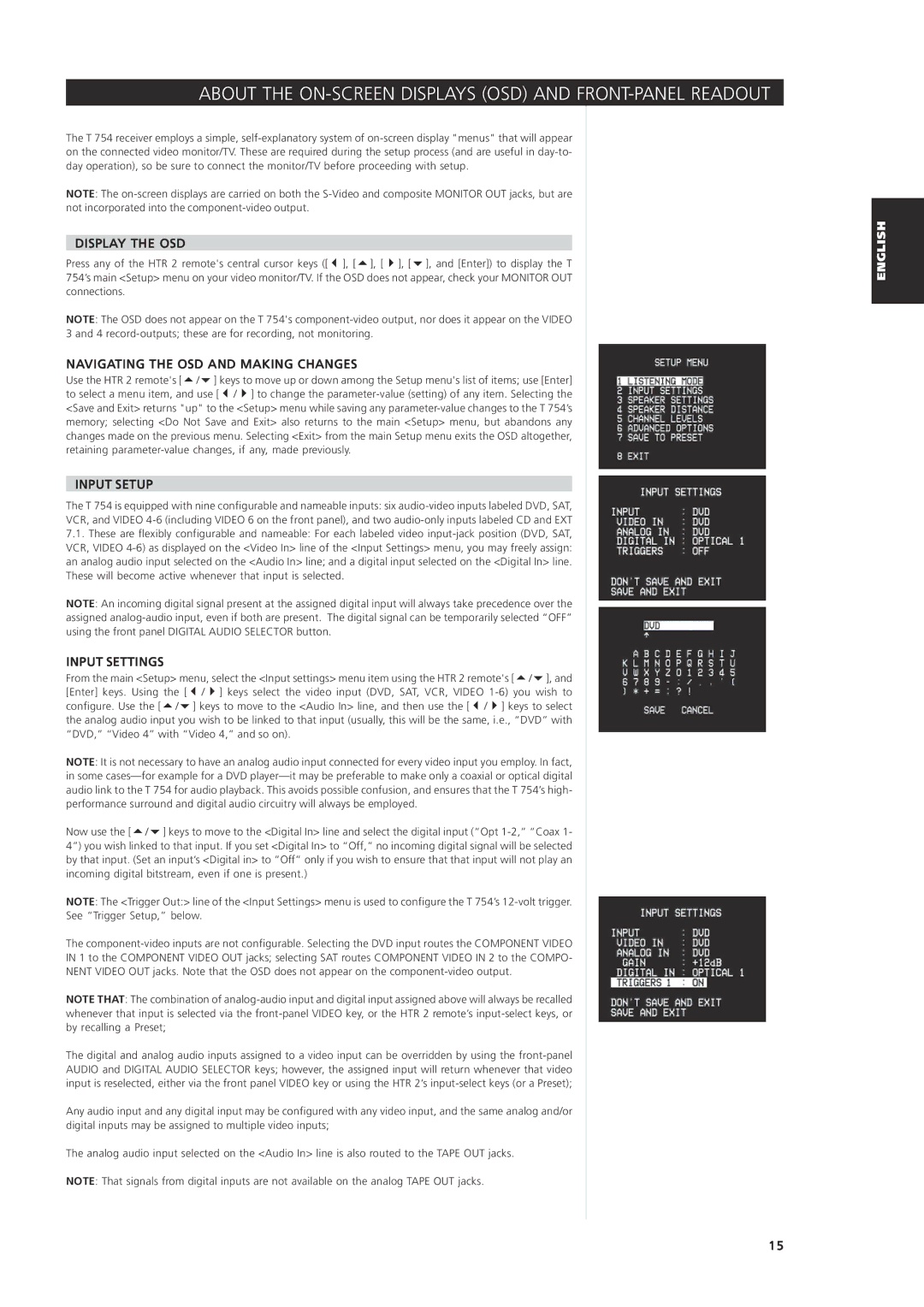ABOUT THE ON-SCREEN DISPLAYS (OSD) AND FRONT-PANEL READOUT
The T 754 receiver employs a simple, self-explanatory system of on-screen display "menus" that will appear on the connected video monitor/TV. These are required during the setup process (and are useful in day-to- day operation), so be sure to connect the monitor/TV before proceeding with setup.
NOTE: The on-screen displays are carried on both the S-Video and composite MONITOR OUT jacks, but are not incorporated into the component-video output.
DISPLAY THE OSD
Press any of the HTR 2 remote's central cursor keys ([ ], [ ], [ ], [ ], and [Enter]) to display the T 754’s main <Setup> menu on your video monitor/TV. If the OSD does not appear, check your MONITOR OUT connections.
NOTE: The OSD does not appear on the T 754's component-video output, nor does it appear on the VIDEO 3 and 4 record-outputs; these are for recording, not monitoring.
NAVIGATING THE OSD AND MAKING CHANGES
Use the HTR 2 remote's [ / ] keys to move up or down among the Setup menu's list of items; use [Enter] to select a menu item, and use [ / ] to change the parameter-value (setting) of any item. Selecting the <Save and Exit> returns "up" to the <Setup> menu while saving any parameter-value changes to the T 754’s memory; selecting <Do Not Save and Exit> also returns to the main <Setup> menu, but abandons any changes made on the previous menu. Selecting <Exit> from the main Setup menu exits the OSD altogether, retaining parameter-value changes, if any, made previously.
INPUT SETUP
The T 754 is equipped with nine configurable and nameable inputs: six audio-video inputs labeled DVD, SAT,
VCR, and VIDEO 4-6 (including VIDEO 6 on the front panel), and two audio-only inputs labeled CD and EXT
7.1.These are flexibly configurable and nameable: For each labeled video input-jack position (DVD, SAT, VCR, VIDEO 4-6) as displayed on the <Video In> line of the <Input Settings> menu, you may freely assign: an analog audio input selected on the <Audio In> line; and a digital input selected on the <Digital In> line. These will become active whenever that input is selected.
NOTE: An incoming digital signal present at the assigned digital input will always take precedence over the assigned analog-audio input, even if both are present. The digital signal can be temporarily selected “OFF” using the front panel DIGITAL AUDIO SELECTOR button.
INPUT SETTINGS
From the main <Setup> menu, select the <Input settings> menu item using the HTR 2 remote's [ / ], and
[Enter] keys. Using the [ | / ] keys select the video input (DVD, SAT, VCR, VIDEO 1-6) you wish to |
configure. Use the [ / | ] keys to move to the <Audio In> line, and then use the [ / ] keys to select |
the analog audio input you wish to be linked to that input (usually, this will be the same, i.e., “DVD” with “DVD,” “Video 4” with “Video 4,” and so on).
NOTE: It is not necessary to have an analog audio input connected for every video input you employ. In fact, in some cases—for example for a DVD player—it may be preferable to make only a coaxial or optical digital audio link to the T 754 for audio playback. This avoids possible confusion, and ensures that the T 754’s high- performance surround and digital audio circuitry will always be employed.
Now use the [ / ] keys to move to the <Digital In> line and select the digital input (“Opt 1-2,” “Coax 1- 4”) you wish linked to that input. If you set <Digital In> to “Off,” no incoming digital signal will be selected by that input. (Set an input’s <Digital in> to “Off” only if you wish to ensure that that input will not play an incoming digital bitstream, even if one is present.)
NOTE: The <Trigger Out:> line of the <Input Settings> menu is used to configure the T 754’s 12-volt trigger.
See “Trigger Setup,” below.
The component-video inputs are not configurable. Selecting the DVD input routes the COMPONENT VIDEO
IN 1 to the COMPONENT VIDEO OUT jacks; selecting SAT routes COMPONENT VIDEO IN 2 to the COMPO-
NENT VIDEO OUT jacks. Note that the OSD does not appear on the component-video output.
NOTE THAT: The combination of analog-audio input and digital input assigned above will always be recalled whenever that input is selected via the front-panel VIDEO key, or the HTR 2 remote’s input-select keys, or by recalling a Preset;
The digital and analog audio inputs assigned to a video input can be overridden by using the front-panel AUDIO and DIGITAL AUDIO SELECTOR keys; however, the assigned input will return whenever that video input is reselected, either via the front panel VIDEO key or using the HTR 2’s input-select keys (or a Preset);
Any audio input and any digital input may be configured with any video input, and the same analog and/or digital inputs may be assigned to multiple video inputs;
The analog audio input selected on the <Audio In> line is also routed to the TAPE OUT jacks.
NOTE: That signals from digital inputs are not available on the analog TAPE OUT jacks.