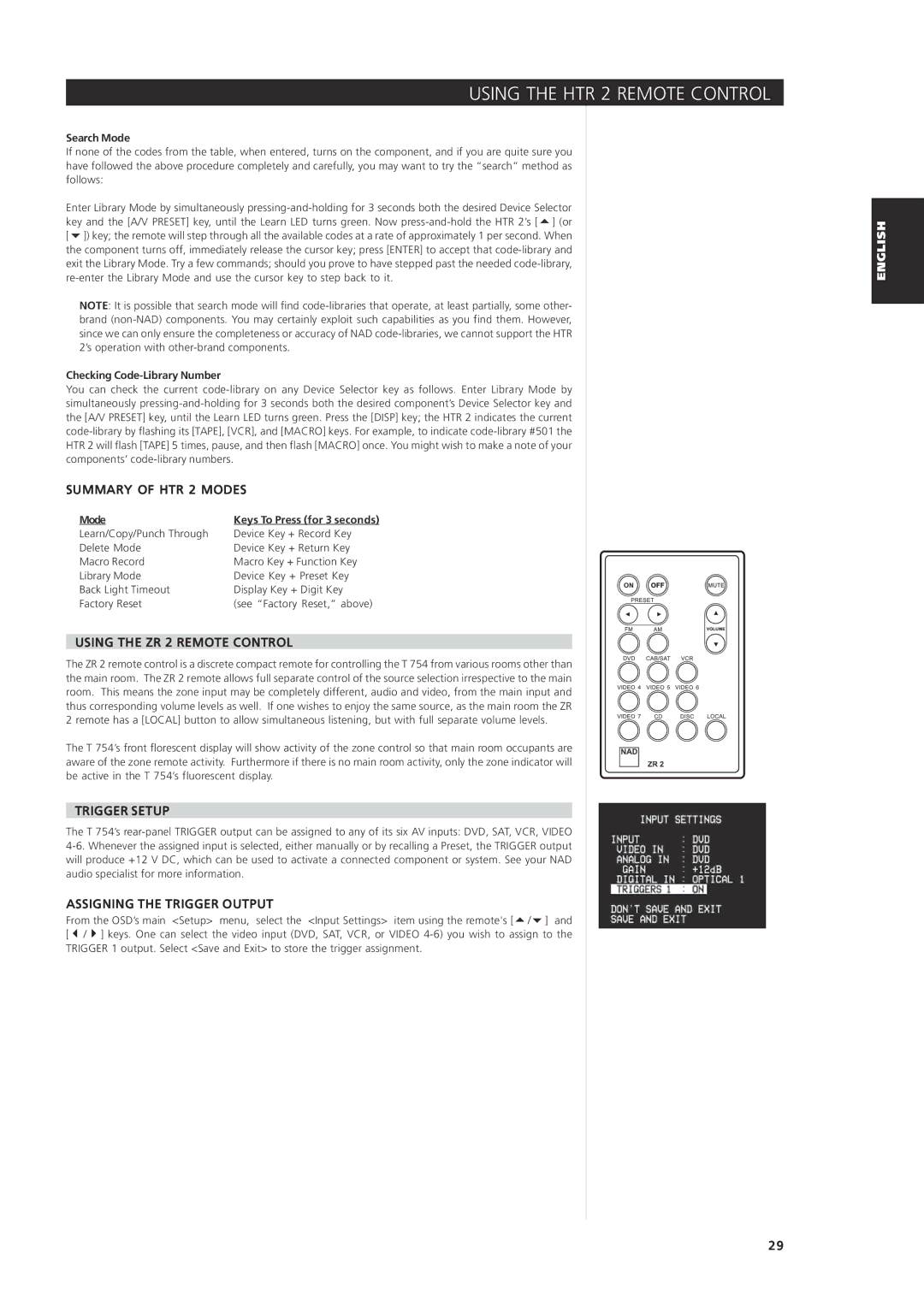USING THE HTR 2 REMOTE CONTROL
Search Mode
If none of the codes from the table, when entered, turns on the component, and if you are quite sure you have followed the above procedure completely and carefully, you may want to try the “search” method as follows:
Enter Library Mode by simultaneously
NOTE: It is possible that search mode will find
Checking Code-Library Number
You can check the current
SUMMARY OF HTR 2 MODES
Mode | Keys To Press (for 3 seconds) |
Learn/Copy/Punch Through | Device Key + Record Key |
Delete Mode | Device Key + Return Key |
Macro Record | Macro Key + Function Key |
Library Mode | Device Key + Preset Key |
Back Light Timeout | Display Key + Digit Key |
Factory Reset | (see “Factory Reset,” above) |
USING THE ZR 2 REMOTE CONTROL
The ZR 2 remote control is a discrete compact remote for controlling the T 754 from various rooms other than the main room. The ZR 2 remote allows full separate control of the source selection irrespective to the main room. This means the zone input may be completely different, audio and video, from the main input and thus corresponding volume levels as well. If one wishes to enjoy the same source, as the main room the ZR 2 remote has a [LOCAL] button to allow simultaneous listening, but with full separate volume levels.
The T 754’s front florescent display will show activity of the zone control so that main room occupants are aware of the zone remote activity. Furthermore if there is no main room activity, only the zone indicator will be active in the T 754’s fluorescent display.
TRIGGER SETUP
The T 754’s
ASSIGNING THE TRIGGER OUTPUT
From the OSD’s main <Setup> menu, select the <Input Settings> item using the remote's [ / ] and [ / ] keys. One can select the video input (DVD, SAT, VCR, or VIDEO
ENGLISH
29