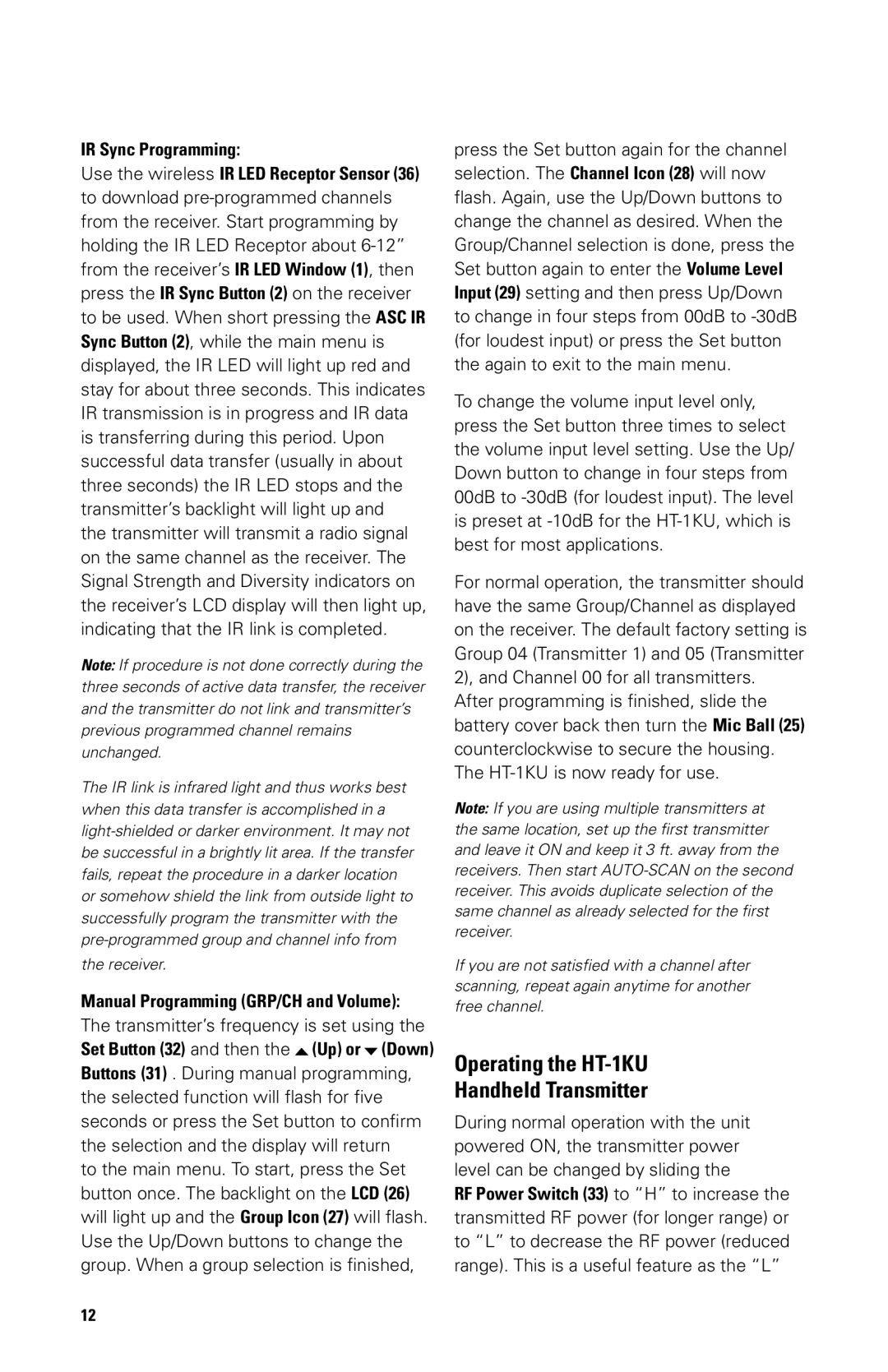IR Sync Programming:
Use the wireless IR LED Receptor Sensor (36) to download
Note: If procedure is not done correctly during the three seconds of active data transfer, the receiver and the transmitter do not link and transmitter’s previous programmed channel remains unchanged.
The IR link is infrared light and thus works best when this data transfer is accomplished in a
Manual Programming (GRP/CH and Volume):
The transmitter’s frequency is set using the Set Button (32) and then the ![]() (Up) or
(Up) or ![]() (Down) Buttons (31) . During manual programming, the selected function will flash for five seconds or press the Set button to confirm the selection and the display will return
(Down) Buttons (31) . During manual programming, the selected function will flash for five seconds or press the Set button to confirm the selection and the display will return
to the main menu. To start, press the Set button once. The backlight on the LCD (26) will light up and the Group Icon (27) will flash. Use the Up/Down buttons to change the group. When a group selection is finished,
press the Set button again for the channel selection. The Channel Icon (28) will now flash. Again, use the Up/Down buttons to change the channel as desired. When the Group/Channel selection is done, press the Set button again to enter the Volume Level Input (29) setting and then press Up/Down to change in four steps from 00dB to
To change the volume input level only, press the Set button three times to select the volume input level setting. Use the Up/ Down button to change in four steps from 00dB to
For normal operation, the transmitter should have the same Group/Channel as displayed on the receiver. The default factory setting is Group 04 (Transmitter 1) and 05 (Transmitter 2), and Channel 00 for all transmitters.
After programming is finished, slide the battery cover back then turn the Mic Ball (25) counterclockwise to secure the housing. The
Note: If you are using multiple transmitters at the same location, set up the first transmitter and leave it ON and keep it 3 ft. away from the receivers. Then start
If you are not satisfied with a channel after scanning, repeat again anytime for another free channel.
Operating the HT-1KU
Handheld Transmitter
During normal operation with the unit powered ON, the transmitter power level can be changed by sliding the
RF Power Switch (33) to “H” to increase the transmitted RF power (for longer range) or to “L” to decrease the RF power (reduced range). This is a useful feature as the “L”
12