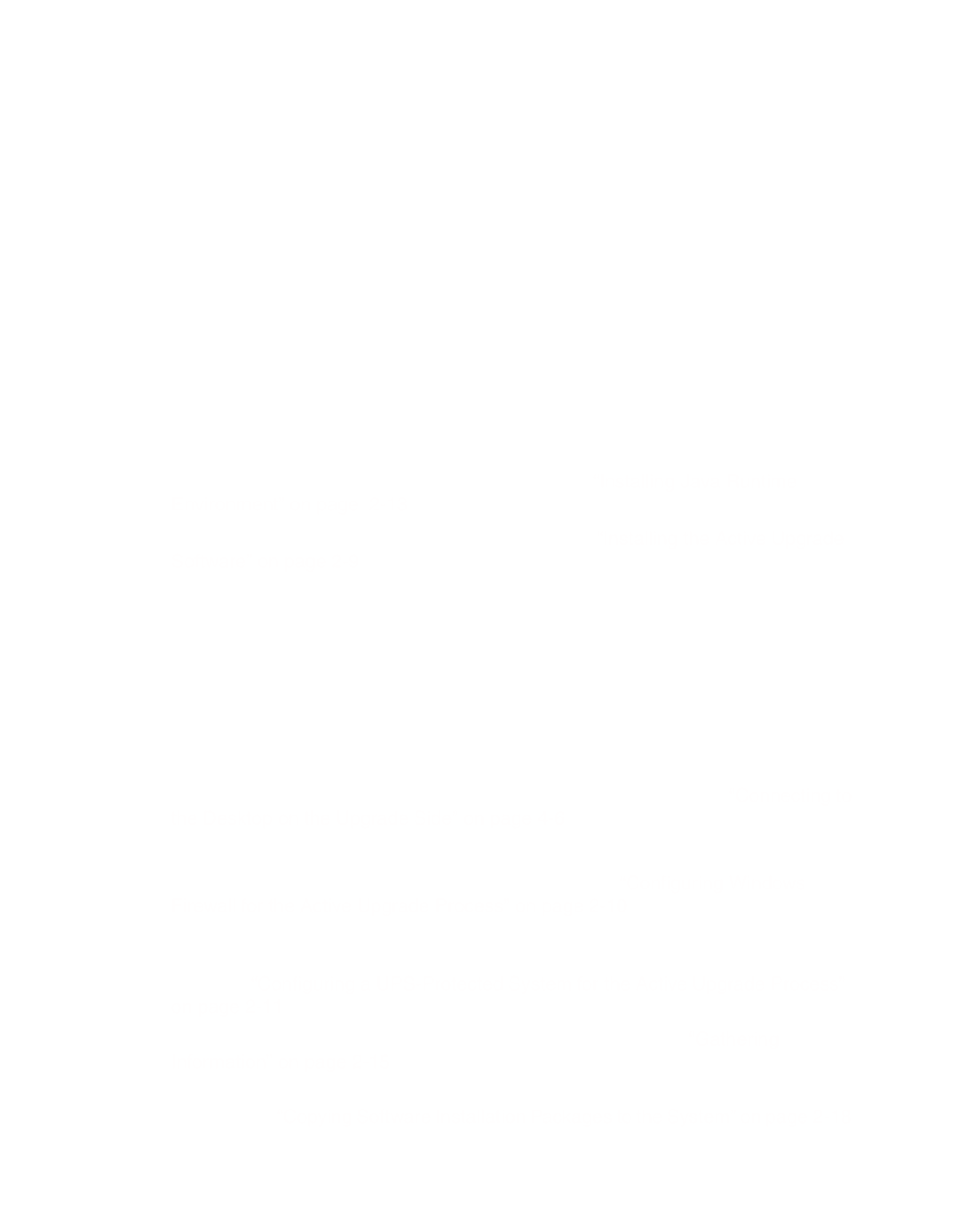320Fc specifications
The NEC 320Fc is a multifunctional printer that excels in both office and production environments, known for its robust design and exceptional print quality. As a part of NEC's extensive lineup of printing solutions, the 320Fc integrates advanced technologies to cater to the diverse needs of businesses, ensuring efficiency and reliability.One of the standout features of the NEC 320Fc is its superior print resolution. Capable of producing high-quality prints with detail and accuracy, it leverages advanced inkjet technology that delivers stunning color reproduction and sharp text. The printer typically supports a resolution of up to 1200 x 1200 dpi, making it ideal for producing professional-grade documents and marketing materials.
Another key characteristic of the NEC 320Fc is its speed. With a rapid print rate, it can handle large volumes of printing, greatly improving productivity in fast-paced environments. The printer’s efficient operation minimizes downtime, allowing businesses to maintain a steady workflow without interruption.
The NEC 320Fc is designed with user-friendliness in mind. Its intuitive control panel and touchscreen interface allow users to easily navigate settings, customize prints, and manage print jobs effortlessly. Features like automatic duplex printing reduce paper usage and contribute to a more sustainable work environment.
Connectivity is also a strong point of the NEC 320Fc. It supports various connectivity options, including USB, Ethernet, and wireless capabilities, making it easy to integrate into any existing office network. This versatility allows multiple users to access the printer simultaneously from different devices, further enhancing collaboration and workflow efficiency.
In terms of paper handling, the NEC 320Fc boasts a versatile paper capacity, accommodating a range of media sizes and types. From plain paper to glossy photo paper, the printer can adapt to various printing needs, making it suitable for different tasks—from everyday documents to specialized print jobs.
Finally, the NEC 320Fc emphasizes cost efficiency. With its high-yield ink cartridges and energy-saving features, businesses can achieve lower operational costs while minimizing their environmental footprint.
Overall, the NEC 320Fc stands out as a powerful and versatile printing solution, making it an ideal choice for organizations seeking to enhance their printing capabilities. With its combination of quality, speed, and connectivity, it meets the dynamic needs of modern workplaces.