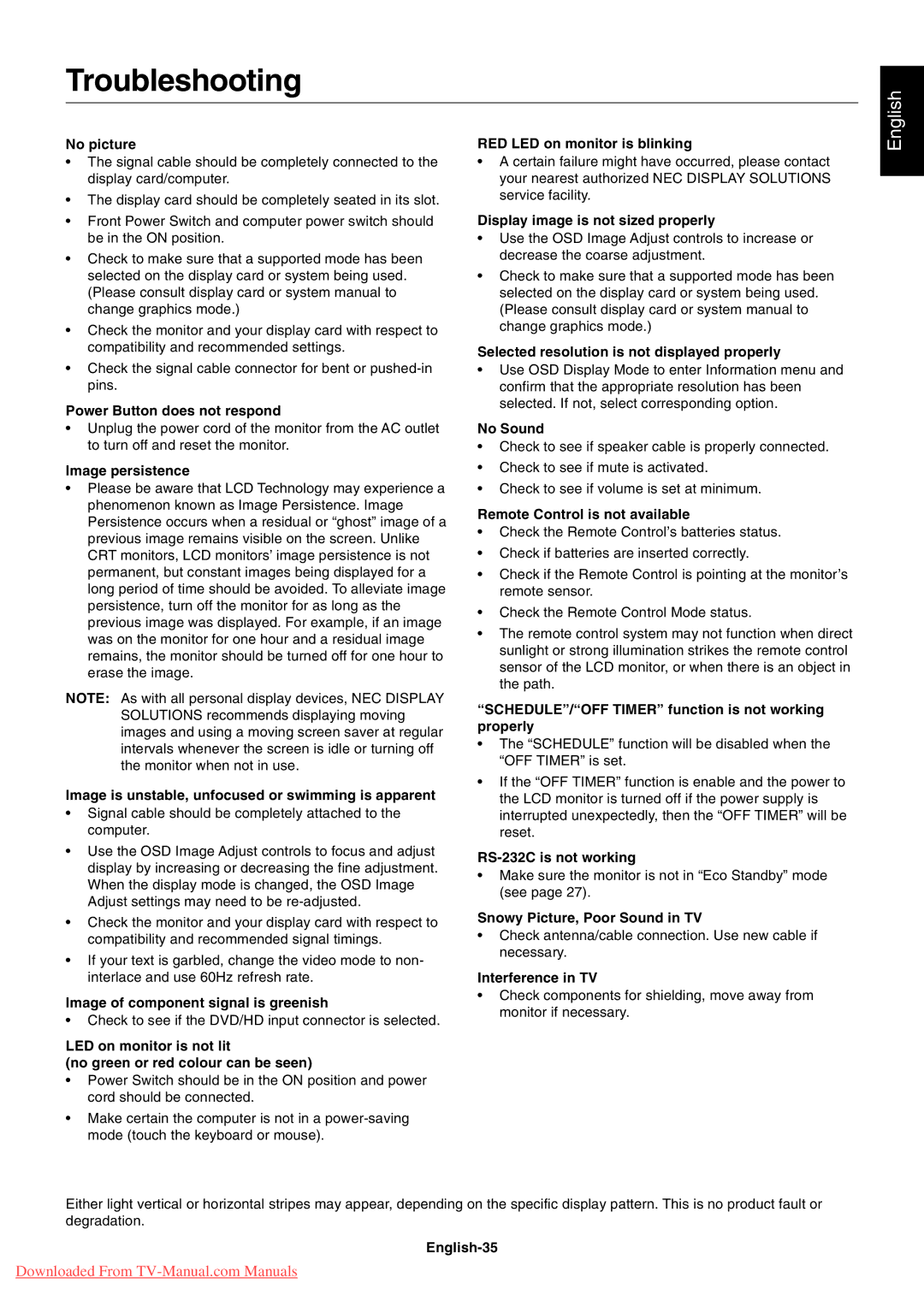4020, 4620 specifications
The NEC 4620 and NEC 4020 are significant models in the realm of telecommunications, particularly noted for their sophistication and capabilities in network management and communication systems. These systems have been crucial in advancing telecommunications infrastructure for businesses and organizations, delivering efficient solutions to manage calling patterns and other communication functions.The NEC 4620 is renowned for its robust performance and versatility. Designed for small to medium-sized enterprises, this model integrates voice and data communication seamlessly. One of its main features is the support for both legacy telephone systems and modern VoIP technology, allowing businesses to transition gradually while ensuring no disruption in service. It also supports a wide range of telephony applications, enhancing its functionality and usability across various business environments.
A standout characteristic of the NEC 4620 is its scalability. It can be easily expanded to accommodate the growing needs of an organization, providing investment protection as businesses evolve. The system also boasts advanced call handling features, including call forwarding, voicemail, and conferencing capabilities, ensuring efficient communication within and outside the organization.
On the other hand, the NEC 4020 targets larger enterprises with more demanding communication needs. It offers higher capacity and more extensive integration options. This model is built with advanced technologies that support unified communications, allowing seamless collaboration among team members. One of its key technological advancements is its ability to integrate with various third-party applications, providing organizations with customized solutions that cater to their unique workflow and operational requirements.
Both the NEC 4620 and 4020 embrace the concept of unified communications, ensuring that voice, video, and data are effectively converged. This capability not only enhances productivity but also promotes better customer service through improved response times and communication transparency. Additionally, these systems are equipped with robust security features, ensuring that sensitive communication data remains protected from unauthorized access.
With their state-of-the-art technologies and features, the NEC 4620 and 4020 represent a significant investment in the future of organizational communication. As businesses increasingly rely on advanced telecommunications systems to drive growth and efficiency, these models stand out as premier solutions that empower organizations to navigate the complexities of modern communication effectively.