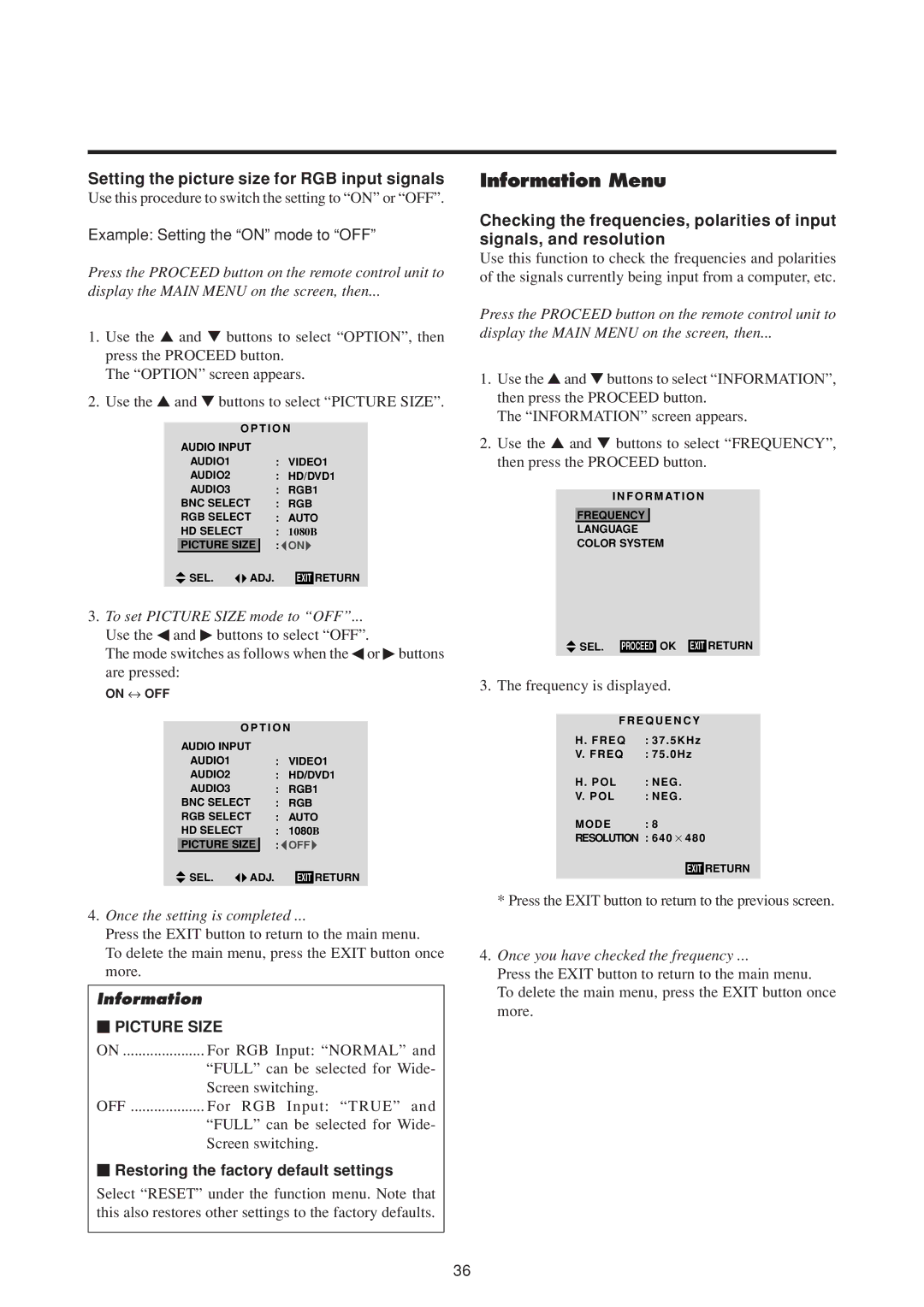Setting the picture size for RGB input signals
Use this procedure to switch the setting to “ON” or “OFF”.
Example: Setting the “ON” mode to “OFF”
Press the PROCEED button on the remote control unit to
display the MAIN MENU on the screen, then...
1.Use the ▲ and ▼ buttons to select “OPTION”, then press the PROCEED button.
The “OPTION” screen appears.
2.Use the ▲ and ▼ buttons to select “PICTURE SIZE”.
|
| O P T I O N | ||||
| AUDIO INPUT |
|
|
| ||
| AUDIO1 |
|
| : VIDEO1 | ||
| AUDIO2 |
|
| : HD/DVD1 | ||
| AUDIO3 |
|
| : RGB1 | ||
| BNC SELECT | : RGB | ||||
| RGB SELECT | : AUTO | ||||
| HD SELECT | : 1080B | ||||
| PICTURE SIZE |
| : ON | |||
| SEL. | ADJ. |
|
| RETURN | |
|
| EXIT | ||||
3.To set PICTURE SIZE mode to “OFF”...
Use the ◀ and ▶ buttons to select “OFF”.
The mode switches as follows when the ◀ or ▶ buttons are pressed:
ON ↔ OFF
|
| O P T I O N | ||||
| AUDIO INPUT |
|
|
| ||
| AUDIO1 |
|
| : VIDEO1 | ||
| AUDIO2 |
|
| : HD/DVD1 | ||
| AUDIO3 |
|
| : RGB1 | ||
| BNC SELECT | : RGB | ||||
| RGB SELECT | : AUTO | ||||
| HD SELECT | : 1080B | ||||
| PICTURE SIZE |
| : OFF | |||
| SEL. | ADJ. |
|
| RETURN | |
|
| EXIT | ||||
4.Once the setting is completed ...
Press the EXIT button to return to the main menu.
To delete the main menu, press the EXIT button once more.
Information
⬛PICTURE SIZE
ON | For RGB Input: “NORMAL” and |
| “FULL” can be selected for Wide- |
| Screen switching. |
OFF | For RGB Input: “TRUE” and |
| “FULL” can be selected for Wide- |
| Screen switching. |
⬛Restoring the factory default settings
Select “RESET” under the function menu. Note that this also restores other settings to the factory defaults.
Information Menu
Checking the frequencies, polarities of input signals, and resolution
Use this function to check the frequencies and polarities of the signals currently being input from a computer, etc.
Press the PROCEED button on the remote control unit to
display the MAIN MENU on the screen, then...
1.Use the ▲ and ▼ buttons to select “INFORMATION”, then press the PROCEED button.
The “INFORMATION” screen appears.
2.Use the ▲ and ▼ buttons to select “FREQUENCY”, then press the PROCEED button.
I N F O R M AT I O N
FREQUENCY
LANGUAGE
COLOR SYSTEM
![]() SEL. PROCEED OK EXIT RETURN
SEL. PROCEED OK EXIT RETURN
3. The frequency is displayed.
F R E Q U E N C Y
H . FREQ | : 37 | . 5KHz |
V. FREQ | : 75 | . 0Hz |
H . POL | : NEG . | |
V. POL | : NEG . | |
MODE : 8
RESOLUTION : 640 ×480
EXIT RETURN
*Press the EXIT button to return to the previous screen.
4.Once you have checked the frequency ...
Press the EXIT button to return to the main menu.
To delete the main menu, press the EXIT button once more.
36