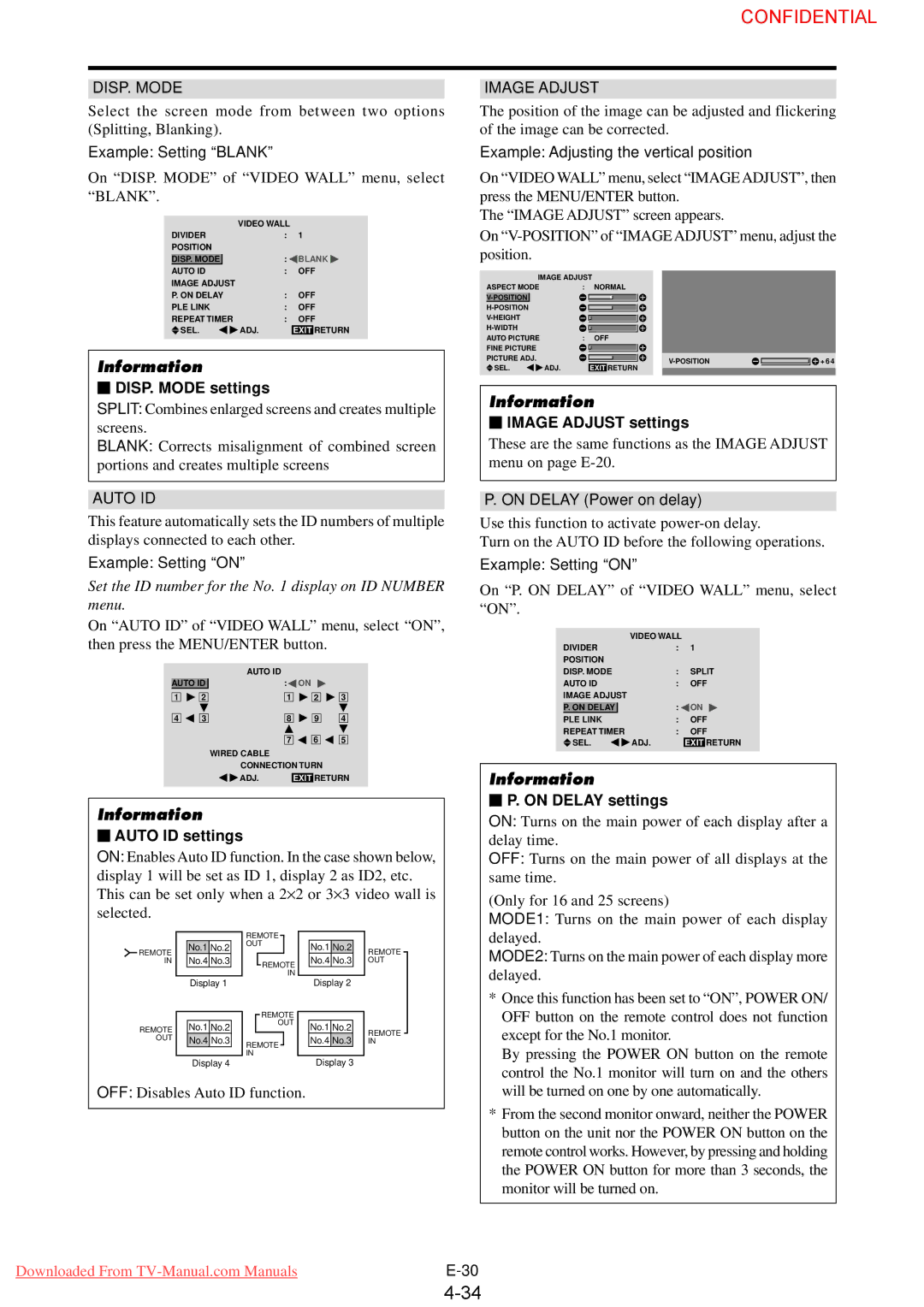61XM3 specifications
The NEC 61XM3 is a state-of-the-art multimedia projector designed for professional and corporate environments, offering a blend of advanced features and cutting-edge technology. This projector is particularly known for its excellent image quality, robust performance, and user-friendly interface, making it a preferred choice for presentations in various settings, from classrooms to large conference halls.One of the standout features of the NEC 61XM3 is its impressive brightness. With a high lumen output, it ensures that images remain sharp and clear even in brightly-lit rooms. This capability is critical for engagement during presentations, as it allows the audience to view content without straining their eyes. Coupled with its high contrast ratio, the NEC 61XM3 delivers vivid colors and deep blacks, enhancing the overall viewing experience.
The projector is equipped with advanced DLP (Digital Light Processing) technology, which is known for its reliability and superior image quality. This technology minimizes color distortion, enabling the NEC 61XM3 to produce more accurate and lifelike images, essential for sharp graphics and detailed presentations. The projector can handle a variety of media formats, making it versatile for different presentations or multimedia content.
Another key characteristic of the NEC 61XM3 is its connectivity options. It comes with multiple input ports, including HDMI, VGA, and USB, allowing easy connection to a variety of devices such as laptops, tablets, and media players. Additionally, the projector supports wireless connectivity, making it convenient for users who prefer to project content without the hassle of cables. This feature is particularly beneficial for collaborative environments where multiple users may want to share their screens.
For ease of use and adaptability, the NEC 61XM3 includes various installation features that simplify setup. The lens shift and zoom capabilities allow flexibility in projector placement, enabling users to position the unit according to the specific needs of the room. This flexibility is crucial in professional settings where space may be limited.
Furthermore, the NEC 61XM3 is designed with longevity in mind. It incorporates an eco-friendly lamp that not only prolongs the life of the projector but also reduces energy consumption. This commitment to sustainability makes the projector a smart choice for organizations looking to minimize their environmental impact.
In summary, the NEC 61XM3 stands out as a high-performance multimedia projector that combines advanced imaging technologies with ease of use and adaptability. Its impressive brightness, robust connectivity options, and focus on user experience make it an excellent choice for a variety of professional applications. Whether for corporate meetings, educational purposes, or public presentations, the NEC 61XM3 is equipped to deliver exceptional performance and reliability.