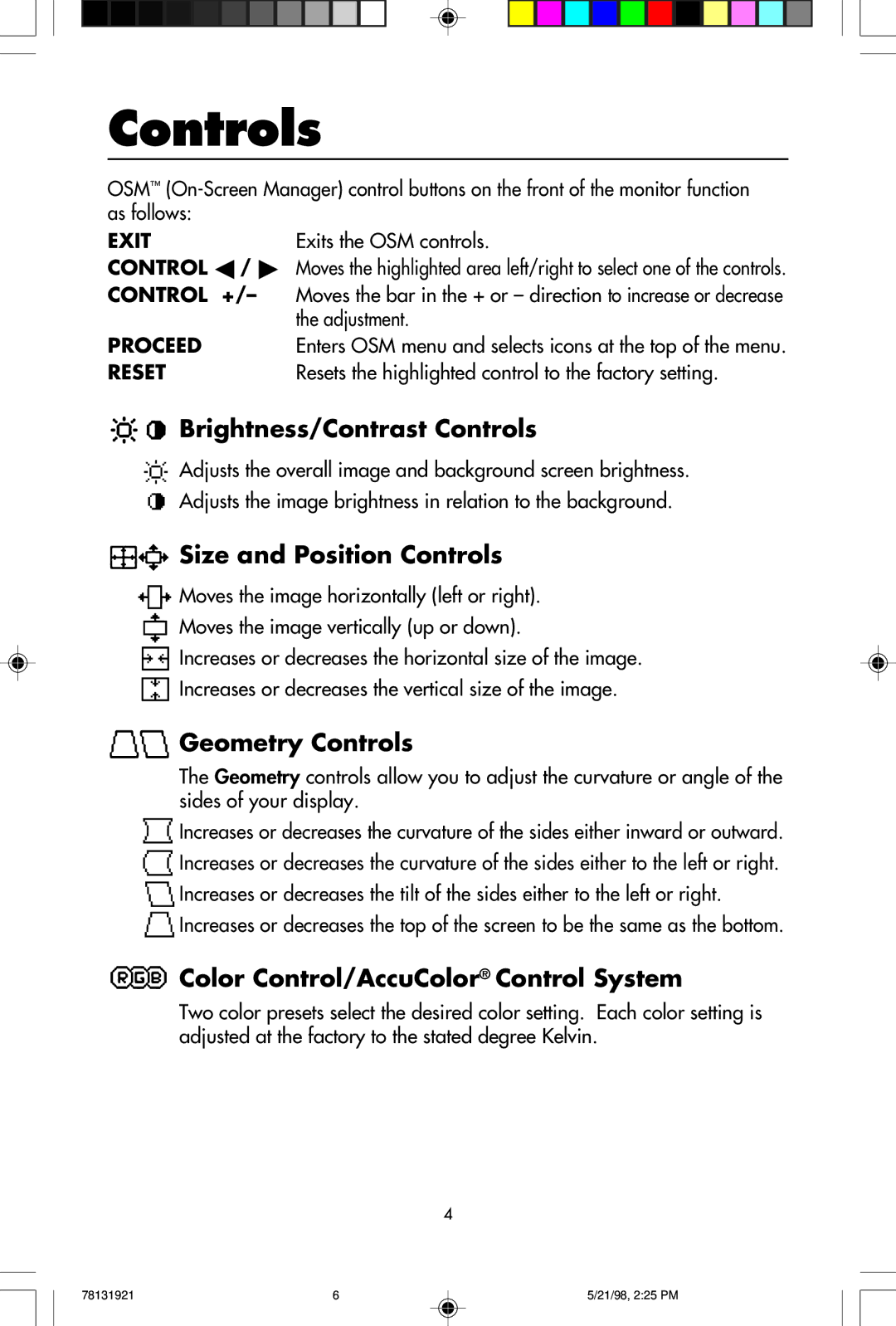Controls
OSM™
EXITExits the OSM controls.
CONTROL ◀ / ▶ Moves the highlighted area left/right to select one of the controls.
CONTROL +/– | Moves the bar in the + or – direction to increase or decrease |
| the adjustment. |
PROCEED | Enters OSM menu and selects icons at the top of the menu. |
RESET | Resets the highlighted control to the factory setting. |



 Brightness/Contrast Controls
Brightness/Contrast Controls
Adjusts the overall image and background screen brightness. Adjusts the image brightness in relation to the background.

 Size and Position Controls
Size and Position Controls
![]() Moves the image horizontally (left or right).
Moves the image horizontally (left or right).
![]() Moves the image vertically (up or down).
Moves the image vertically (up or down).
![]() Increases or decreases the horizontal size of the image.
Increases or decreases the horizontal size of the image.
![]() Increases or decreases the vertical size of the image.
Increases or decreases the vertical size of the image.

 Geometry Controls
Geometry Controls
The Geometry controls allow you to adjust the curvature or angle of the sides of your display.
![]() Increases or decreases the curvature of the sides either inward or outward.
Increases or decreases the curvature of the sides either inward or outward.
![]() Increases or decreases the curvature of the sides either to the left or right.
Increases or decreases the curvature of the sides either to the left or right.
![]() Increases or decreases the tilt of the sides either to the left or right.
Increases or decreases the tilt of the sides either to the left or right. ![]() Increases or decreases the top of the screen to be the same as the bottom.
Increases or decreases the top of the screen to be the same as the bottom.
 Color Control/AccuColor® Control System
Color Control/AccuColor® Control System
Two color presets select the desired color setting. Each color setting is adjusted at the factory to the stated degree Kelvin.
4
78131921 | 6 | 5/21/98, 2:25 PM |