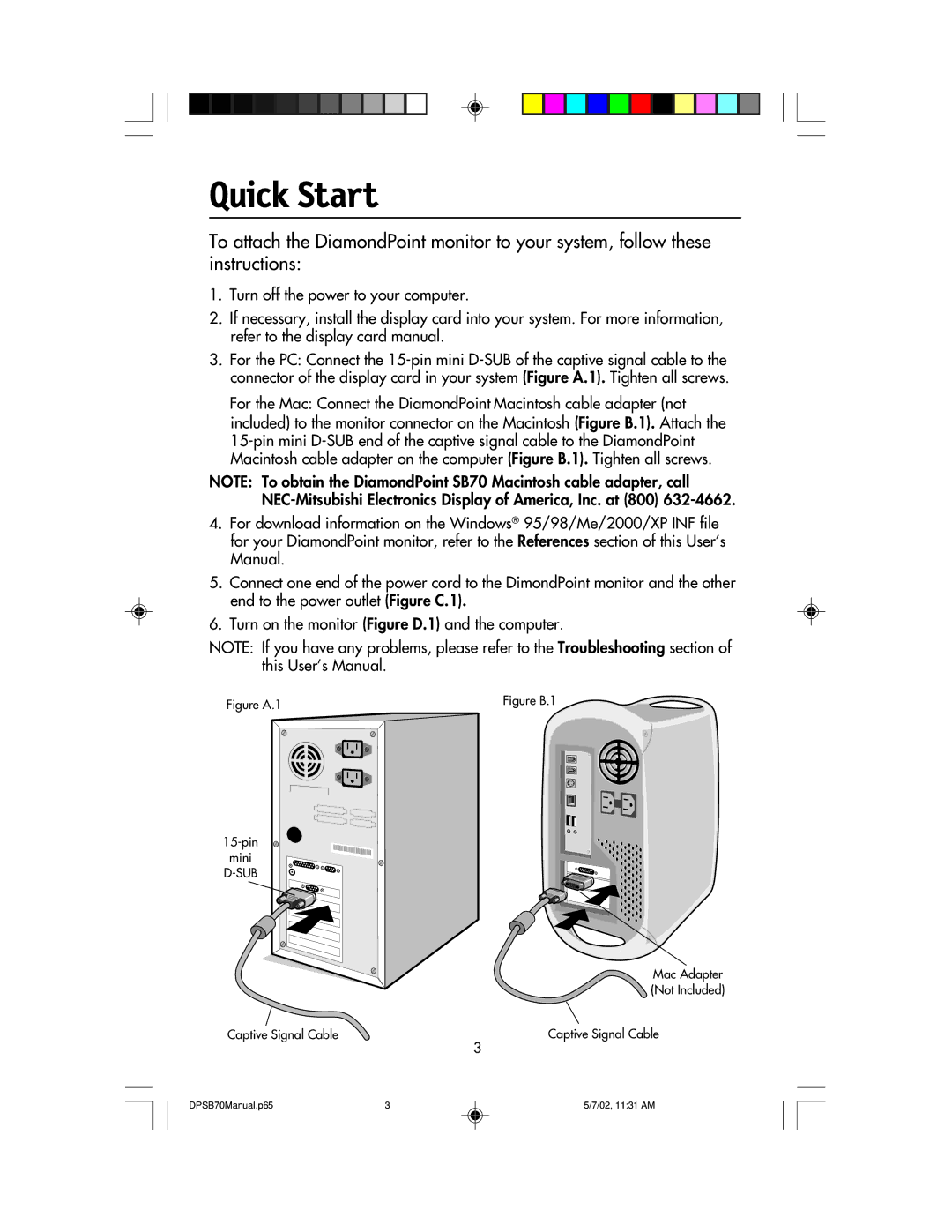Quick Start
To attach the DiamondPoint monitor to your system, follow these instructions:
1.Turn off the power to your computer.
2.If necessary, install the display card into your system. For more information, refer to the display card manual.
3.For the PC: Connect the
For the Mac: Connect the DiamondPoint Macintosh cable adapter (not included) to the monitor connector on the Macintosh (Figure B.1). Attach the
NOTE: To obtain the DiamondPoint SB70 Macintosh cable adapter, call
4.For download information on the Windows® 95/98/Me/2000/XP INF file for your DiamondPoint monitor, refer to the References section of this User’s Manual.
5.Connect one end of the power cord to the DimondPoint monitor and the other end to the power outlet (Figure C.1).
6.Turn on the monitor (Figure D.1) and the computer.
NOTE: If you have any problems, please refer to the Troubleshooting section of this User’s Manual.
Figure A.1 | Figure B.1 |
|
mini
D-SUB
Mac Adapter
(Not Included)
Captive Signal Cable | Captive Signal Cable |
3
DPSB70Manual.p65 | 3 | 5/7/02, 11:31 AM |