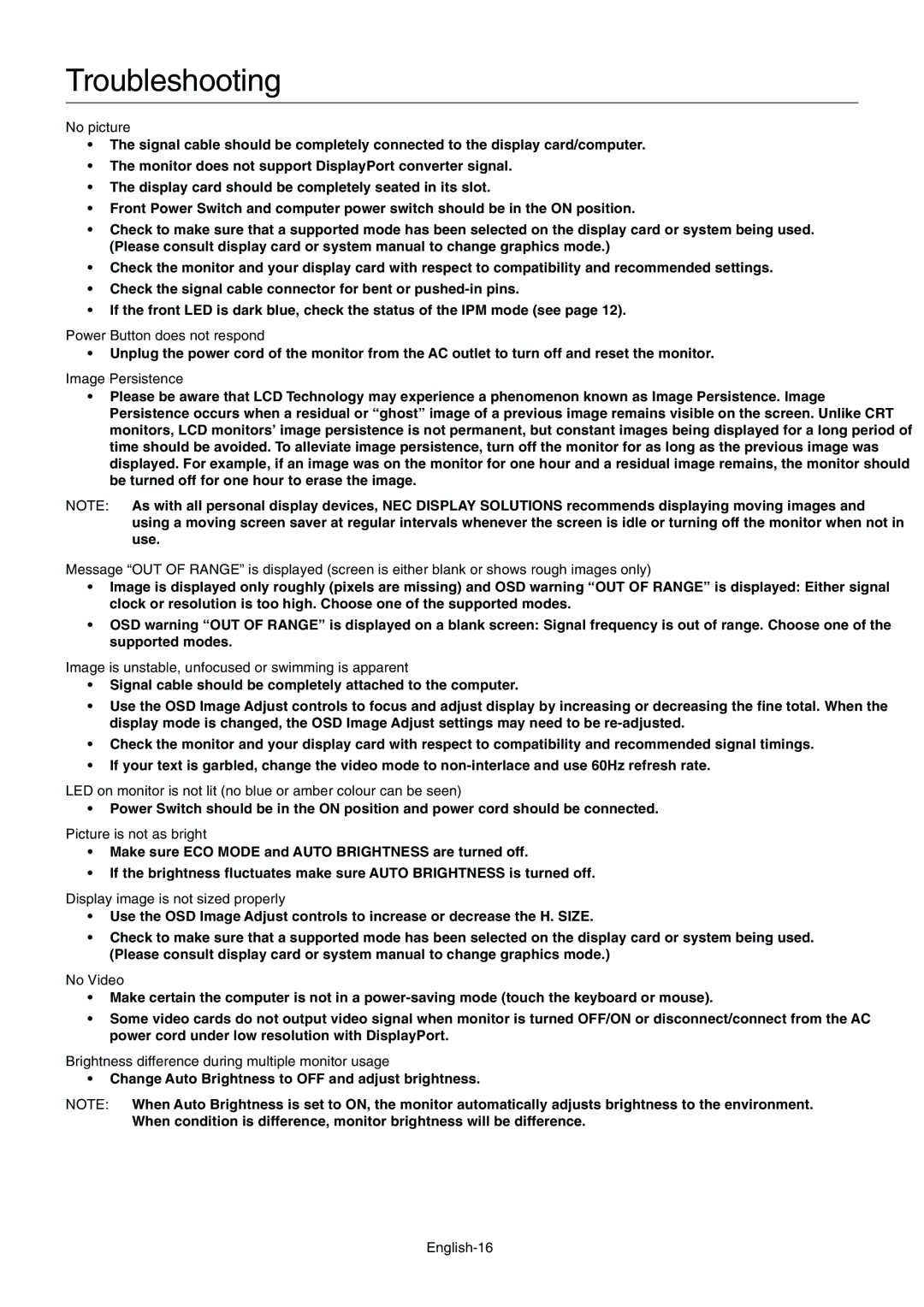E201W specifications
The NEC E201W is a sophisticated, feature-rich projector designed to meet the diverse needs of professional environments. This compelling device merges enhanced visual performance with advanced connectivity options, making it an ideal choice for business presentations, educational settings, and various events.At the heart of the NEC E201W is its impressive brightness capability. With a brightness output of 3,000 lumens, this projector ensures that presentations remain vivid and engaging, even in well-lit environments. The native WXGA (1280 x 800) resolution provides a clear and sharp image quality, making it suitable for showcasing a variety of content, from detailed graphics to intricate text.
One of the standout features of the NEC E201W is its utilization of DLP technology. Digital Light Processing technology enables this projector to deliver superior color accuracy and improved contrast ratios. This results in a richer and more vibrant image, allowing users to present their information in the most impactful way possible. The projector also supports 16:10 aspect ratio, making it an excellent fit for widescreen presentations.
In terms of connectivity, the NEC E201W offers a variety of input options to accommodate different devices. It features HDMI inputs, making it compatible with the latest laptops and multimedia devices. Additionally, it includes VGA ports and USB connections for greater versatility, allowing users to seamlessly integrate the projector into their existing technology ecosystem.
The projector also boasts a range of user-friendly features, including an intuitive menu system and remote control for effortless operation. The built-in 10W speaker further enhances usability by eliminating the need for external audio equipment for smaller presentations. Moreover, the projector is equipped with eco-friendly technologies, such as a long lamp life of up to 6,000 hours in eco-mode, which contributes to lower maintenance costs and less frequent lamp replacements.
Another characteristic of the NEC E201W is its compact and lightweight design, making it easily transportable. This projectors versatility enables it to be used in various settings, from small conference rooms to larger lecture halls.
Ultimately, the NEC E201W is engineered to deliver exceptional performance in a user-friendly format, making it a top choice for professionals seeking reliability and quality in their projection solutions. With its combination of advanced features, technologies, and environmental considerations, the NEC E201W is well-equipped to meet the demands of today’s dynamic presentation environments.