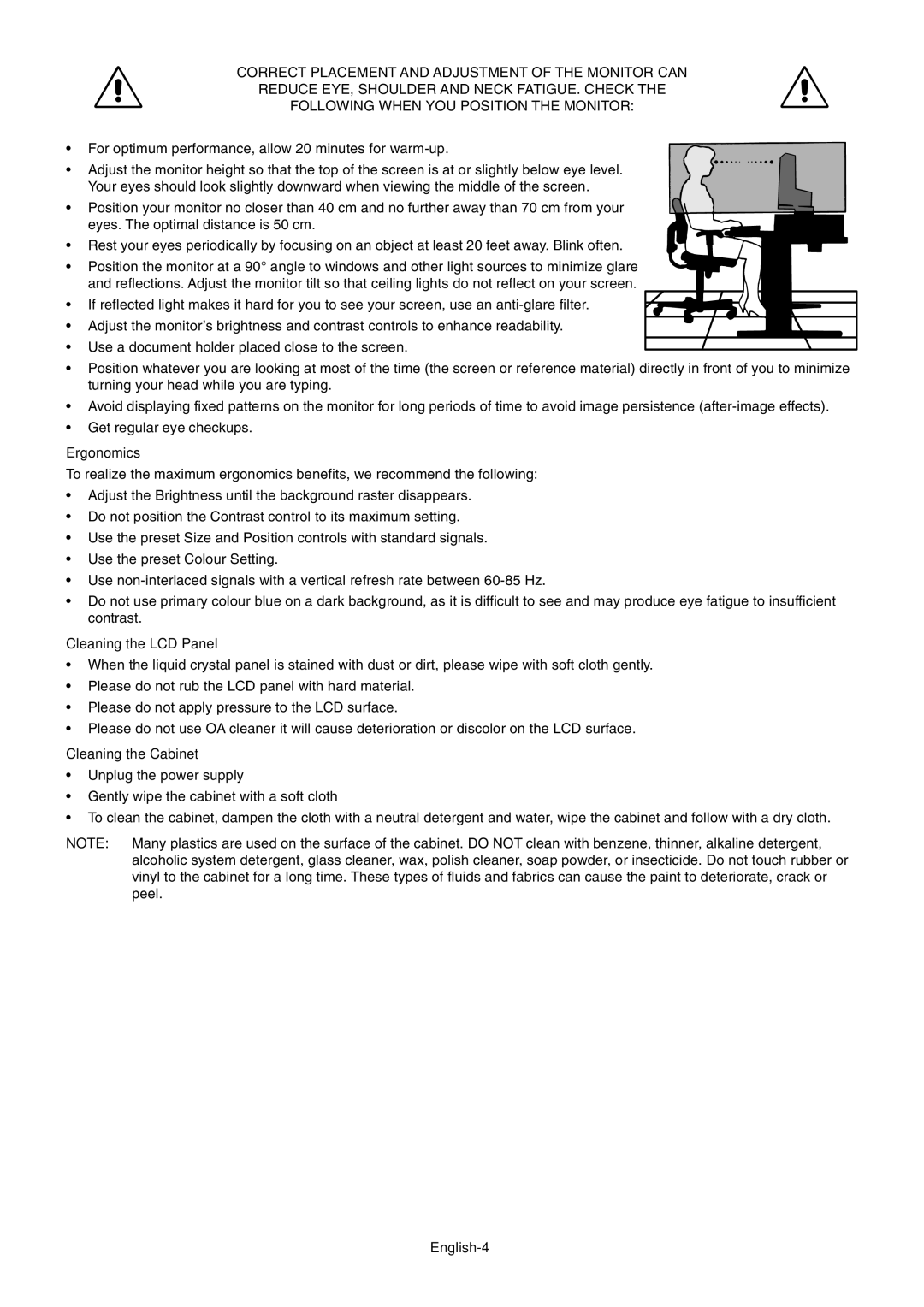EA191M-BK specifications
The NEC EA191M-BK is a highly efficient 19-inch LCD monitor designed with a focus on performance and versatility. Ideal for both commercial and personal use, this monitor stands out for its solid build and exceptional image quality.One of the key features of the EA191M-BK is its high-resolution display. The monitor offers a native resolution of 1280x1024 pixels, providing crisp and clear visuals for a variety of tasks. Whether used for professional applications, graphic design, or everyday computing, users can expect vibrant colors and sharp detail. The monitor has an aspect ratio of 5:4, suitable for most office applications, enhancing productivity and multitasking.
In terms of technology, the EA191M-BK employs a high-quality TN (Twisted Nematic) panel. This technology is known for its fast response times, making it ideal for fast-paced gaming and video playback. Furthermore, its 50,000:1 dynamic contrast ratio ensures deep blacks and brilliant whites, enhancing the overall viewing experience.
Another significant characteristic of the NEC EA191M-BK is its ergonomics. It comes with various adjustment features to promote a comfortable viewing angle. The monitor supports tilt, allowing users to adjust the screen to their preferred position, reducing neck strain during prolonged use. Moreover, its slim profile facilitates easy integration into various workspace settings.
Connectivity is another strong point for the EA191M-BK. It includes multiple input options—VGA and DVI-D ports—ensuring compatibility with a wide range of devices. This flexibility allows users to easily connect laptops, desktop computers, and other peripherals without hassle.
Energy efficiency is also a notable aspect of the NEC EA191M-BK. This monitor is designed to meet ENERGY STAR guidelines, ensuring it consumes less power while providing high performance. This not only benefits users in terms of reduced energy costs but also aligns with environmentally friendly practices.
Overall, the NEC EA191M-BK is a compelling choice for users seeking a reliable and well-rounded 19-inch monitor. With its impressive display quality, ergonomic features, and connectivity options, it serves as an ideal solution for home and office environments alike.