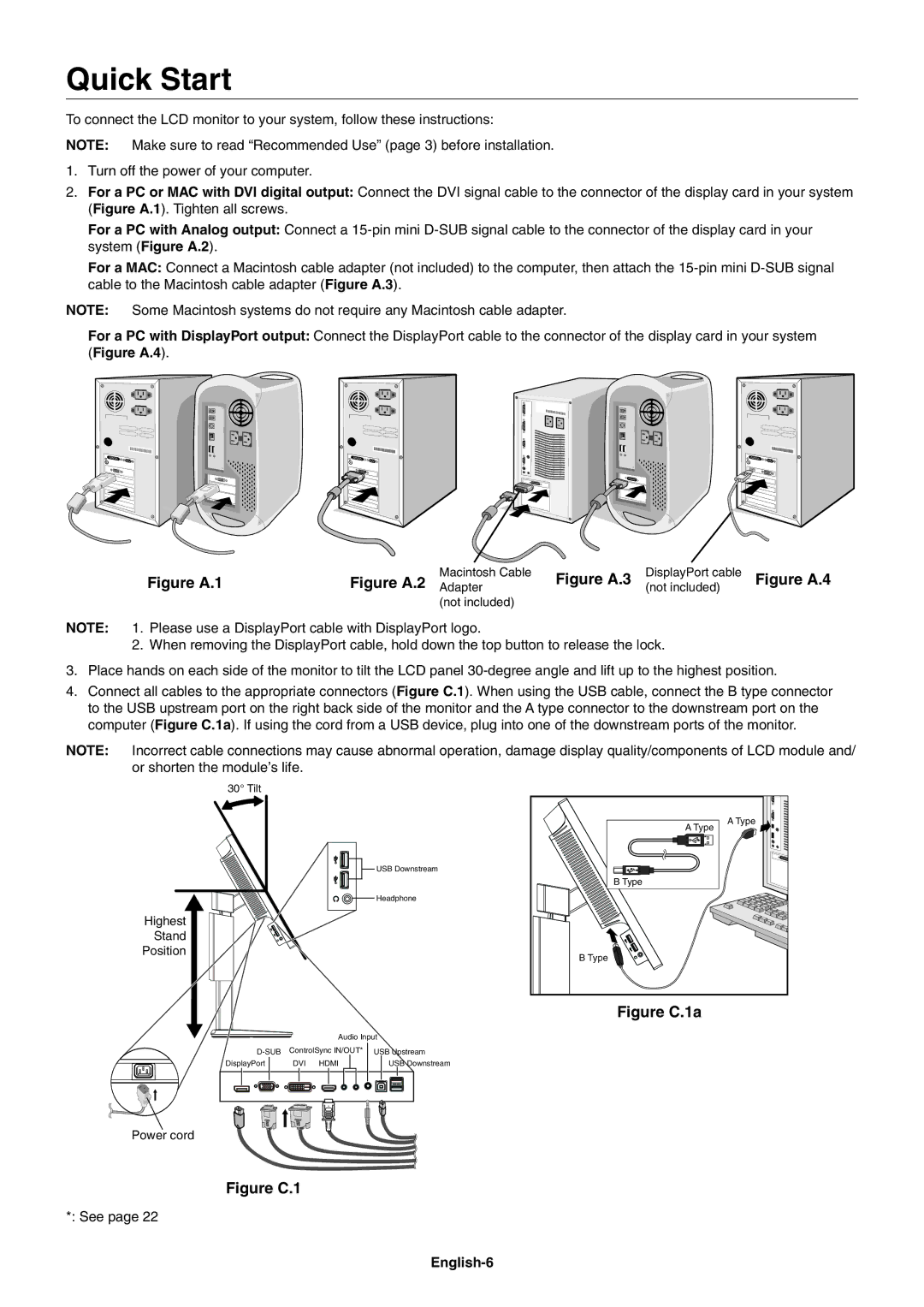Quick Start
To connect the LCD monitor to your system, follow these instructions:
NOTE: Make sure to read “Recommended Use” (page 3) before installation.
1.Turn off the power of your computer.
2.For a PC or MAC with DVI digital output: Connect the DVI signal cable to the connector of the display card in your system (Figure A.1). Tighten all screws.
For a PC with Analog output: Connect a
For a MAC: Connect a Macintosh cable adapter (not included) to the computer, then attach the
NOTE: Some Macintosh systems do not require any Macintosh cable adapter.
For a PC with DisplayPort output: Connect the DisplayPort cable to the connector of the display card in your system (Figure A.4).
| Macintosh Cable | Figure A.3 | DisplayPort cable | Figure A.4 |
Figure A.1 | Figure A.2 Adapter | (not included) | ||
| (not included) |
|
|
|
NOTE: 1. Please use a DisplayPort cable with DisplayPort logo.
2.When removing the DisplayPort cable, hold down the top button to release the lock.
3.Place hands on each side of the monitor to tilt the LCD panel
4.Connect all cables to the appropriate connectors (Figure C.1). When using the USB cable, connect the B type connector to the USB upstream port on the right back side of the monitor and the A type connector to the downstream port on the computer (Figure C.1a). If using the cord from a USB device, plug into one of the downstream ports of the monitor.
NOTE: Incorrect cable connections may cause abnormal operation, damage display quality/components of LCD module and/ or shorten the module’s life.
30° Tilt
USB Downstream
Headphone
Highest
Stand
Position
|
|
|
|
|
|
|
|
| Audio Input | ||||||||
|
|
|
|
| |||||||||||||
|
| ControlSync IN/OUT* | USB Upstream | ||||||||||||||
| DisplayPort |
|
| DVI HDMI |
|
| USB Downstream | ||||||||||
|
|
|
|
|
|
|
|
|
|
|
|
|
|
|
|
|
|
|
|
|
|
|
|
|
|
|
|
|
|
|
|
|
|
|
|
|
|
|
|
|
|
|
|
|
|
|
|
|
|
|
|
|
|
|
|
|
|
|
|
|
|
|
|
|
|
|
|
|
|
|
|
A Type |
A Type |
B Type |
B Type |
Figure C.1a
Power cord
Figure C.1
*: See page 22