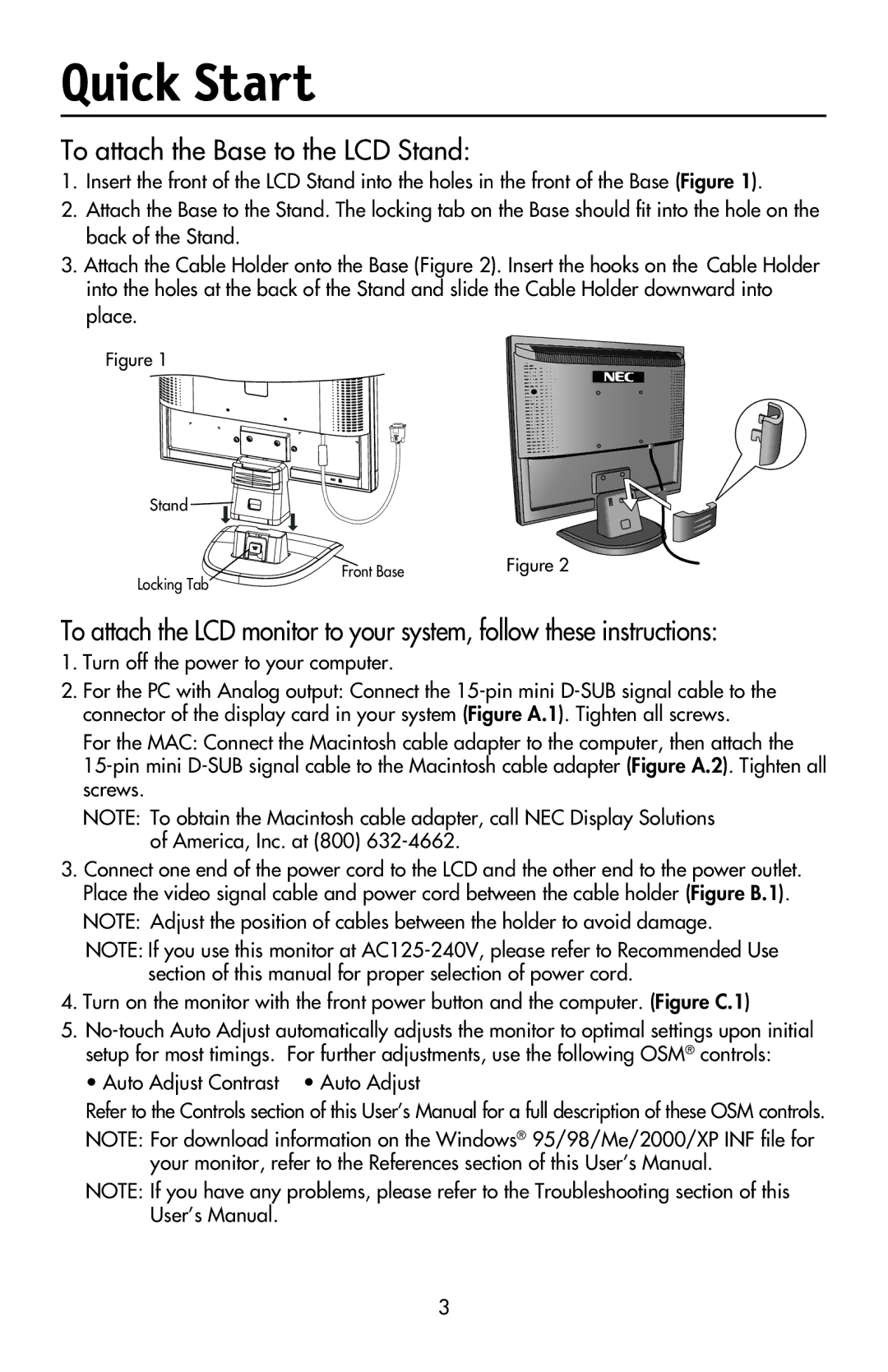Quick Start
To attach the Base to the LCD Stand:
1.Insert the front of the LCD Stand into the holes in the front of the Base (Figure 1).
2.Attach the Base to the Stand. The locking tab on the Base should fit into the hole on the back of the Stand.
3.Attach the Cable Holder onto the Base (Figure 2). Insert the hooks on the Cable Holder into the holes at the back of the Stand and slide the Cable Holder downward into place.
Figure 1
Stand |
|
|
Locking Tab | Front Base | Figure 2 |
|
|
To attach the LCD monitor to your system, follow these instructions:
1.Turn off the power to your computer.
2.For the PC with Analog output: Connect the
For the MAC: Connect the Macintosh cable adapter to the computer, then attach the
NOTE: To obtain the Macintosh cable adapter, call NEC Display Solutions of America, Inc. at (800)
3.Connect one end of the power cord to the LCD and the other end to the power outlet. Place the video signal cable and power cord between the cable holder (Figure B.1).
NOTE: Adjust the position of cables between the holder to avoid damage.
NOTE: If you use this monitor at
4.Turn on the monitor with the front power button and the computer. (Figure C.1)
5.
• Auto Adjust Contrast • Auto Adjust
Refer to the Controls section of this User’s Manual for a full description of these OSM controls.
NOTE: For download information on the Windows® 95/98/Me/2000/XP INF file for your monitor, refer to the References section of this User’s Manual.
NOTE: If you have any problems, please refer to the Troubleshooting section of this User’s Manual.