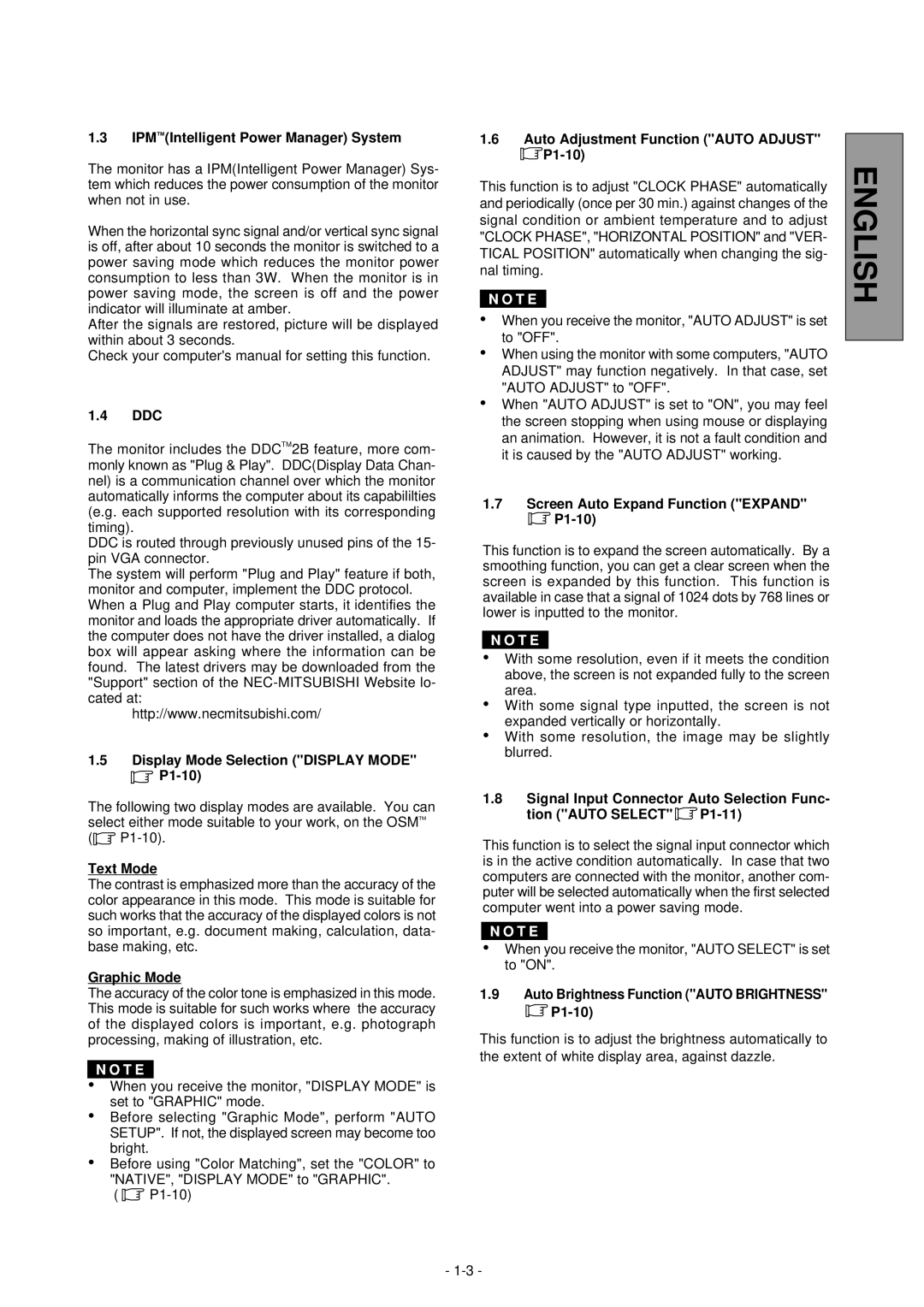LCD1800TM specifications
The NEC LCD1800TM is a landmark monitor that has established itself as a reliable choice for both professional and personal use. This display, recognized for its impressive balance of technology and design, combines performance with user-friendly features, making it a versatile addition to any workspace.At the heart of the LCD1800TM is its 18.1-inch screen, featuring a native resolution of 1280 x 1024 pixels. This ensures crisp and clear image quality, suitable for various applications ranging from graphic design to general office tasks. The screen's 4:3 aspect ratio is particularly beneficial for tasks requiring vertical scrolling, such as word processing and spreadsheets.
One of the standout features of the NEC LCD1800TM is its advanced IPS (In-Plane Switching) technology. This technology promotes wide viewing angles, allowing users to see the screen clearly from almost any position. With an ultra-wide horizontal and vertical viewing angle of up to 178 degrees, the LCD1800TM ensures that colors and brightness remain consistent, regardless of where the viewer is sitting. This is particularly advantageous in collaborative environments where multiple users may be viewing the screen simultaneously.
The monitor's luminosity is another noteworthy characteristic. It boasts a brightness level of up to 250 cd/m², which enhances visibility in well-lit environments, thereby making it suitable for various office settings. Coupled with a contrast ratio of 600:1, the LCD1800TM can reproduce deeper blacks and brighter whites, resulting in vibrant images and sharp text.
In terms of connectivity, the NEC LCD1800TM offers a range of options. It includes analog VGA input and DVI-D connections, ensuring compatibility with a wide variety of computers and other devices. This adaptability makes it easy for users to integrate the monitor into their existing setups without requiring additional adapters or converters.
The display also incorporates technology to reduce eye strain, making it a thoughtful choice for users who spend long hours in front of their screens. Features like flicker-free technology and a low blue light mode work together to minimize discomfort and fatigue, promoting a healthier viewing experience.
Additionally, the LCD1800TM is designed with an ergonomic stand that allows for height, tilt, and swivel adjustments. This flexibility empowers users to customize their viewing experience, enhancing comfort and productivity during extended periods of use.
In summary, the NEC LCD1800TM is a well-rounded monitor that impresses with its advanced IPS technology, ample connectivity options, and user-friendly features. Its balance of performance, image quality, and ergonomic design makes it a reliable choice for both professional environments and everyday use. Whether for work or play, the LCD1800TM serves as a testament to NEC's commitment to quality craftsmanship and innovative technology.