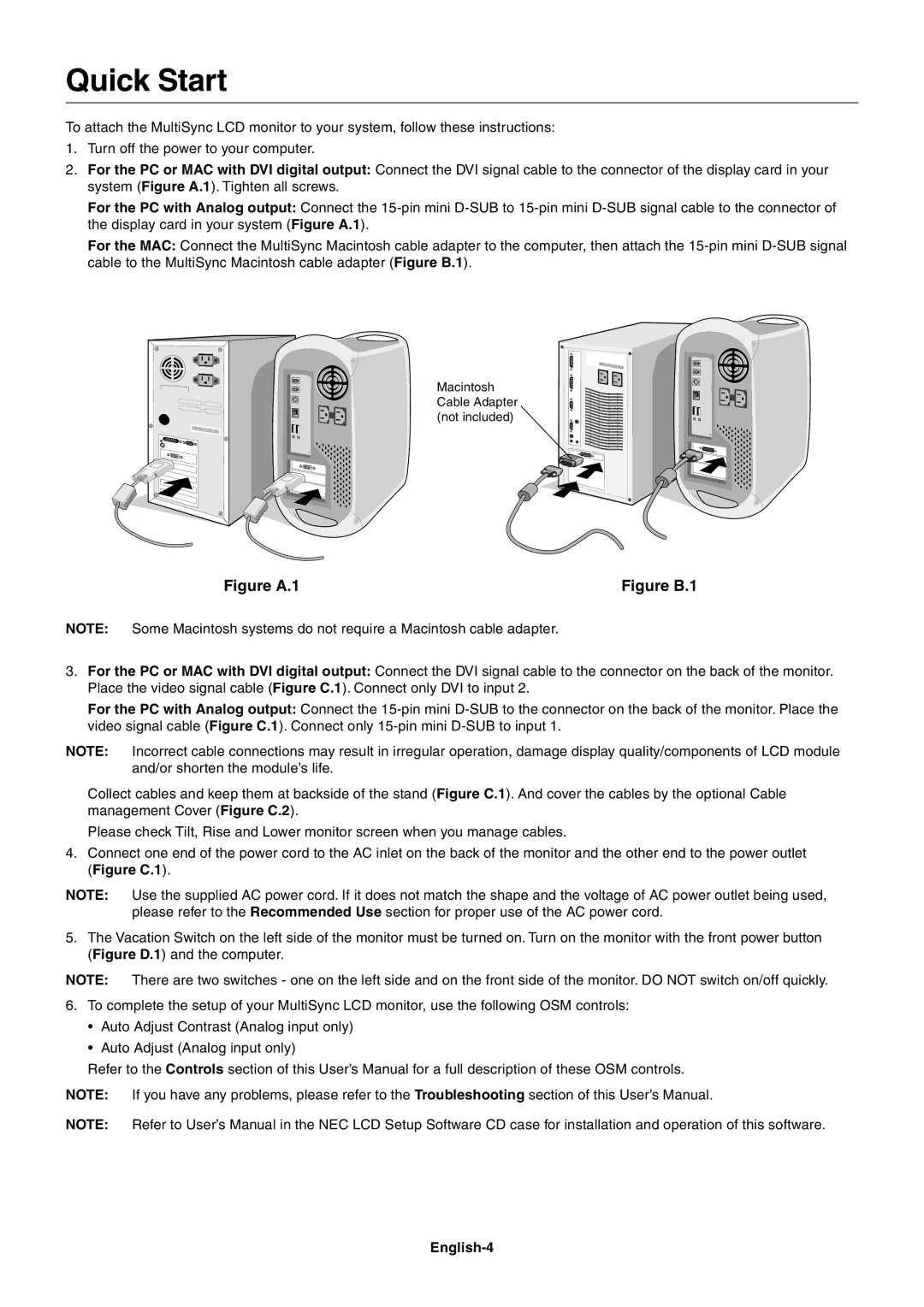LCD1860NX specifications
The NEC L182R4 and the LCD1860NX are remarkable displays known for their reliability and performance. Both models embody NEC's commitment to quality and innovation in visual technology.The NEC L182R4 is a flat-panel LCD monitor that features an 18.1-inch screen, making it an ideal choice for both professional and personal use. One of the standout characteristics of this model is its high-resolution capability, providing a clear viewing experience with sharp images and vibrant colors. The display boasts a maximum resolution of 1280x1024 and features an aspect ratio of 5:4, which is particularly useful for applications that require a more square display setup.
Technologically, the L182R4 employs advanced LCD technology that ensures consistent brightness and color accuracy across the screen. With a brightness level of 250 cd/m², it allows for comfortable viewing in various lighting environments. It also features a fast response time, which reduces motion blur when displaying fast-moving images. Furthermore, the monitor offers multiple connectivity options including VGA and DVI inputs, ensuring compatibility with a wide range of devices.
On the other hand, the NEC LCD1860NX expands the capabilities of business and professional environments. This model also features an 18.1-inch screen but takes performance a step further with its support for higher color depth and enhanced viewing angles. With a resolution of 1280x1024 and an aspect ratio of 5:4, it caters well to both office applications and graphic design tasks.
A highlight of the LCD1860NX is its advanced multi-bit panel technology, which enhances the display’s ability to reproduce a wide color gamut, providing richer and more accurate color representation. This is particularly beneficial in professional settings where color precision is critical, such as in graphic design and video editing.
Moreover, the LCD1860NX is designed with user ergonomics in mind. It features an adjustable stand and is VESA mount compatible, allowing for customizable setups that can help reduce strain on the neck and eyes during extended use.
Both the NEC L182R4 and LCD1860NX reflect NEC’s engineering prowess in delivering reliable and high-quality display solutions suitable for diverse applications. Their combination of robust features, innovative technologies, and user-friendly designs makes them excellent choices for users who demand performance and longevity in their display systems.