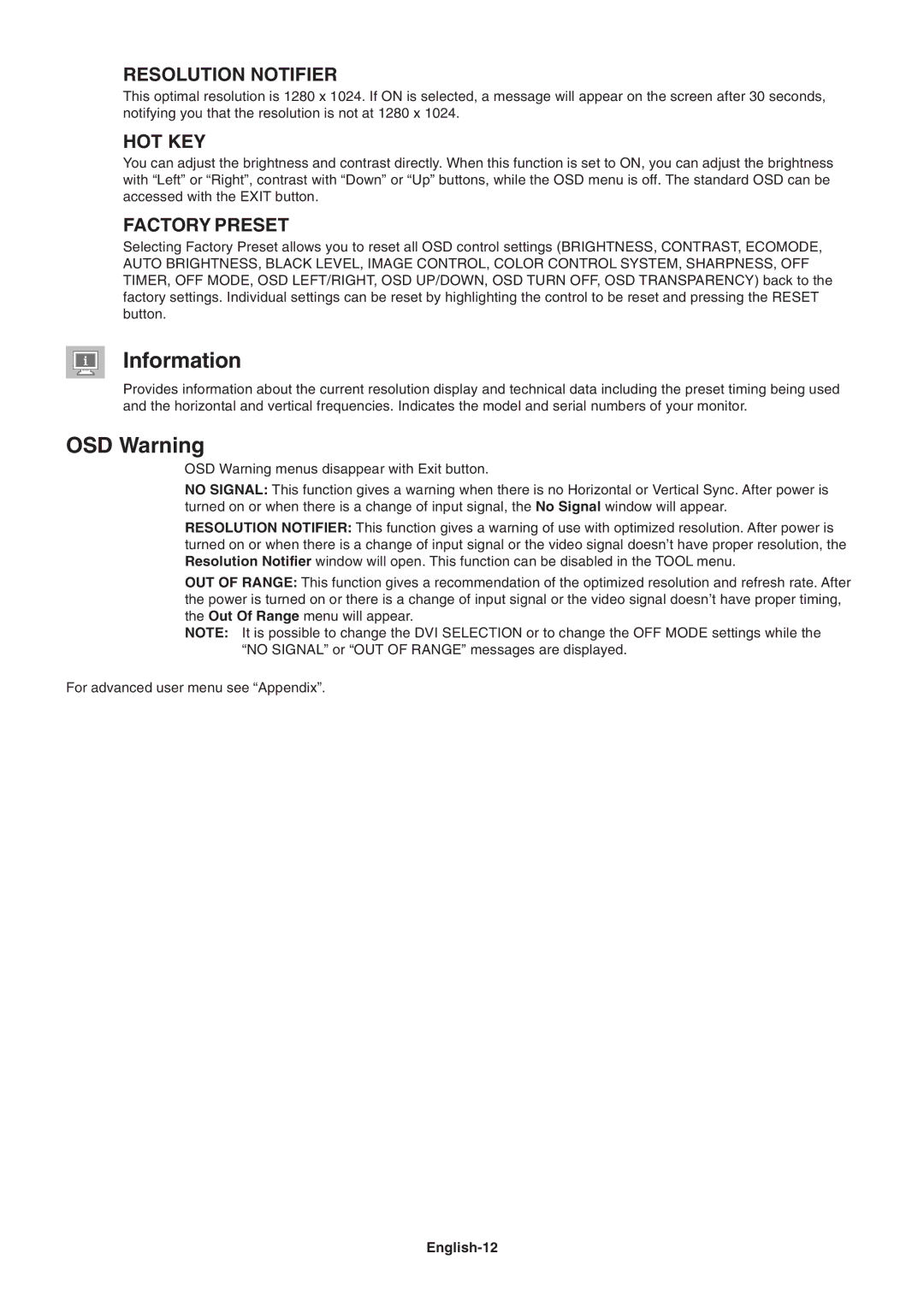LCD1990SXi specifications
The NEC LCD1990SXi is a remarkable 19-inch LCD monitor that combines advanced technology with user-centric features, making it an excellent choice for both professional and personal use. Launched as part of NEC's display lineup, the LCD1990SXi employs an impressive flat panel design that ensures a sleek and modern appearance while offering exceptional visual performance.One of the standout features of this monitor is its high-resolution display. The LCD1990SXi has a native resolution of 1280 x 1024 pixels, providing clear and sharp images. This resolution, coupled with a 16.7 million colors supported through 8-bit color depth, ensures that users experience vibrant graphics and detailed images for various applications ranging from spreadsheets to graphic design.
In terms of brightness, the LCD1990SXi shines with a brightness of 250 cd/m², ensuring vivid visuals even in brightly lit environments. The contrast ratio of 600:1 enhances the differentiation between light and dark areas of the screen, allowing for deeper blacks and brighter whites, contributing to the overall picture quality.
The LCD1990SXi leverages advanced LCD technology to enhance the user experience. One example is the use of a rapid response time of 8 ms, which is essential for reducing motion blur, making it suitable for watching videos or playing action-packed games. Another innovation is the inclusion of a wide viewing angle of 160 degrees both horizontally and vertically, which enables multiple viewers to enjoy consistent color and clarity from different positions.
Ergonomics is another consideration in the LCD1990SXi's design. The monitor includes features such as tilt and swivel capabilities, allowing users to adjust the screen to their preferred viewing angle, consequently reducing eye strain during prolonged use. Additionally, the anti-glare coating on the screen minimizes reflections, further enhancing visibility.
Connectivity options are plentiful with the LCD1990SXi, featuring both VGA and DVI inputs, allowing compatibility with various devices. The monitor also includes built-in speakers, providing audio output without the need for external speakers, streamlining setup and minimizing desk clutter.
Overall, the NEC LCD1990SXi stands out as a feature-rich LCD monitor designed for versatility and performance. From its impressive image quality to its ergonomic design, this monitor is well-suited to meet the demands of both office environments and home use, reinforcing NEC's commitment to delivering high-quality display solutions.