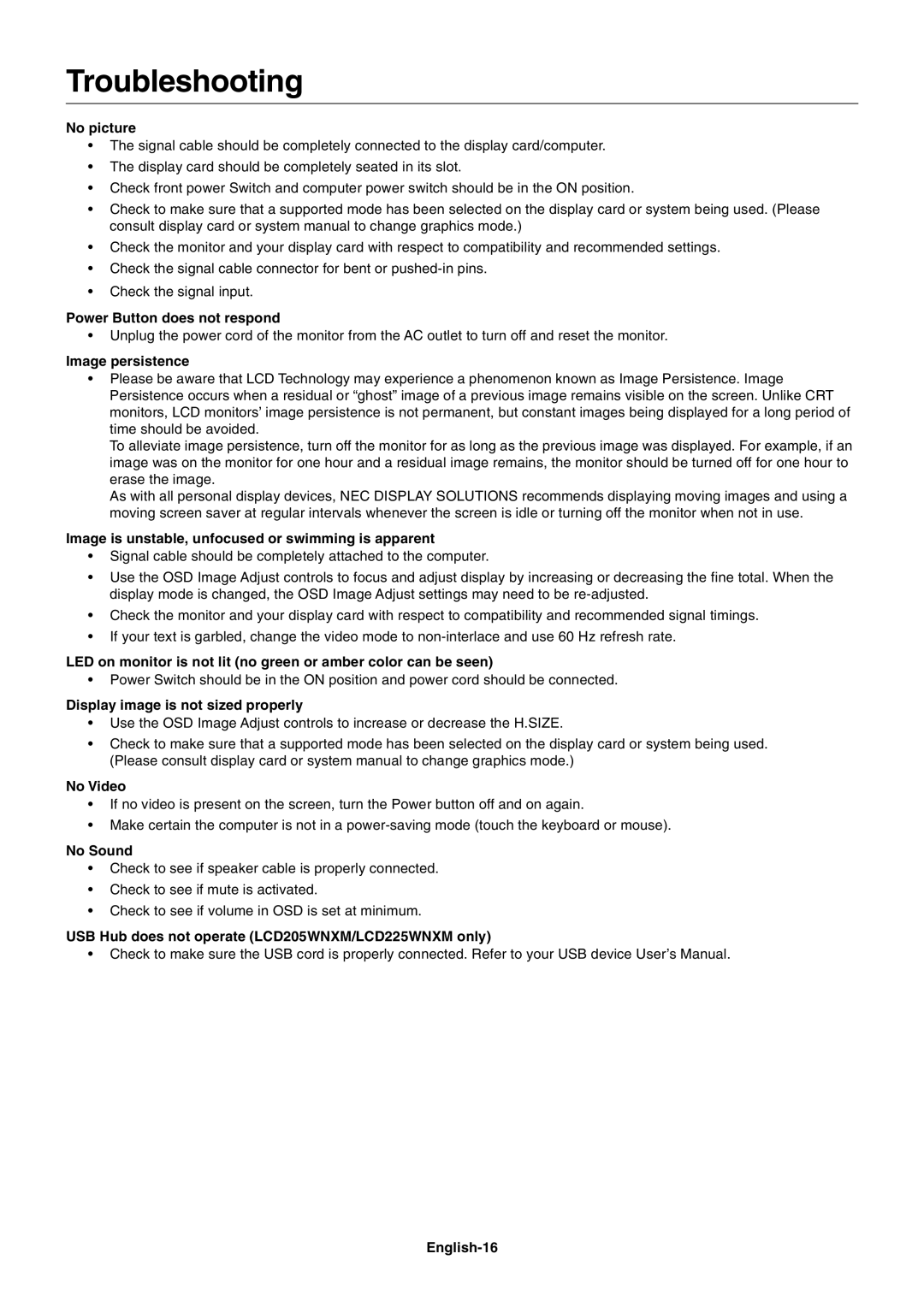Troubleshooting
No picture
¥The signal cable should be completely connected to the display card/computer.
¥The display card should be completely seated in its slot.
¥Check front power Switch and computer power switch should be in the ON position.
¥Check to make sure that a supported mode has been selected on the display card or system being used. (Please consult display card or system manual to change graphics mode.)
¥Check the monitor and your display card with respect to compatibility and recommended settings.
¥Check the signal cable connector for bent or
¥Check the signal input.
Power Button does not respond
¥Unplug the power cord of the monitor from the AC outlet to turn off and reset the monitor.
Image persistence
¥Please be aware that LCD Technology may experience a phenomenon known as Image Persistence. Image Persistence occurs when a residual or ÒghostÓ image of a previous image remains visible on the screen. Unlike CRT monitors, LCD monitorsÕ image persistence is not permanent, but constant images being displayed for a long period of time should be avoided.
To alleviate image persistence, turn off the monitor for as long as the previous image was displayed. For example, if an image was on the monitor for one hour and a residual image remains, the monitor should be turned off for one hour to erase the image.
As with all personal display devices, NEC DISPLAY SOLUTIONS recommends displaying moving images and using a moving screen saver at regular intervals whenever the screen is idle or turning off the monitor when not in use.
Image is unstable, unfocused or swimming is apparent
¥Signal cable should be completely attached to the computer.
¥Use the OSD Image Adjust controls to focus and adjust display by increasing or decreasing the fine total. When the display mode is changed, the OSD Image Adjust settings may need to be
¥Check the monitor and your display card with respect to compatibility and recommended signal timings.
¥If your text is garbled, change the video mode to
LED on monitor is not lit (no green or amber color can be seen)
¥Power Switch should be in the ON position and power cord should be connected.
Display image is not sized properly
¥Use the OSD Image Adjust controls to increase or decrease the H.SIZE.
¥Check to make sure that a supported mode has been selected on the display card or system being used. (Please consult display card or system manual to change graphics mode.)
No Video
¥If no video is present on the screen, turn the Power button off and on again.
¥Make certain the computer is not in a
No Sound
¥Check to see if speaker cable is properly connected.
¥Check to see if mute is activated.
¥Check to see if volume in OSD is set at minimum.
USB Hub does not operate (LCD205WNXM/LCD225WNXM only)
¥Check to make sure the USB cord is properly connected. Refer to your USB device UserÕs Manual.