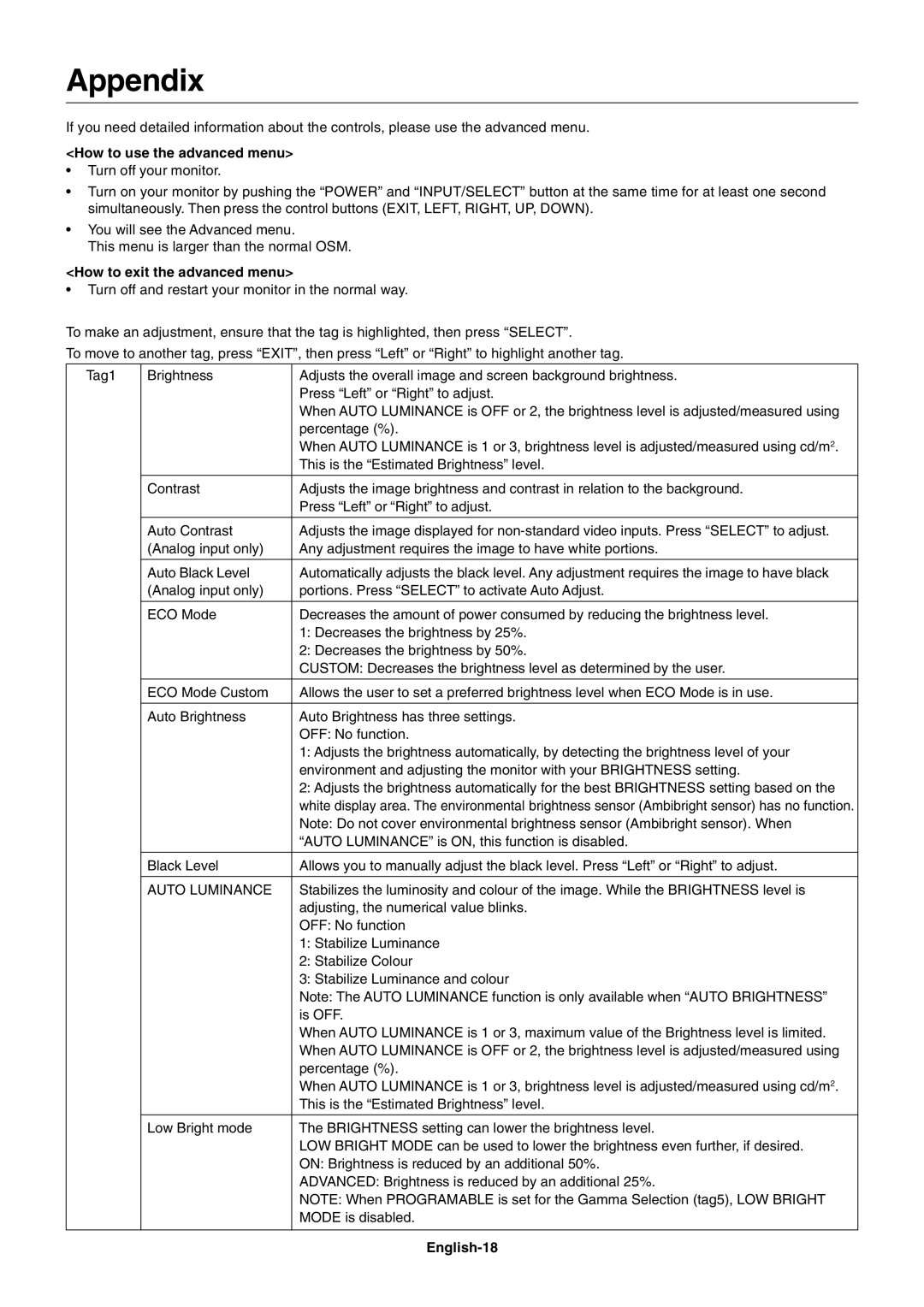LCD2690WUXi, 2690 specifications
The NEC LCD2690WUXi is a professional-grade display that exemplifies innovation in visual technology, specifically tailored for users who demand high performance and exceptional image quality. With a large 26-inch screen size, this monitor offers a commanding presence on any desk, making it suitable for a variety of applications, from graphic design to video editing.One of the standout features of the LCD2690WUXi is its impressive WUXGA resolution of 1920 x 1200 pixels. This resolution provides users with an expansive workspace, allowing for clearer images and sharper text. Coupled with a high contrast ratio, this monitor delivers deep blacks and vibrant colors, making it ideal for tasks where color accuracy and detail are paramount.
The LCD2690WUXi employs advanced IPS (In-Plane Switching) technology, which enhances color reproduction and provides wider viewing angles compared to traditional TN panels. This means that no matter where you sit in relation to the screen, you can expect consistent color fidelity and image clarity. The monitor is capable of displaying a color gamut that meets 100% of the sRGB color space, ensuring that graphic designers and photographers can trust the colors they see on the screen.
Ergonomics is another key aspect of the LCD2690WUXi. The display offers a range of adjustable settings, including height, tilt, pivot, and swivel. This flexibility allows users to customize their viewing experience for maximum comfort during prolonged periods of use, reducing the risk of neck and back strain.
Connectivity options on the NEC LCD2690WUXi are also noteworthy. It features multiple input ports, including DisplayPort, DVI-D, and VGA, making it versatile enough to connect with various devices. The inclusion of built-in USB hubs allows for easy access to peripherals.
Additionally, this monitor is designed with energy efficiency in mind, complying with various environmental standards. The integrated Eco Mode helps reduce power consumption without sacrificing performance, aligning with the growing demand for sustainable technology products.
In summary, the NEC LCD2690WUXi is a powerful and versatile monitor that combines high-resolution display, IPS technology, ergonomic design, and connectivity features to cater to the needs of professionals. Whether you are a creative professional or simply on the lookout for a reliable display, the LCD2690WUXi proves to be an excellent choice, delivering performance and quality in equal measure.