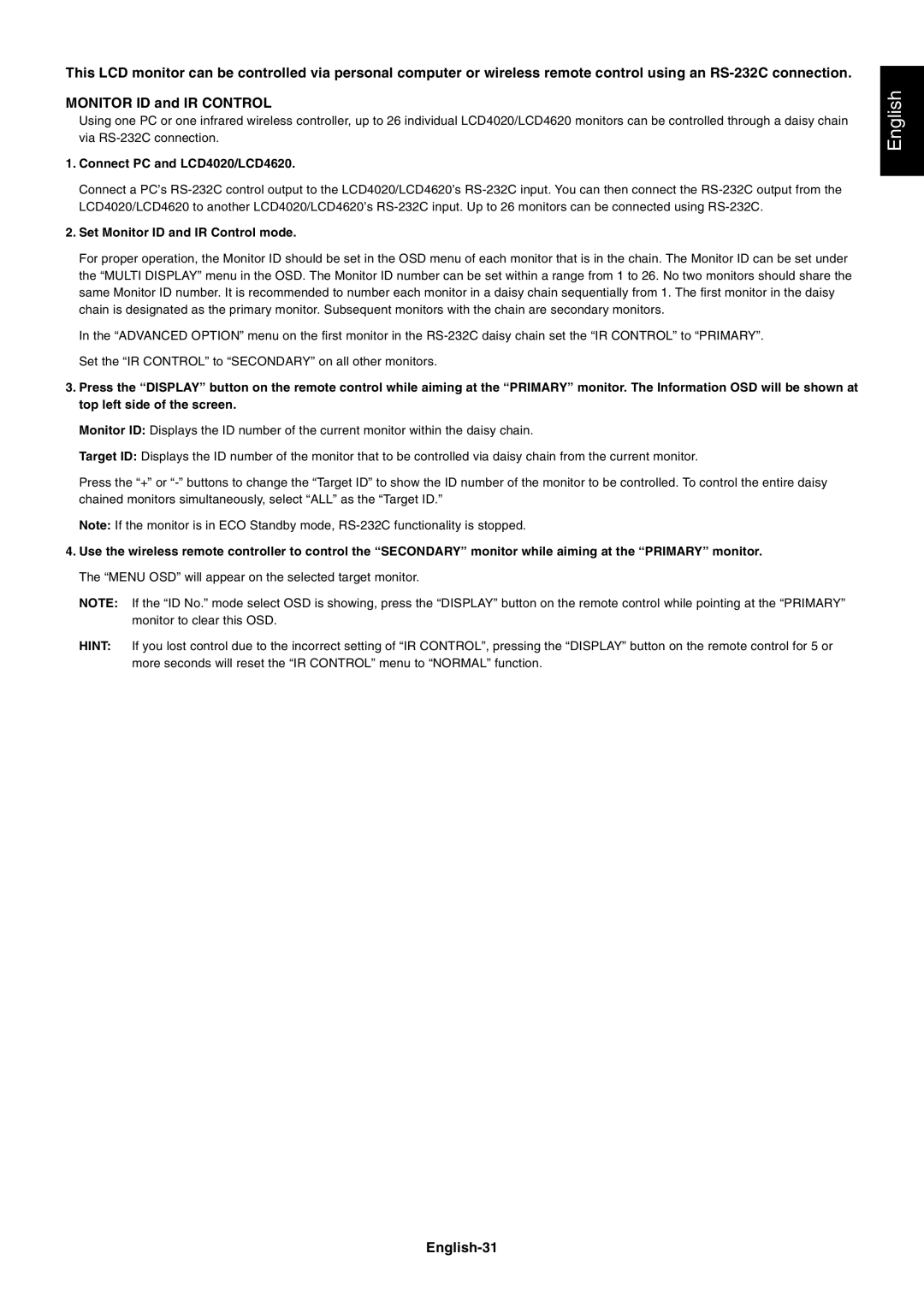LCD4620, LCD4020, LCD4620 specifications
The NEC LCD4620 is a robust and versatile 46-inch LCD display designed to cater to the demanding needs of various commercial environments, including retail, control rooms, and corporate settings. This display is known for its blend of advanced features, reliability, and performance that make it an excellent choice for professional applications.One of the standout features of the NEC LCD4620 is its impressive resolution. With Full HD capabilities of 1920 x 1080 pixels, the display delivers sharp and vibrant images, ensuring that content is presented with optimal clarity. This high resolution enhances visual experiences, making it ideal for presentations, advertising, and information sharing.
The technology behind the NEC LCD4620 includes a combination of advanced panel technology and backlighting. It utilizes an S-IPS (Super In-Plane Switching) panel, which provides wide viewing angles of up to 178 degrees both horizontally and vertically. This characteristic is vital in public spaces where audiences may view the screen from various angles. Additionally, the display boasts a high contrast ratio, which enhances uniformity and depth in color reproduction.
The NEC LCD4620 is equipped with multiple connectivity options, including HDMI, VGA, and DVI inputs, allowing seamless integration with diverse systems and sources. These connectivity options make it versatile for various applications, whether connecting to a computer, media player, or digital signage network. The inclusion of a built-in USB port also enables media playback directly from USB devices, making it user-friendly for quick and easy content updates.
Another critical feature of the NEC LCD4620 is its durability and reliability. Designed for continuous operation, it can function for extended periods without the risk of overheating, making it suited for 24/7 environments. The display features a robust cabinet that is both aesthetically pleasing and functional, ensuring long-lasting performance in high-traffic areas.
Moreover, the NEC LCD4620 incorporates advanced energy-saving technologies to reduce power consumption, aligning with modern energy efficiency standards. This not only lowers operational costs but also supports environmental sustainability initiatives.
In conclusion, the NEC LCD4620 is a powerful 46-inch LCD display that combines high resolution, remarkable viewing angles, versatile connectivity, and robust design. It is an ideal solution for businesses and organizations seeking reliable displays that enhance visual communication and customer engagement.