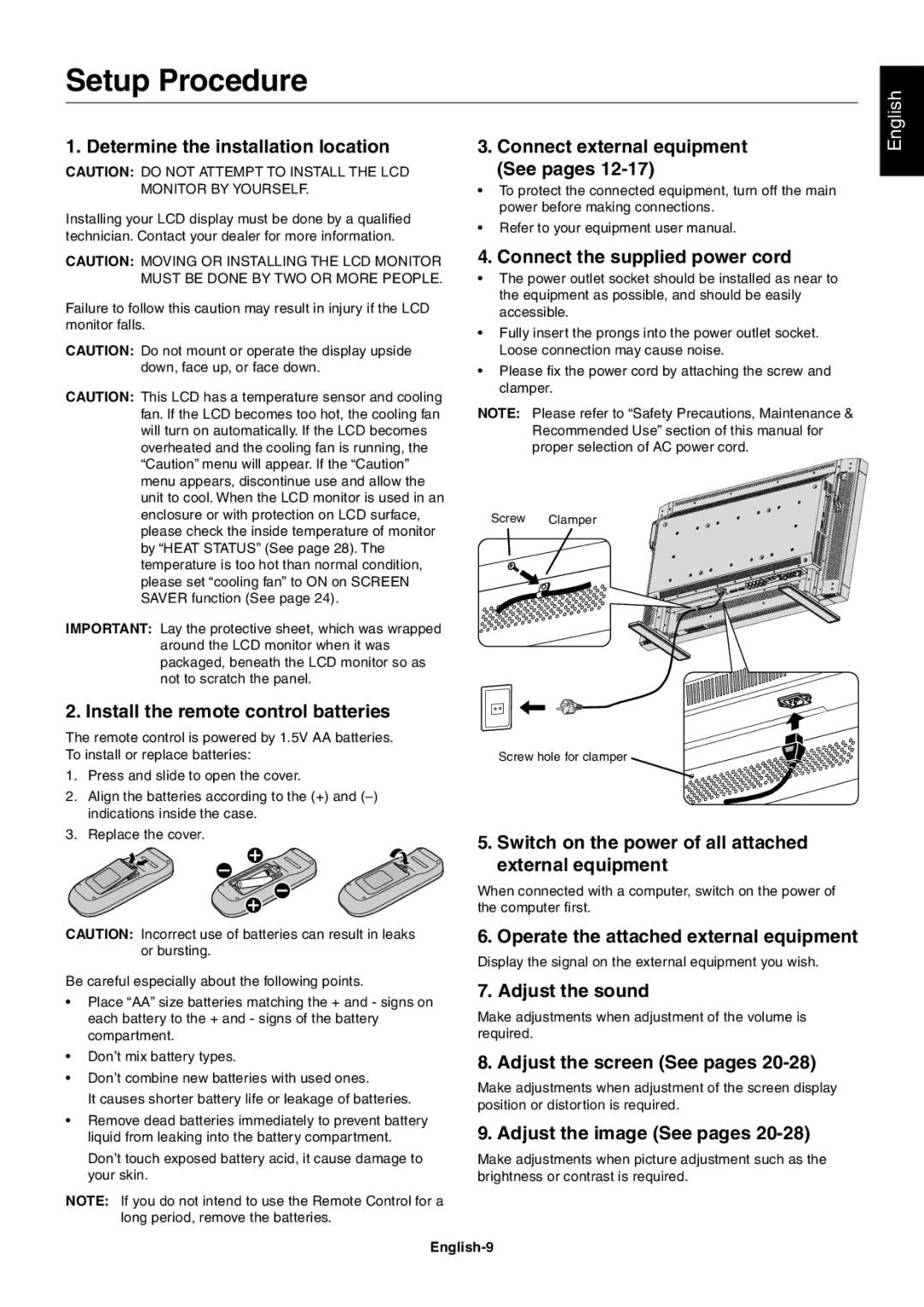LCD4010, LCD4610, LCD4610, LCD4610 specifications
The NEC LCD4610 is a high-performance large-format display designed for a variety of applications, including commercial signage, corporate environments, and broadcast environments. Known for its impressive visual quality and reliability, the LCD4610 is part of NEC's extensive lineup of professional-grade LCDs.One of the standout features of the LCD4610 is its high resolution. With a native resolution of 1920 x 1080 pixels, this display provides sharp and detailed images, making it suitable for displaying intricate graphics and video content. The 46-inch diagonal screen size offers ample space for visual content while remaining manageable for various installation settings.
In terms of technology, the LCD4610 utilizes advanced LCD panel technology, which ensures excellent color reproduction and wide viewing angles. The display features a high brightness rating, allowing it to perform well in brightly lit environments. The anti-glare surface treatment is an additional advantage, reducing reflections and enhancing visibility for viewers in diverse lighting conditions.
Another notable characteristic of the LCD4610 is its durability. The design incorporates a robust build, ensuring that it can withstand the demands of constant use in public spaces or busy work environments. Its longevity is further enhanced by the inclusion of features such as temperature regulation and integrated cooling systems, which help maintain optimal operating conditions.
Moreover, the NEC LCD4610 supports a range of connectivity options, including HDMI, DisplayPort, and DVI inputs. This flexibility makes it easy to integrate the display into existing systems or to connect various sources, whether for presentations or multimedia displays. The display is also capable of handling different video signals, which adds to its versatility for varied applications.
The LCD4010 model, while slightly smaller, shares many of the characteristics found in the LCD4610. It also features high resolution and excellent color accuracy, making it suitable for similar applications although it is ideal for spaces where a more compact display is needed. Both models exemplify NEC's commitment to quality and innovation in the display market, making them reliable choices for any organization looking to enhance its visual communications.