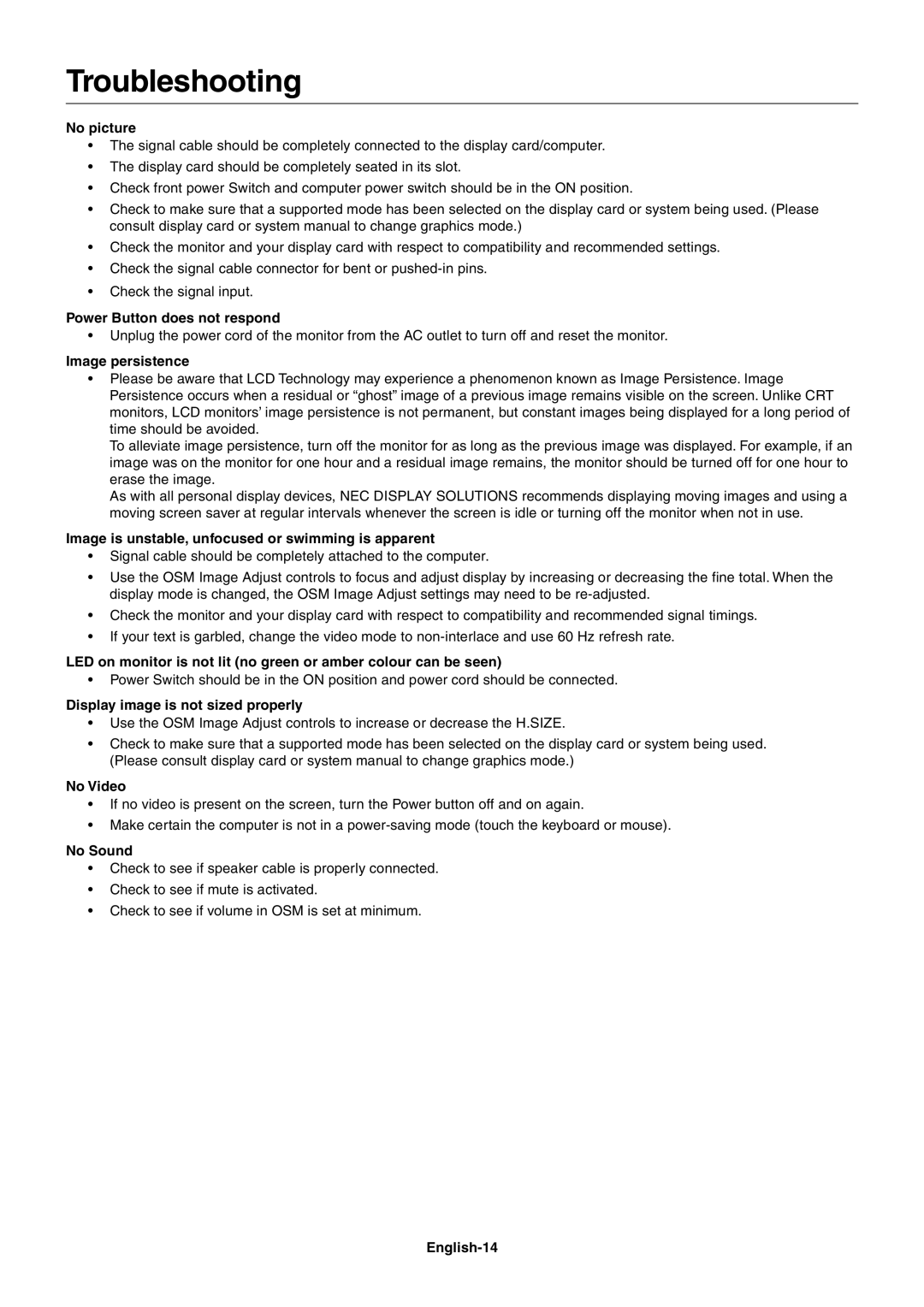LCD72XM, LCD92XM specifications
The NEC LCD92XM and LCD72XM are high-performance LCD monitors designed for professional use in various environments, including corporate, educational, and creative workplaces. Both models are characterized by their advanced features and technologies that enhance productivity and visual quality.The NEC LCD92XM boasts a 19-inch screen size, while the LCD72XM offers a slightly smaller, 17-inch display. Both models utilize high-quality TFT active matrix technology, ensuring superior image quality with vibrant colors and excellent contrast ratios. These monitors are particularly appreciated for their wide viewing angles, allowing users to see clear images from different positions, without significant color distortion.
One of the standout features of the NEC LCD92XM is its impressive resolution of 1280 x 1024 pixels, delivering sharp and detailed visuals. This makes it suitable for tasks requiring precision, such as graphic design or data analysis. The LCD72XM, with a resolution of 1280 x 1024 as well, ensures that users can work efficiently while maintaining a clear view of their content.
Both monitors come equipped with NEC’s unique technology, which optimizes picture quality by dynamically adjusting the brightness and contrast based on the displayed content. This feature is particularly useful in environments with varying lighting conditions, ensuring that images remain clear and legible.
In terms of connectivity, the LCD92XM and LCD72XM offer multiple input options, including VGA and DVI-D ports. This versatility allows users to easily connect the monitors to various devices, such as computers, laptops, and other multimedia sources.
Ergonomics is another key aspect of these monitors. The NEC LCD92XM and LCD72XM are designed with user comfort in mind, featuring height-adjustable stands and various tilt options. This adaptability allows users to position the monitor at an optimal viewing height, reducing eye strain during extended periods of use.
Both models also incorporate energy-efficient features, aligning with modern sustainability practices. By minimizing power consumption without compromising performance, these monitors contribute to lowering the overall environmental impact of IT operations.
In conclusion, the NEC LCD92XM and LCD72XM are reliable and efficient monitors that cater to the needs of professionals across different industries. Their combination of advanced technologies, ergonomic design, and energy efficiency makes them suitable choices for anyone seeking high-quality display solutions in their work environment.