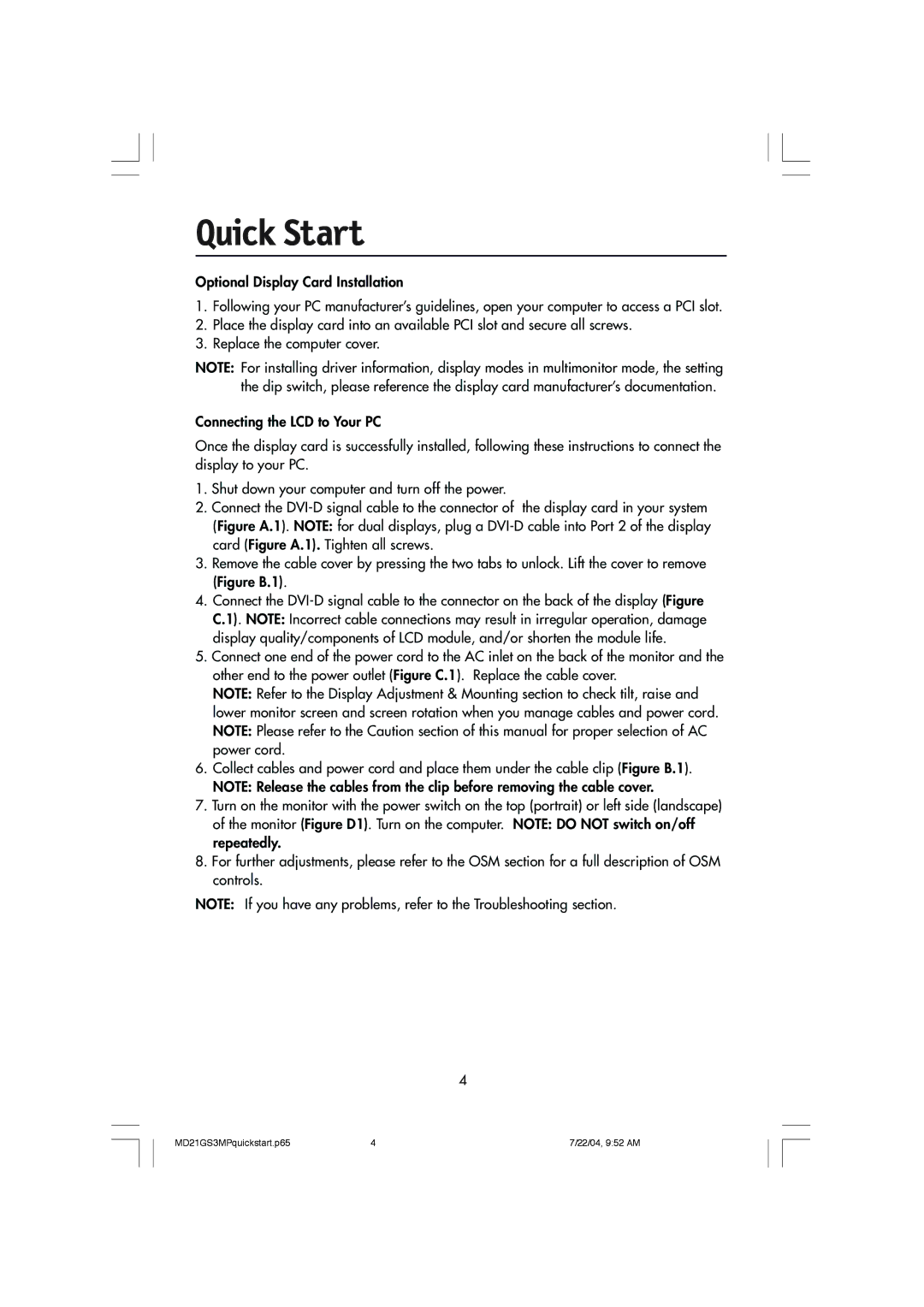Quick Start
Optional Display Card Installation
1.Following your PC manufacturer’s guidelines, open your computer to access a PCI slot.
2.Place the display card into an available PCI slot and secure all screws.
3.Replace the computer cover.
NOTE: For installing driver information, display modes in multimonitor mode, the setting the dip switch, please reference the display card manufacturer’s documentation.
Connecting the LCD to Your PC
Once the display card is successfully installed, following these instructions to connect the display to your PC.
1.Shut down your computer and turn off the power.
2.Connect the
3.Remove the cable cover by pressing the two tabs to unlock. Lift the cover to remove (Figure B.1).
4.Connect the
5.Connect one end of the power cord to the AC inlet on the back of the monitor and the other end to the power outlet (Figure C.1). Replace the cable cover.
NOTE: Refer to the Display Adjustment & Mounting section to check tilt, raise and lower monitor screen and screen rotation when you manage cables and power cord. NOTE: Please refer to the Caution section of this manual for proper selection of AC power cord.
6.Collect cables and power cord and place them under the cable clip (Figure B.1). NOTE: Release the cables from the clip before removing the cable cover.
7.Turn on the monitor with the power switch on the top (portrait) or left side (landscape) of the monitor (Figure D1). Turn on the computer. NOTE: DO NOT switch on/off repeatedly.
8.For further adjustments, please refer to the OSM section for a full description of OSM controls.
NOTE: If you have any problems, refer to the Troubleshooting section.
4
MD21GS3MPquickstart.p65 | 4 | 7/22/04, 9:52 AM |