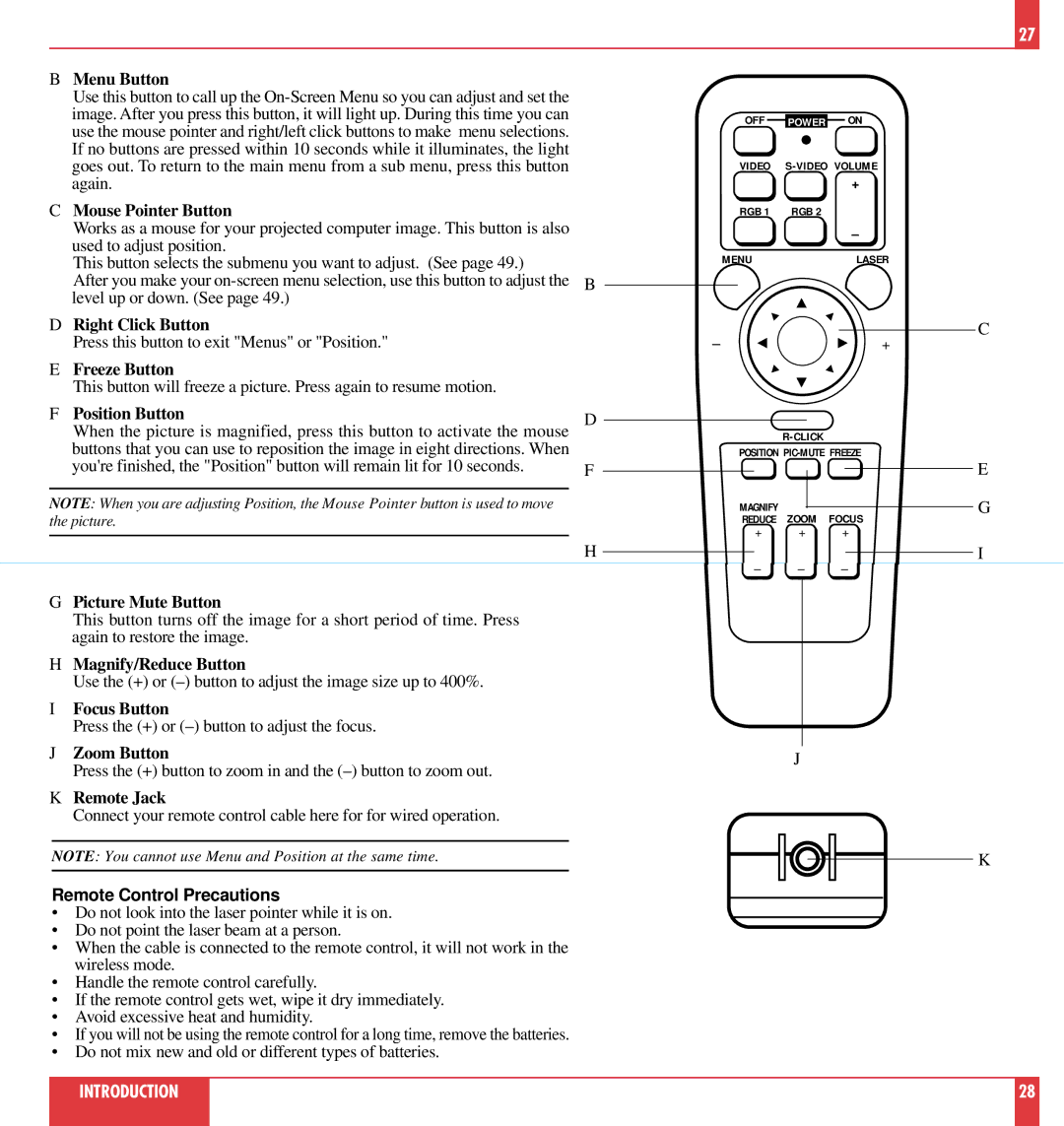MT1020, MT820 specifications
The NEC MT820 and MT1020 are high-performance projectors designed to meet the needs of various presentation environments. Renowned for their reliability and image quality, these projectors are ideal for educational institutions, corporate settings, and public venues.One of the standout features of both models is their impressive brightness. The MT820 boasts a brightness of up to 2700 ANSI lumens, while the MT1020 offers an even higher brightness level of 3000 ANSI lumens. This makes them suitable for use in well-lit rooms where clear visibility is critical. The high brightness levels ensure that images and presentations remain vibrant and easy to read, even in challenging lighting conditions.
In terms of resolution, the MT820 and MT1020 support XGA (1024x768) native resolution, allowing for detailed and sharp visuals. Additionally, both projectors can handle various input sources, including VGA, HDMI, and composite video, providing excellent versatility for connecting to different devices such as laptops, DVD players, and multimedia players.
The NEC MT820 and MT1020 utilize DLP (Digital Light Processing) technology, which enhances their performance by providing better color accuracy and improved longevity when compared to other projection technologies. This means that users can expect high-quality images that remain consistent over time without the risk of color degradation.
Portability is another key characteristic of these projectors. Weighing in at around 4.5 kg (approximately 10 lbs), the MT820 and MT1020 are designed for ease of transport, making them suitable for on-the-go presentations. Their compact size facilitates quick setup and dismantle, making them ideal candidates for traveling professionals and educators who need to move from one location to another.
For ease of use, both models come equipped with a user-friendly interface, making system navigation intuitive for first-time users as well as seasoned professionals. The projectors also feature built-in speakers, providing decent audio output without the need for external sound systems, which is a great advantage in smaller presentation settings.
In summary, the NEC MT820 and MT1020 projectors stand out due to their excellent brightness levels, reliable DLP technology, versatile input options, portability, and user-friendly features. These characteristics make them suitable for diverse presentation environments, ensuring that audiences receive clear, high-quality visuals regardless of the setting. Whether used in a classroom or a business meeting, these projectors provide a reliable solution for all projection needs.