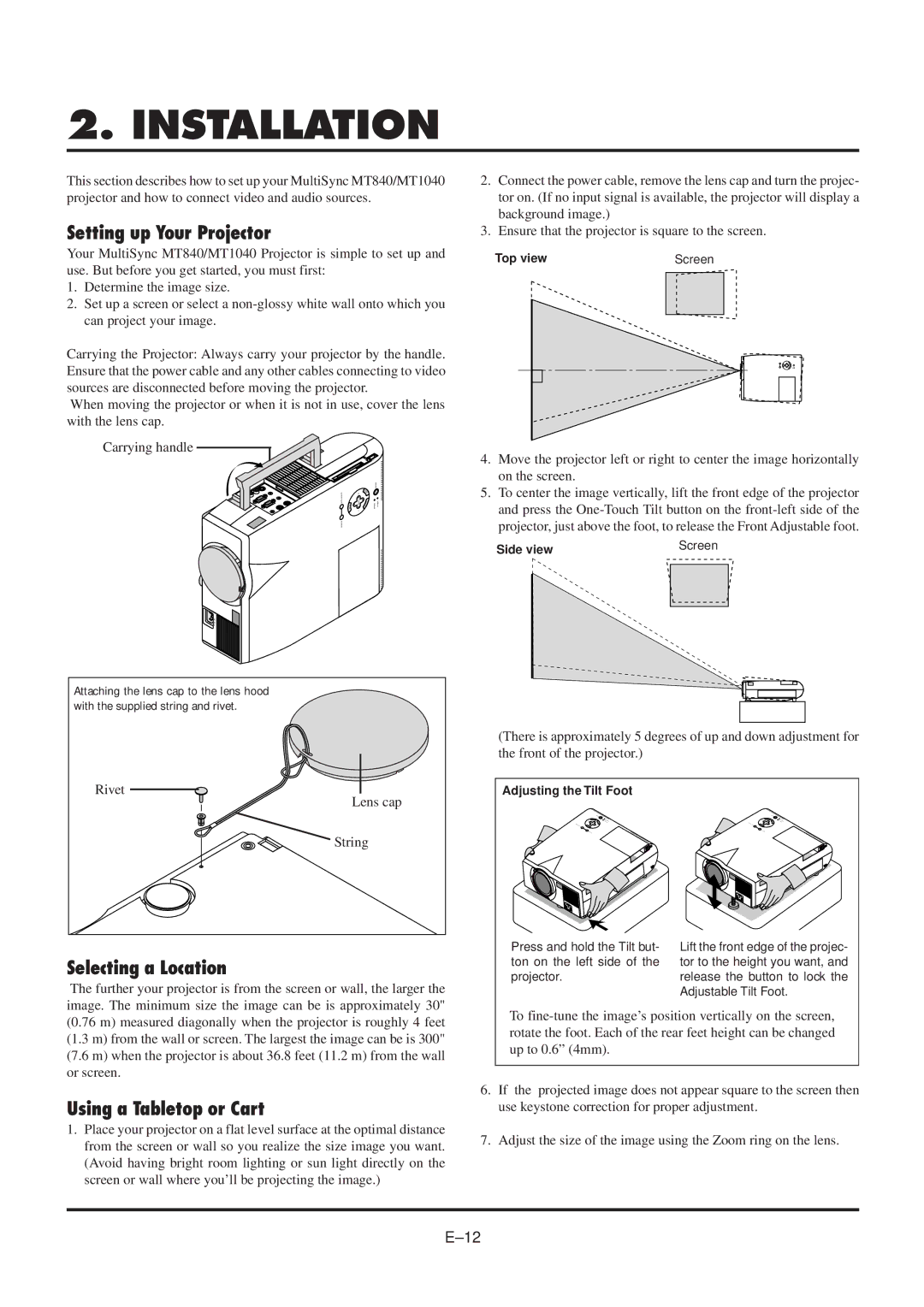2. INSTALLATION
This section describes how to set up your MultiSync MT840/MT1040 projector and how to connect video and audio sources.
Setting up Your Projector
Your MultiSync MT840/MT1040 Projector is simple to set up and use. But before you get started, you must first:
1.Determine the image size.
2.Set up a screen or select a
Carrying the Projector: Always carry your projector by the handle. Ensure that the power cable and any other cables connecting to video sources are disconnected before moving the projector.
When moving the projector or when it is not in use, cover the lens with the lens cap.
Carrying handle
|
|
|
|
|
|
|
| ON/OFF |
AUTOADJUST |
|
| LECNAC |
|
| |||
ME | SELECT |
|
| E | R | STATUS | POWER | |
| NU |
|
| T |
|
|
| |
|
| E | N |
|
|
|
| |
SOURCE |
|
|
|
|
|
|
|
|
AC IN
Attaching the lens cap to the lens hood with the supplied string and rivet.
Rivet
Lens cap
String
Selecting a Location
The further your projector is from the screen or wall, the larger the image. The minimum size the image can be is approximately 30" (0.76 m) measured diagonally when the projector is roughly 4 feet (1.3 m) from the wall or screen. The largest the image can be is 300" (7.6 m) when the projector is about 36.8 feet (11.2 m) from the wall or screen.
Using a Tabletop or Cart
1.Place your projector on a flat level surface at the optimal distance from the screen or wall so you realize the size image you want. (Avoid having bright room lighting or sun light directly on the screen or wall where you’ll be projecting the image.)
2.Connect the power cable, remove the lens cap and turn the projec- tor on. (If no input signal is available, the projector will display a background image.)
3.Ensure that the projector is square to the screen.
Top view | Screen | |
|
|
|
|
|
|
|
|
|
|
|
|
4.Move the projector left or right to center the image horizontally on the screen.
5.To center the image vertically, lift the front edge of the projector and press the
Side view | Screen | |
| ||
|
|
|
|
|
|
|
|
|
|
|
|
(There is approximately 5 degrees of up and down adjustment for the front of the projector.)
Adjusting the Tilt Foot
Press and hold the Tilt but- | Lift the front edge of the projec- |
ton on the left side of the | tor to the height you want, and |
projector. | release the button to lock the |
| Adjustable Tilt Foot. |
To
6.If the projected image does not appear square to the screen then use keystone correction for proper adjustment.
7.Adjust the size of the image using the Zoom ring on the lens.