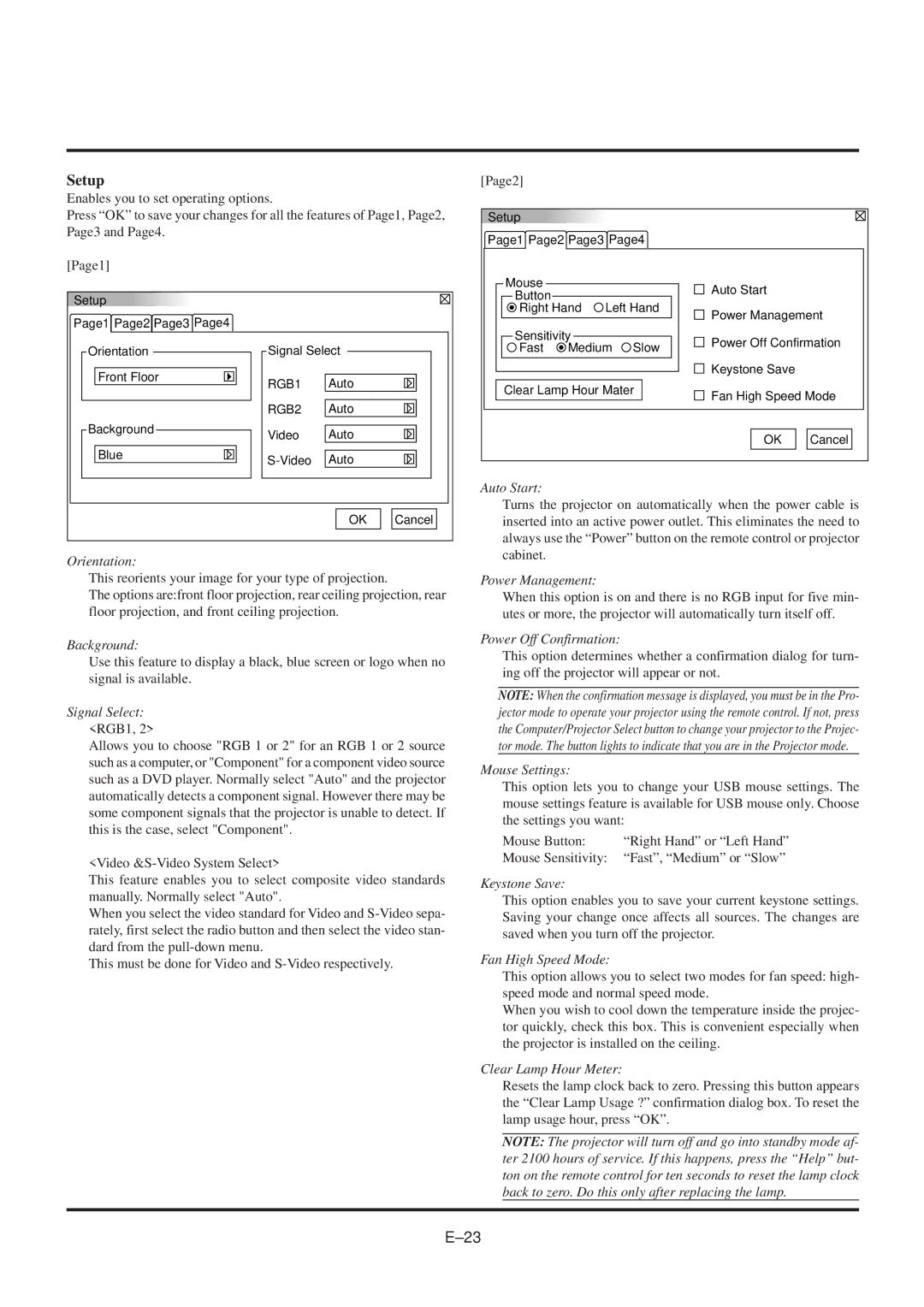Setup
Enables you to set operating options.
Press “OK” to save your changes for all the features of Page1, Page2, Page3 and Page4.
[Page1] |
|
|
|
Setup |
|
|
|
Page1 Page2 Page3 Page4 |
|
|
|
Orientation | Signal Select |
| |
Front Floor | RGB1 | Auto |
|
|
| ||
| RGB2 | Auto |
|
Background | Video | Auto |
|
|
| ||
Blue | Auto |
| |
|
| ||
|
| OK | Cancel |
Orientation:
This reorients your image for your type of projection.
The options are:front floor projection, rear ceiling projection, rear floor projection, and front ceiling projection.
Background:
Use this feature to display a black, blue screen or logo when no signal is available.
Signal Select:
<RGB1, 2>
Allows you to choose "RGB 1 or 2" for an RGB 1 or 2 source such as a computer, or "Component" for a component video source such as a DVD player. Normally select "Auto" and the projector automatically detects a component signal. However there may be some component signals that the projector is unable to detect. If this is the case, select "Component".
<Video
This feature enables you to select composite video standards manually. Normally select "Auto".
When you select the video standard for Video and
This must be done for Video and
[Page2] |
|
|
|
|
| |
Setup |
|
|
|
|
| |
Page1 Page2 Page3 Page4 |
|
| ||||
Mouse |
|
|
| Auto Start |
| |
Button |
|
|
|
| ||
|
|
|
|
| ||
Right Hand | Left Hand | Power Management | ||||
|
|
|
| |||
Sensitivity |
|
| Power Off Confirmation | |||
Fast | Medium | Slow | ||||
|
| |||||
|
|
|
| Keystone Save |
| |
Clear Lamp Hour Mater | Fan High Speed Mode | |||||
|
|
|
| |||
|
|
|
| OK | Cancel | |
Auto Start:
Turns the projector on automatically when the power cable is inserted into an active power outlet. This eliminates the need to always use the “Power” button on the remote control or projector cabinet.
Power Management:
When this option is on and there is no RGB input for five min- utes or more, the projector will automatically turn itself off.
Power Off Confirmation:
This option determines whether a confirmation dialog for turn- ing off the projector will appear or not.
NOTE: When the confirmation message is displayed, you must be in the Pro- jector mode to operate your projector using the remote control. If not, press the Computer/Projector Select button to change your projector to the Projec- tor mode. The button lights to indicate that you are in the Projector mode.
Mouse Settings:
This option lets you to change your USB mouse settings. The mouse settings feature is available for USB mouse only. Choose the settings you want:
Mouse Button: | “Right Hand” or “Left Hand” |
Mouse Sensitivity: | “Fast”, “Medium” or “Slow” |
Keystone Save:
This option enables you to save your current keystone settings. Saving your change once affects all sources. The changes are saved when you turn off the projector.
Fan High Speed Mode:
This option allows you to select two modes for fan speed: high- speed mode and normal speed mode.
When you wish to cool down the temperature inside the projec- tor quickly, check this box. This is convenient especially when the projector is installed on the ceiling.
Clear Lamp Hour Meter:
Resets the lamp clock back to zero. Pressing this button appears the “Clear Lamp Usage ?” confirmation dialog box. To reset the lamp usage hour, press “OK”.
NOTE: The projector will turn off and go into standby mode af- ter 2100 hours of service. If this happens, press the “Help” but- ton on the remote control for ten seconds to reset the lamp clock back to zero. Do this only after replacing the lamp.