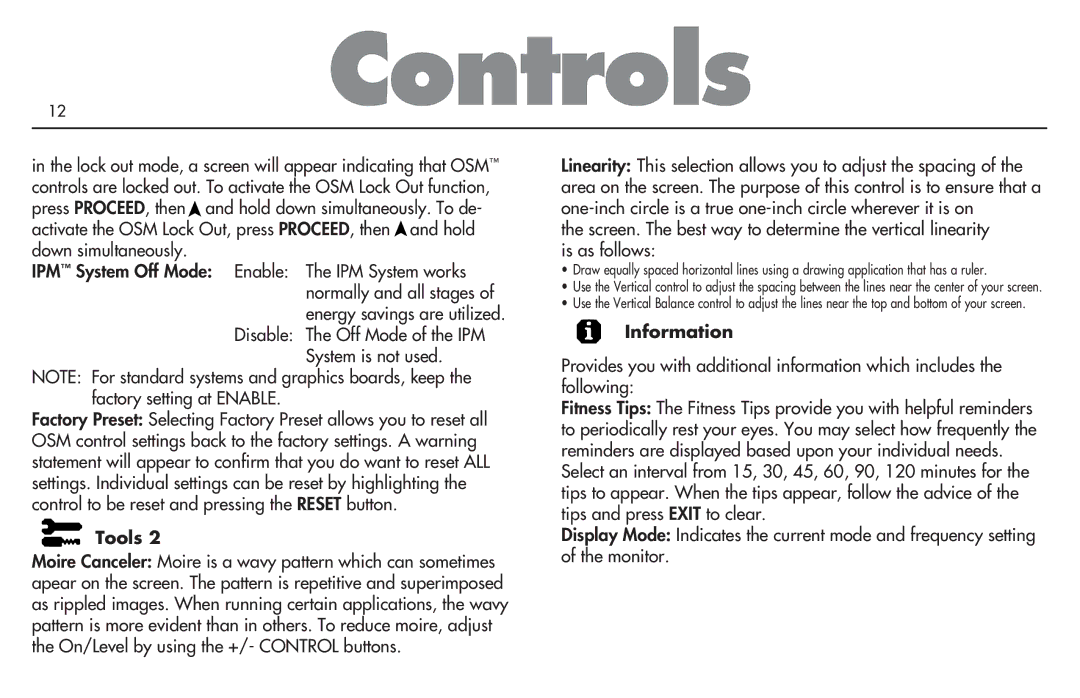MultiSync P750 specifications
The NEC MultiSync P750 is a high-performance professional display that stands out in a variety of environments, from corporate boardrooms to retail spaces. Designed for users who demand superior image quality and reliable performance, the P750 features a 75-inch screen with impressive clarity and a sleek design.One of the key highlights of the NEC MultiSync P750 is its Ultra HD resolution of 3840 x 2160 pixels. This delivers exceptional image detail and vibrant colors, making it ideal for showcasing graphics, videos, and presentations. The display uses advanced LED backlighting technology, ensuring consistent brightness and enhanced energy efficiency. This not only saves on operational costs but also contributes to a sustainable environment.
Another noteworthy feature is the P750's extensive connectivity options. It comes equipped with various input terminals including HDMI, DisplayPort, and VGA, allowing seamless integration with a plethora of devices. This versatility makes it an excellent choice for businesses looking to connect multiple sources without the need for additional converters.
The NEC MultiSync P750 is also designed with professional-grade technologies to enhance usability and performance. One of these technologies is the built-in NEC MultiSync calibration tool, which ensures precise color reproduction, critical for applications where color accuracy is paramount. Moreover, the display features a 24/7 operating capability, making it suitable for continuous use in high-demand environments.
Durability is another critical aspect of the P750. The display incorporates a robust design to withstand the rigors of daily use. Its anti-glare and anti-reflective coating reduces glare, enhancing visibility in brightly lit settings. The display is also equipped with a protective glass layer, safeguarding it against scratches and impacts.
Finally, the NEC MultiSync P750 supports advanced display technologies such as the NEC NaViSet Administrator tool, which allows for central management of multiple displays. This feature is particularly valuable for large installations, enabling IT administrators to monitor and control the display settings remotely.
In summary, the NEC MultiSync P750 is an exceptional professional display that combines outstanding image quality, extensive connectivity options, and robust design to meet the demands of various applications. Whether for corporate use or dynamic retail settings, the P750 delivers reliability and superior performance.