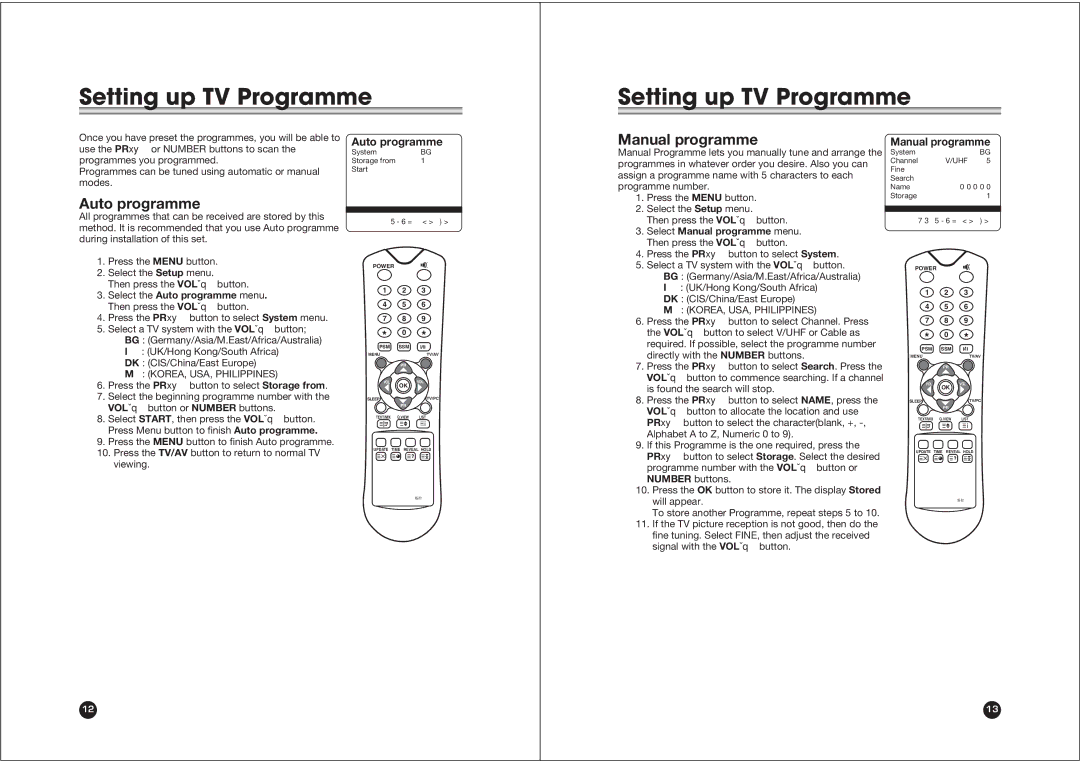NLT-20 specifications
The NEC NLT-20 is a remarkable piece of audiovisual technology that stands out for its advanced features and capabilities. It is a high-performance large display solution designed primarily for professional settings such as corporate boardrooms, control rooms, and educational institutions. The NLT-20 embodies NEC’s commitment to delivering superior image quality, reliability, and user-friendly functionality.One of the main features of the NEC NLT-20 is its impressive display resolution. The screen supports a native 4K UHD resolution, providing a level of clarity and detail that enhances presentations and visual content. The high brightness levels ensure that visuals remain vibrant and legible, even in well-lit environments, making it ideal for various applications.
The NLT-20 integrates state-of-the-art LED backlighting technology, which not only improves contrast ratios but also enhances energy efficiency. This technology allows for deeper blacks and brighter whites, resulting in an overall more dynamic image. Additionally, NEC has incorporated advanced color calibration capabilities in the NLT-20, ensuring accurate color reproduction and uniformity across the entire screen. This feature is particularly beneficial for graphic designers and media professionals who rely on precise color accuracy.
Another notable characteristic of the NEC NLT-20 is its robust connectivity options. It is equipped with multiple HDMI, DisplayPort, and USB ports, enabling seamless integration with various devices such as laptops, video conferencing systems, and gaming consoles. The inclusion of front-facing service ports allows for easy access and maintenance, minimizing downtime in professional environments.
Moreover, the NLT-20 is designed with durability in mind. Built with a sturdy chassis and featuring a long operational lifespan, this display assures users of its reliability and longevity. Its thermal management system further protects the internal components, ensuring consistent performance even during extended usage periods.
User-friendliness is another essential aspect of the NEC NLT-20. The display comes with an intuitive interface that simplifies navigation and settings adjustments. It supports various content management systems, allowing users to easily schedule and display content based on their specific needs.
In conclusion, the NEC NLT-20 is a versatile and powerful display solution that combines advanced technology with practical features. Its exceptional resolution, energy-efficient design, reliable connectivity, and user-centric functionality make it an ideal choice for any professional setting. Whether for presentations, collaborations, or media display, the NEC NLT-20 excels in delivering a captivating visual experience.