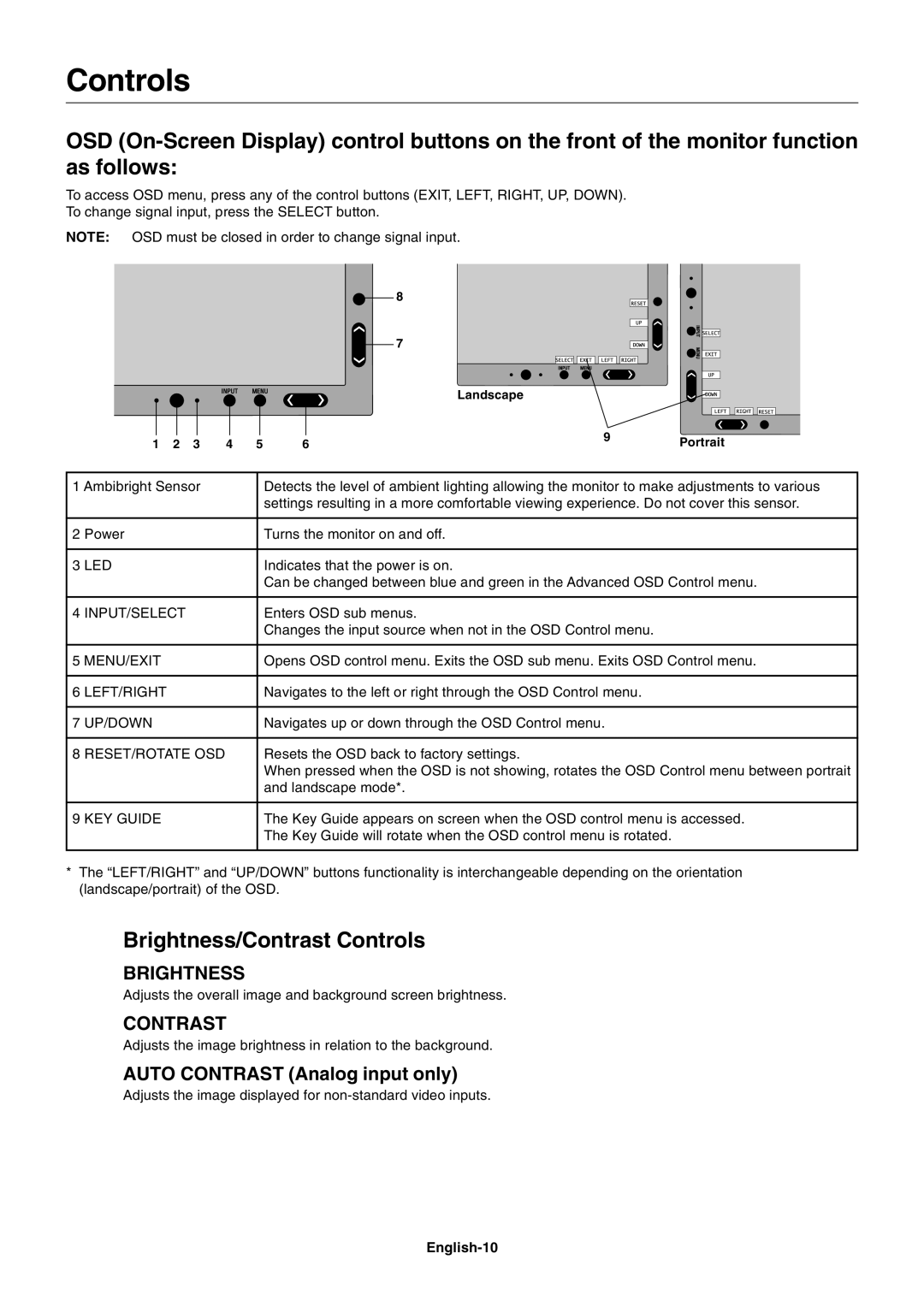Controls
OSD
To access OSD menu, press any of the control buttons (EXIT, LEFT, RIGHT, UP, DOWN).
To change signal input, press the SELECT button.
NOTE: OSD must be closed in order to change signal input.
|
|
|
|
|
| 8 |
|
|
|
|
|
|
| 7 |
|
|
|
|
|
|
| Landscape |
|
1 | 2 | 3 | 4 | 5 | 6 | 9 | Portrait |
|
1 Ambibright Sensor | Detects the level of ambient lighting allowing the monitor to make adjustments to various | |
|
| settings resulting in a more comfortable viewing experience. Do not cover this sensor. |
|
|
|
2 | Power | Turns the monitor on and off. |
|
|
|
3 | LED | Indicates that the power is on. |
|
| Can be changed between blue and green in the Advanced OSD Control menu. |
|
|
|
4 | INPUT/SELECT | Enters OSD sub menus. |
|
| Changes the input source when not in the OSD Control menu. |
|
|
|
5 | MENU/EXIT | Opens OSD control menu. Exits the OSD sub menu. Exits OSD Control menu. |
|
|
|
6 | LEFT/RIGHT | Navigates to the left or right through the OSD Control menu. |
|
|
|
7 | UP/DOWN | Navigates up or down through the OSD Control menu. |
|
|
|
8 | RESET/ROTATE OSD | Resets the OSD back to factory settings. |
|
| When pressed when the OSD is not showing, rotates the OSD Control menu between portrait |
|
| and landscape mode*. |
|
|
|
9 | KEY GUIDE | The Key Guide appears on screen when the OSD control menu is accessed. |
|
| The Key Guide will rotate when the OSD control menu is rotated. |
|
|
|
*The ÒLEFT/RIGHTÓ and ÒUP/DOWNÓ buttons functionality is interchangeable depending on the orientation (landscape/portrait) of the OSD.
Brightness/Contrast Controls
BRIGHTNESS
Adjusts the overall image and background screen brightness.
CONTRAST
Adjusts the image brightness in relation to the background.
AUTO CONTRAST (Analog input only)
Adjusts the image displayed for