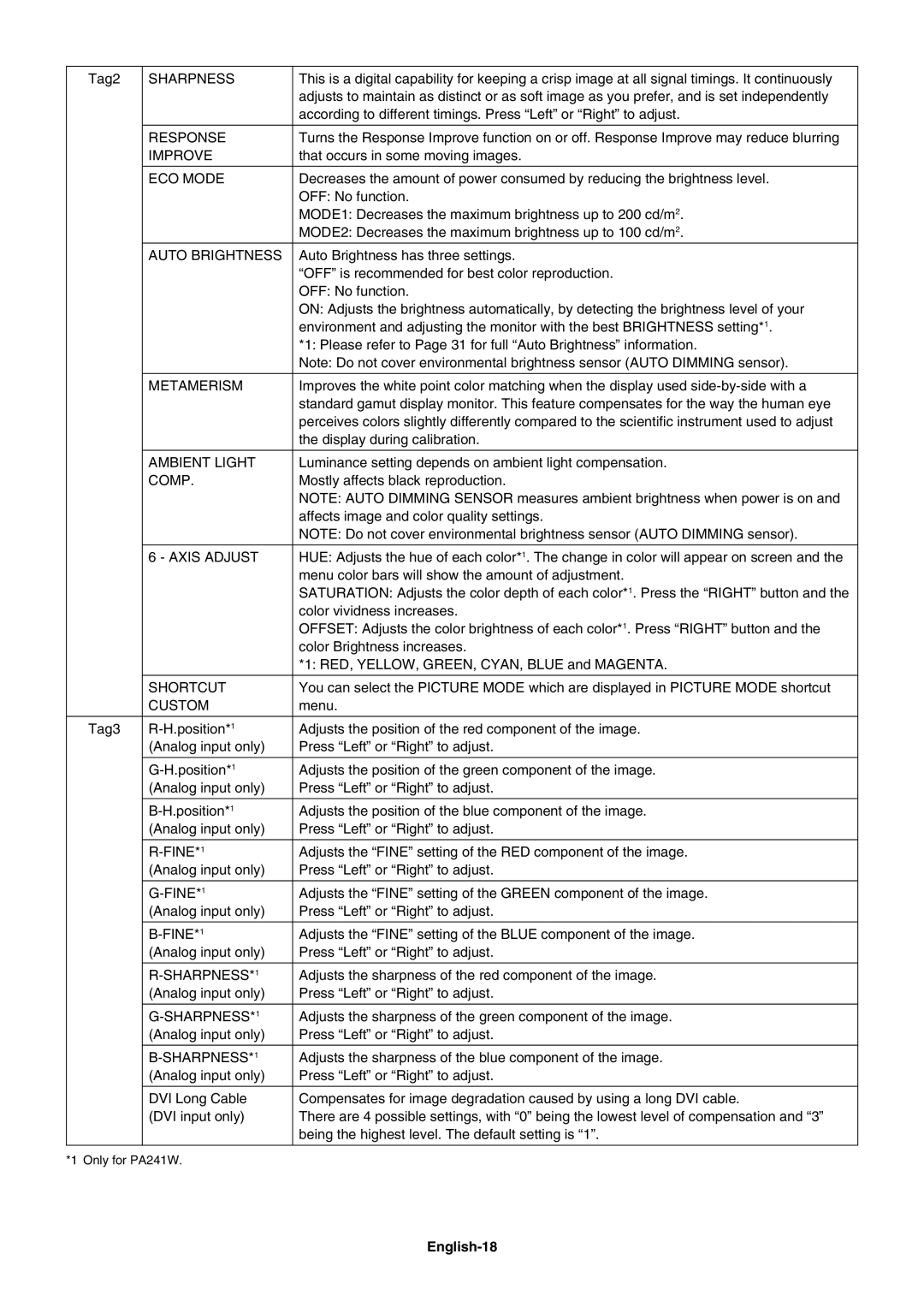Tag2 | SHARPNESS | This is a digital capability for keeping a crisp image at all signal timings. It continuously |
|
| adjusts to maintain as distinct or as soft image as you prefer, and is set independently |
|
| according to different timings. Press “Left” or “Right” to adjust. |
|
|
|
| RESPONSE | Turns the Response Improve function on or off. Response Improve may reduce blurring |
| IMPROVE | that occurs in some moving images. |
|
|
|
| ECO MODE | Decreases the amount of power consumed by reducing the brightness level. |
|
| OFF: No function. |
|
| MODE1: Decreases the maximum brightness up to 200 cd/m2. |
|
| MODE2: Decreases the maximum brightness up to 100 cd/m2. |
| AUTO BRIGHTNESS | Auto Brightness has three settings. |
|
| “OFF” is recommended for best color reproduction. |
|
| OFF: No function. |
|
| ON: Adjusts the brightness automatically, by detecting the brightness level of your |
|
| environment and adjusting the monitor with the best BRIGHTNESS setting*1. |
|
| *1: Please refer to Page 31 for full “Auto Brightness” information. |
|
| Note: Do not cover environmental brightness sensor (AUTO DIMMING sensor). |
|
|
|
| METAMERISM | Improves the white point color matching when the display used |
|
| standard gamut display monitor. This feature compensates for the way the human eye |
|
| perceives colors slightly differently compared to the scientifi c instrument used to adjust |
|
| the display during calibration. |
|
|
|
| AMBIENT LIGHT | Luminance setting depends on ambient light compensation. |
| COMP. | Mostly affects black reproduction. |
|
| NOTE: AUTO DIMMING SENSOR measures ambient brightness when power is on and |
|
| affects image and color quality settings. |
|
| NOTE: Do not cover environmental brightness sensor (AUTO DIMMING sensor). |
|
|
|
| 6 - AXIS ADJUST | HUE: Adjusts the hue of each color*1. The change in color will appear on screen and the |
|
| menu color bars will show the amount of adjustment. |
|
| SATURATION: Adjusts the color depth of each color*1. Press the “RIGHT” button and the |
|
| color vividness increases. |
|
| OFFSET: Adjusts the color brightness of each color*1. Press “RIGHT” button and the |
|
| color Brightness increases. |
|
| *1: RED, YELLOW, GREEN, CYAN, BLUE and MAGENTA. |
|
|
|
| SHORTCUT | You can select the PICTURE MODE which are displayed in PICTURE MODE shortcut |
| CUSTOM | menu. |
|
|
|
Tag3 | Adjusts the position of the red component of the image. | |
| (Analog input only) | Press “Left” or “Right” to adjust. |
|
|
|
| Adjusts the position of the green component of the image. | |
| (Analog input only) | Press “Left” or “Right” to adjust. |
|
|
|
| Adjusts the position of the blue component of the image. | |
| (Analog input only) | Press “Left” or “Right” to adjust. |
|
|
|
|
| Adjusts the “FINE” setting of the RED component of the image. |
| (Analog input only) | Press “Left” or “Right” to adjust. |
|
|
|
| Adjusts the “FINE” setting of the GREEN component of the image. | |
| (Analog input only) | Press “Left” or “Right” to adjust. |
|
|
|
| Adjusts the “FINE” setting of the BLUE component of the image. | |
| (Analog input only) | Press “Left” or “Right” to adjust. |
|
|
|
|
| Adjusts the sharpness of the red component of the image. |
| (Analog input only) | Press “Left” or “Right” to adjust. |
|
|
|
| Adjusts the sharpness of the green component of the image. | |
| (Analog input only) | Press “Left” or “Right” to adjust. |
|
|
|
| Adjusts the sharpness of the blue component of the image. | |
| (Analog input only) | Press “Left” or “Right” to adjust. |
|
|
|
| DVI Long Cable | Compensates for image degradation caused by using a long DVI cable. |
| (DVI input only) | There are 4 possible settings, with “0” being the lowest level of compensation and “3” |
|
| being the highest level. The default setting is “1”. |
|
|
|
*1 Only for PA241W. |
| |
Page 20
Image 20