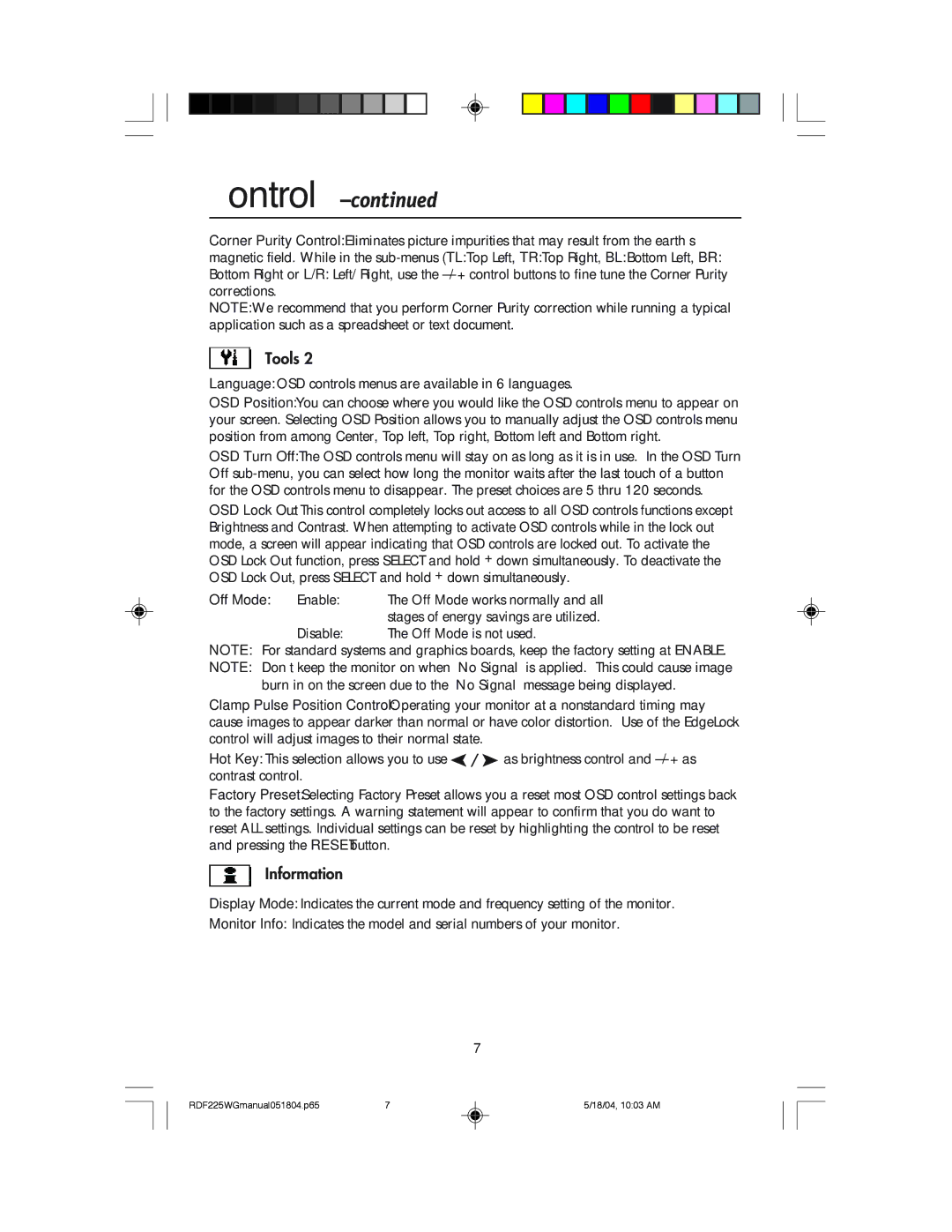Controls –continued
Corner Purity Control: Eliminates picture impurities that may result from the earthÕs
magnetic field. While in the
Bottom Right or L/R: Left/Right, use the Ð/+ control buttons to fine tune the Corner Purity corrections.
NOTE: We recommend that you perform Corner Purity correction while running a typical application such as a spreadsheet or text document.
Tools 2
Language: OSD controls menus are available in 6 languages.
OSD Position: You can choose where you would like the OSD controls menu to appear on your screen. Selecting OSD Position allows you to manually adjust the OSD controls menu position from among Center, Top left, Top right, Bottom left and Bottom right.
OSD Turn Off: The OSD controls menu will stay on as long as it is in use. In the OSD Turn Off
OSD Lock Out: This control completely locks out access to all OSD controls functions except Brightness and Contrast. When attempting to activate OSD controls while in the lock out mode, a screen will appear indicating that OSD controls are locked out. To activate the OSD Lock Out function, press SELECT and hold + down simultaneously. To deactivate the OSD Lock Out, press SELECT and hold + down simultaneously.
Off Mode: | Enable: | The Off Mode works normally and all |
|
| stages of energy savings are utilized. |
| Disable: | The Off Mode is not used. |
NOTE: For standard systems and graphics boards, keep the factory setting at ENABLE.
NOTE: DonÕt keep the monitor on when ÔNo SignalÕ is applied. This could cause image burn in on the screen due to the ÔNo SignalÕ message being displayed.
Clamp Pulse Position Control: Operating your monitor at a nonstandard timing may cause images to appear darker than normal or have color distortion. Use of the EdgeLock control will adjust images to their normal state.
Hot Key: This selection allows you to use ![]()
![]()
![]() as brightness control and Ð/+ as contrast control.
as brightness control and Ð/+ as contrast control.
Factory Preset: Selecting Factory Preset allows you a reset most OSD control settings back to the factory settings. A warning statement will appear to confirm that you do want to reset ALL settings. Individual settings can be reset by highlighting the control to be reset and pressing the RESET button.
Information
Display Mode: Indicates the current mode and frequency setting of the monitor.
Monitor Info: Indicates the model and serial numbers of your monitor.
7
RDF225WGmanual051804.p65 | 7 | 5/18/04, 10:03 AM |