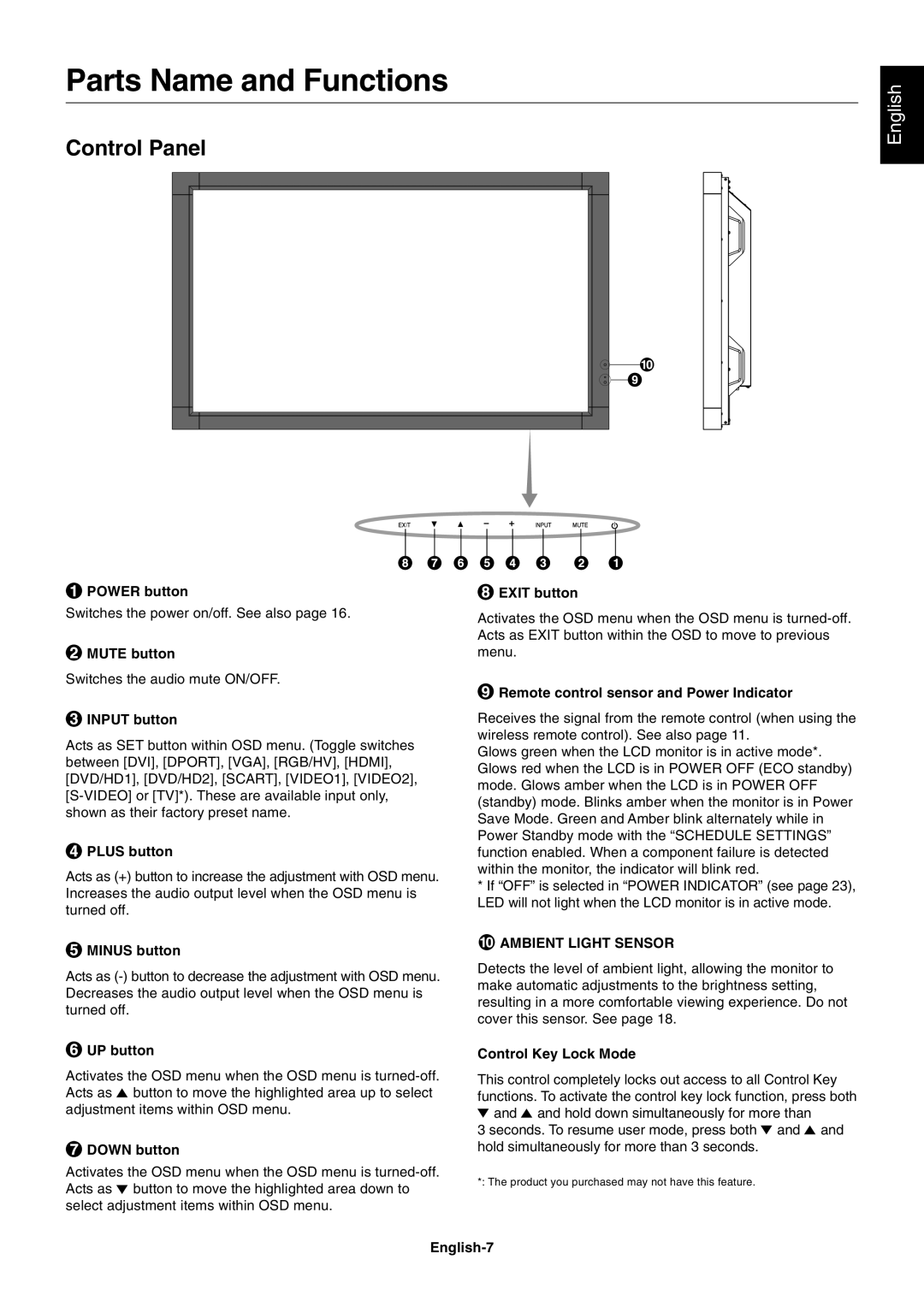Parts Name and Functions
Control Panel
English
![]() POWER button
POWER button
Switches the power on/off. See also page 16.
![]() MUTE button
MUTE button
Switches the audio mute ON/OFF.
 INPUT button
INPUT button
Acts as SET button within OSD menu. (Toggle switches between [DVI], [DPORT], [VGA], [RGB/HV], [HDMI], [DVD/HD1], [DVD/HD2], [SCART], [VIDEO1], [VIDEO2],
 PLUS button
PLUS button
Acts as (+) button to increase the adjustment with OSD menu. Increases the audio output level when the OSD menu is turned off.
 MINUS button
MINUS button
Acts as
 UP button
UP button
Activates the OSD menu when the OSD menu is ![]() button to move the highlighted area up to select adjustment items within OSD menu.
button to move the highlighted area up to select adjustment items within OSD menu.
 DOWN button
DOWN button
Activates the OSD menu when the OSD menu is ![]() button to move the highlighted area down to select adjustment items within OSD menu.
button to move the highlighted area down to select adjustment items within OSD menu.
 EXIT button
EXIT button
Activates the OSD menu when the OSD menu is
 Remote control sensor and Power Indicator
Remote control sensor and Power Indicator
Receives the signal from the remote control (when using the wireless remote control). See also page 11.
Glows green when the LCD monitor is in active mode*. Glows red when the LCD is in POWER OFF (ECO standby) mode. Glows amber when the LCD is in POWER OFF (standby) mode. Blinks amber when the monitor is in Power Save Mode. Green and Amber blink alternately while in Power Standby mode with the “SCHEDULE SETTINGS” function enabled. When a component failure is detected within the monitor, the indicator will blink red.
*If “OFF” is selected in “POWER INDICATOR” (see page 23), LED will not light when the LCD monitor is in active mode.
 AMBIENT LIGHT SENSOR
AMBIENT LIGHT SENSOR
Detects the level of ambient light, allowing the monitor to make automatic adjustments to the brightness setting, resulting in a more comfortable viewing experience. Do not cover this sensor. See page 18.
Control Key Lock Mode
This control completely locks out access to all Control Key functions. To activate the control key lock function, press both ![]() and
and ![]() and hold down simultaneously for more than
and hold down simultaneously for more than
3 seconds. To resume user mode, press both ![]() and
and ![]() and hold simultaneously for more than 3 seconds.
and hold simultaneously for more than 3 seconds.
*: The product you purchased may not have this feature.