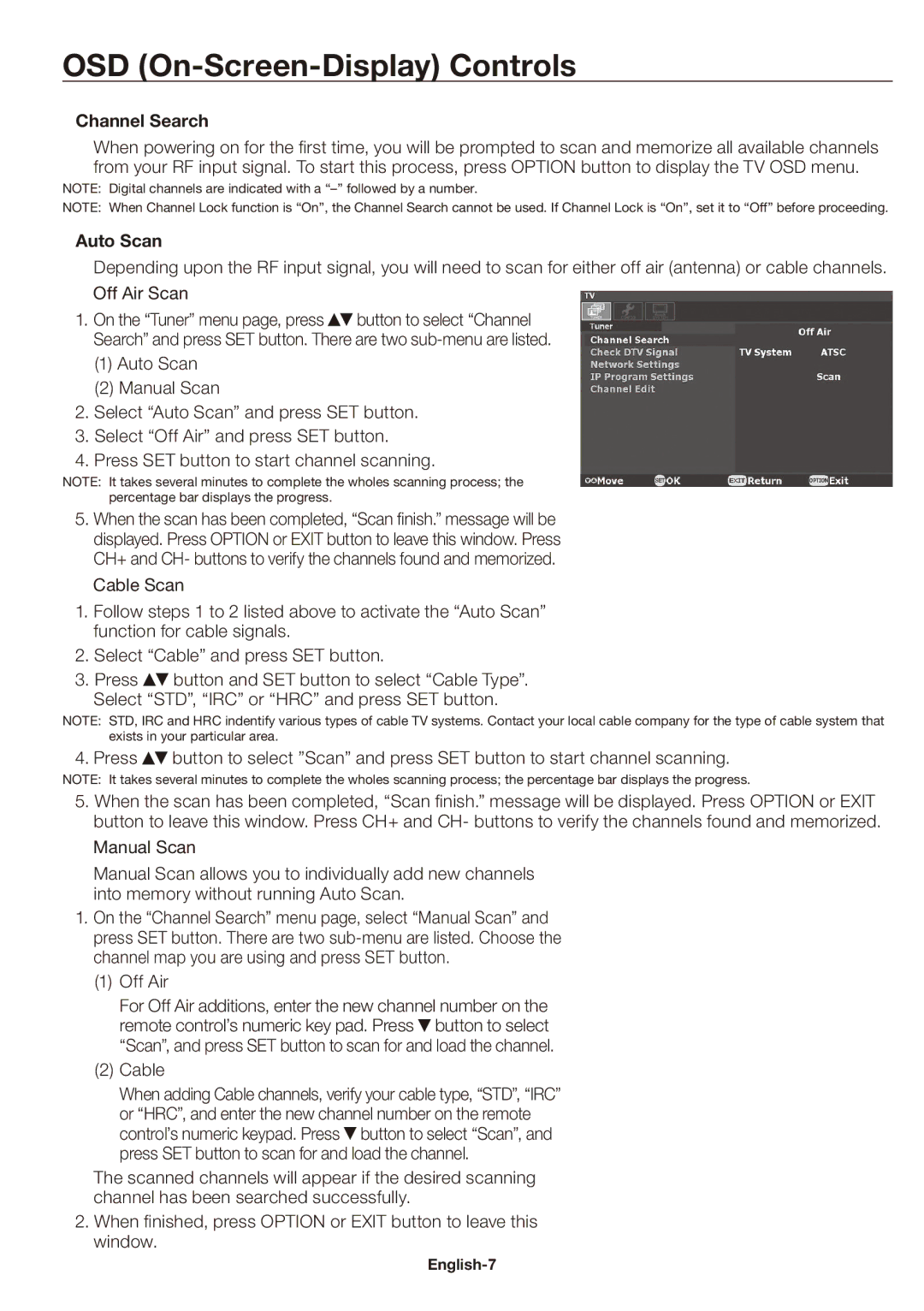SB-03TM specifications
The NEC SB-03TM is an innovative digital signage solution designed for various commercial applications, merging advanced technology with user-friendly features. This model is particularly notable for its sleek design and reliable performance, making it a favored choice among businesses seeking to enhance their digital advertising capabilities.One of the main features of the NEC SB-03TM is its high-resolution display. With a 1920 x 1080 Full HD resolution, the screen delivers vibrant visuals and sharp text, which is crucial for catching the attention of passersby. This clarity ensures that advertisements and information can be read from a distance, improving the effectiveness of any campaign.
The SB-03TM is equipped with NEC's advanced LED backlighting technology which not only enhances brightness but also extends the display's lifespan. This technology allows the screen to maintain consistent illumination, providing a more uniform viewing experience. Furthermore, this model supports a wide viewing angle, ensuring that content remains visible from various positions, which is ideal for busy environments.
Another significant characteristic of the NEC SB-03TM is its integrated media player, enabling users to easily stream content without the need for additional hardware. This feature simplifies content management and reduces installation complexity. The media player supports a variety of file formats, making it versatile for different content types, including videos, images, and dynamic graphics.
The SB-03TM also boasts robust connectivity options, with HDMI and DisplayPort inputs, providing flexibility in how it can be integrated into existing setups. This connectivity allows for easy sourcing of content from various devices, enhancing the display's usability in different scenarios.
To further enhance operational efficiency, the NEC SB-03TM includes features such as automatic brightness adjustment based on ambient light. This not only helps in reducing energy consumption but also ensures optimal visibility under various lighting conditions.
Additionally, the model is designed with a focus on durability and reliability, making it suitable for continuous operation in high-traffic environments. Its cooling system is engineered to prevent overheating, ensuring consistent performance over long periods.
In summary, the NEC SB-03TM stands out in the realm of digital signage with its high-resolution display, advanced LED technology, integrated media player, and robust connectivity options. These features make it an ideal solution for businesses looking to effectively engage their audience and broadcast dynamic content.