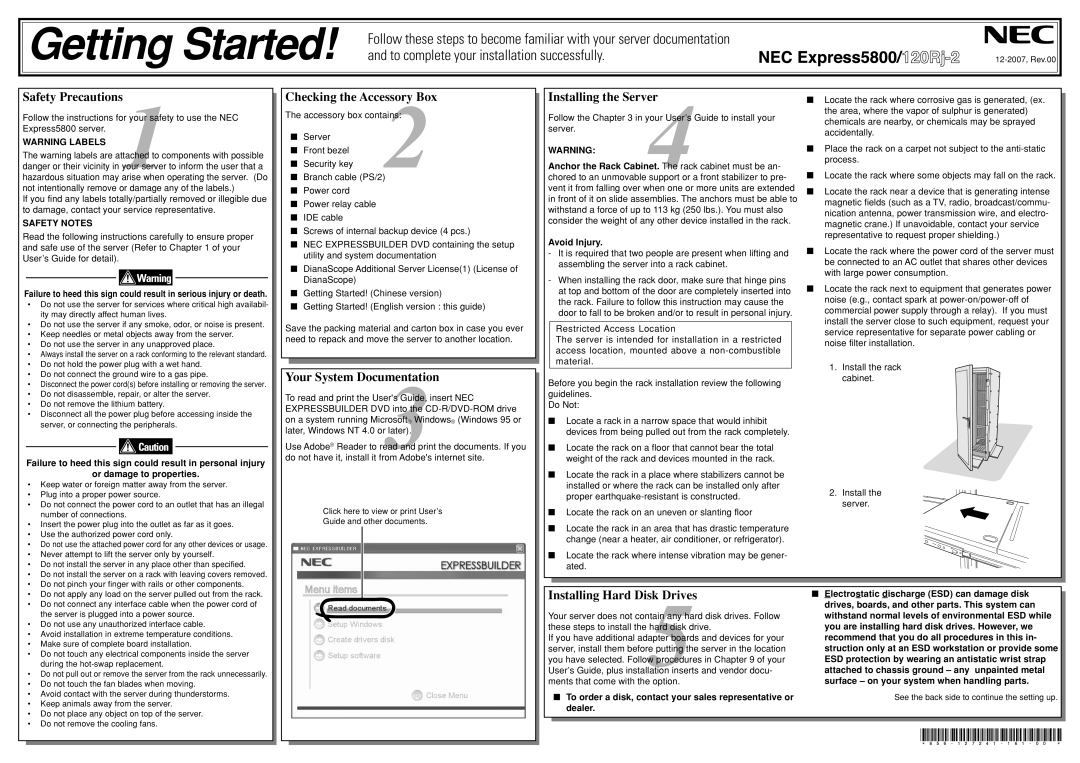Getting Started! and to complete your installation successfully. | |
Follow these steps to become familiar with your server documentation |
|
Safety Precautions
Follow the instructions for1your safety to use the NEC Express5800 server.
The warning labels are attached to components with possible danger or their vicinity in your server to inform the user that a hazardous situation may arise when operating the server. (Do not intentionally remove or damage any of the labels.)
If you find any labels totally/partially removed or illegible due to damage, contact your service representative.
SAFETY NOTES
Read the following instructions carefully to ensure proper and safe use of the server (Refer to Chapter 1 of your User’s Guide for detail).
Failure to heed this sign could result in serious injury or death.
•Do not use the server for services where critical high availabil- ity may directly affect human lives.
•Do not use the server if any smoke, odor, or noise is present.
•Keep needles or metal objects away from the server.
•Do not use the server in any unapproved place.
•Always install the server on a rack conforming to the relevant standard.
•Do not hold the power plug with a wet hand.
•Do not connect the ground wire to a gas pipe.
•Disconnect the power cord(s) before installing or removing the server.
•Do not disassemble, repair, or alter the server.
•Do not remove the lithium battery.
•Disconnect all the power plug before accessing inside the server, or connecting the peripherals.
Failure to heed this sign could result in personal injury
Checking the Accessory Box
The accessory box contains:2 ■ Server
■ Front bezel ■ Security key
■ Branch cable (PS/2) ■ Power cord
■ Power relay cable ■ IDE cable
■ Screws of internal backup device (4 pcs.)
■ NEC EXPRESSBUILDER DVD containing the setup utility and system documentation
■ DianaScope Additional Server License(1) (License of DianaScope)
■ Getting Started! (Chinese version)
■ Getting Started! (English version : this guide)
Save the packing material and carton box in case you ever need to repack and move the server to another location.
Your System Documentation
To read and print the User's3Guide, insert NEC EXPRESSBUILDER DVD into the
Use Adobe® Reader to read and print the documents. If you do not have it, install it from Adobe's internet site.
Installing the Server
Follow the Chapter 3 in your4User’s Guide to install your server.
WARNING:
Anchor the Rack Cabinet. The rack cabinet must be an- chored to an unmovable support or a front stabilizer to pre- vent it from falling over when one or more units are extended in front of it on slide assemblies. The anchors must be able to withstand a force of up to 113 kg (250 lbs.). You must also consider the weight of any other device installed in the rack.
Avoid Injury.
-It is required that two people are present when lifting and assembling the server into a rack cabinet.
-When installing the rack door, make sure that hinge pins at top and bottom of the door are completely inserted into the rack. Failure to follow this instruction may cause the door to fall to be broken and/or to result in personal injury.
Restricted Access Location
The server is intended for installation in a restricted access location, mounted above a
Before you begin the rack installation review the following guidelines.
Do Not:
■Locate a rack in a narrow space that would inhibit devices from being pulled out from the rack completely.
■Locate the rack on a floor that cannot bear the total weight of the rack and devices mounted in the rack.
■Locate the rack where corrosive gas is generated, (ex. the area, where the vapor of sulphur is generated) chemicals are nearby, or chemicals may be sprayed accidentally.
■Place the rack on a carpet not subject to the
■Locate the rack where some objects may fall on the rack.
■Locate the rack near a device that is generating intense magnetic fields (such as a TV, radio, broadcast/commu- nication antenna, power transmission wire, and electro- magnetic crane.) If unavoidable, contact your service representative to request proper shielding.)
■Locate the rack where the power cord of the server must be connected to an AC outlet that shares other devices with large power consumption.
■Locate the rack next to equipment that generates power noise (e.g., contact spark at
1. Install the rack cabinet.
or damage to properties.
• Keep water or foreign matter away from the server. |
• Plug into a proper power source. |
• Do not connect the power cord to an outlet that has an illegal |
number of connections. |
• Insert the power plug into the outlet as far as it goes. |
• Use the authorized power cord only. |
• Do not use the attached power cord for any other devices or usage. |
Click here to view or print User’s Guide and other documents.
■Locate the rack in a place where stabilizers cannot be installed or where the rack can be installed only after proper
■Locate the rack on an uneven or slanting floor
■Locate the rack in an area that has drastic temperature change (near a heater, air conditioner, or refrigerator).
2.Install the server.
• Never attempt to lift the server only by yourself. |
• Do not install the server in any place other than specified. |
• Do not install the server on a rack with leaving covers removed. |
• Do not pinch your finger with rails or other components. |
• Do not apply any load on the server pulled out from the rack. |
• Do not connect any interface cable when the power cord of |
the server is plugged into a power source. |
• Do not use any unauthorized interface cable. |
• Avoid installation in extreme temperature conditions. |
• Make sure of complete board installation. |
• Do not touch any electrical components inside the server |
during the |
• Do not pull out or remove the server from the rack unnecessarily. |
• Do not touch the fan blades when moving. |
• Avoid contact with the server during thunderstorms. |
• Keep animals away from the server. |
• Do not place any object on top of the server. |
• Do not remove the cooling fans. |
■ Locate the rack where intense vibration may be gener- ated.
Installing Hard Disk Drives | ■ Electrostatic discharge (ESD) can damage disk |
|
| drives, boards, and other parts. This system can |
|
Your server does not contain any hard disk drives. Follow | withstand normal levels of environmental ESD while |
|
these steps to install the hard disk drive. | you are installing hard disk drives. However, we |
|
If you have additional adapter boards and devices for your | recommend that you do all procedures in this in- |
|
server, install them before putting the server in the location | struction only at an ESD workstation or provide some |
|
you have selected. Follow procedures in Chapter 9 of your | ESD protection by wearing an antistatic wrist strap |
|
User’s Guide, plus installation inserts and vendor docu- | attached to chassis ground – any unpainted metal |
|
ments that come with the5option. | surface – on your system when handling parts. |
|
■ To order a disk, contact your sales representative or | See the back side to continue the setting up. |
|
dealer. |
|
|
|
|
|