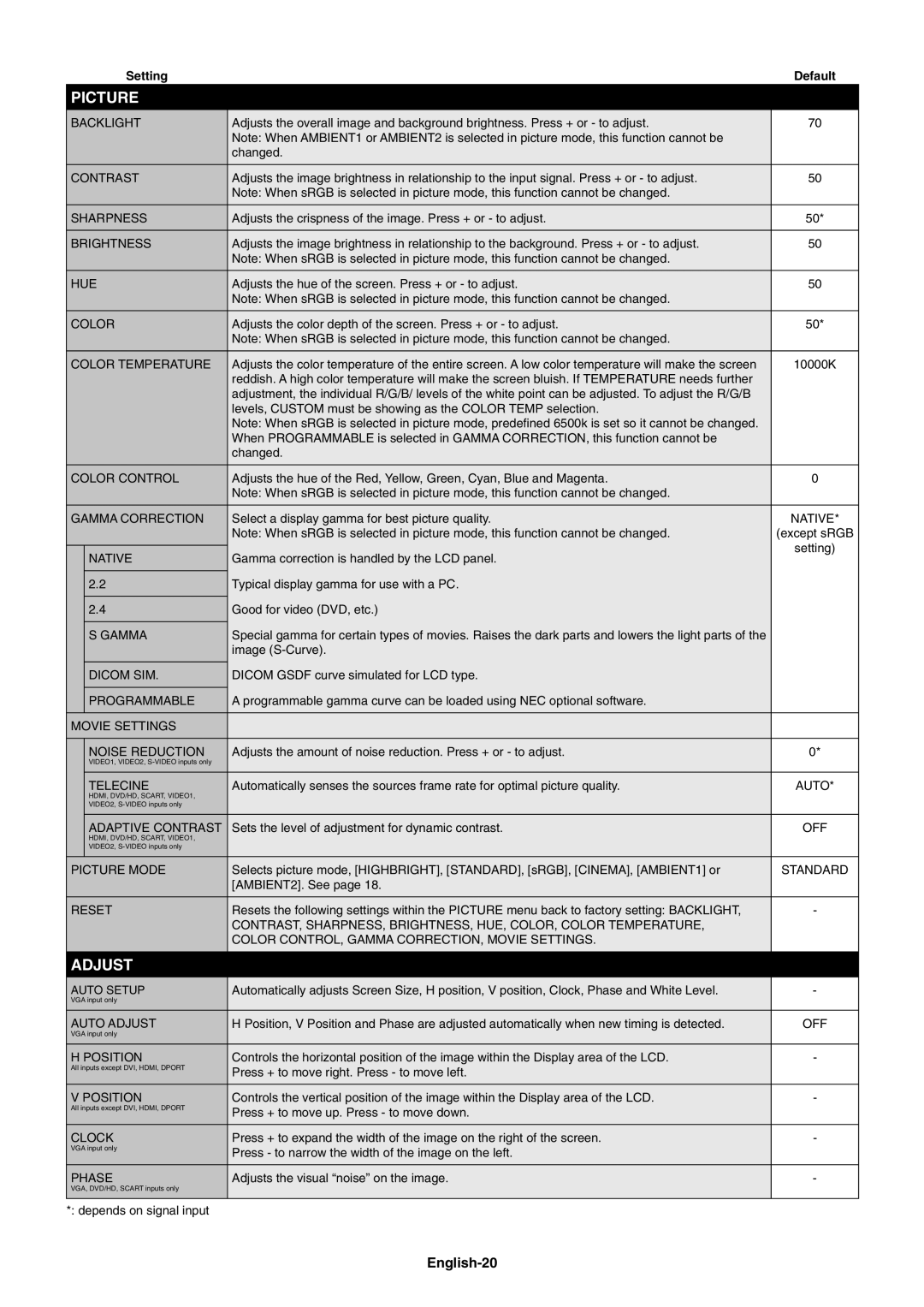V423AVT specifications
The NEC V423AVT is a high-performance 42-inch LCD display specifically designed for a variety of commercial applications. Renowned for its versatility and outstanding visual quality, this model stands out in a crowded market due to its advanced features and reliable technology.One of the main highlights of the NEC V423AVT is its impressive screen resolution. With a native resolution of 1920 x 1080 pixels, the display delivers sharp and vibrant images, making it ideal for digital signage, retail displays, and conference room presentations. The high-definition capabilities allow for clear text and detailed graphics, essential for conveying information effectively.
The NEC V423AVT also boasts a remarkable brightness level of 450 cd/m², ensuring visibility even in well-lit environments. This is particularly beneficial for outdoor signage or brightly lit indoor settings where maintaining image clarity is crucial. Coupled with a contrast ratio of 4000:1, the display produces vivid colors and deep blacks, enhancing the overall viewing experience.
Another significant feature of the V423AVT is its advanced connectivity options. Equipped with multiple input sources, including HDMI, DVI, and VGA, this display is adaptable to various multimedia devices. It supports both analog and digital signals, enabling seamless integration with existing systems. The built-in USB port allows for easy content management and playback directly from USB drives, simplifying operations for users.
In terms of durability and design, the NEC V423AVT is constructed to withstand continuous operation. It is engineered for 24/7 usage, making it a reliable choice for demanding environments like airports, shopping malls, and control rooms. The slim bezel design not only enhances aesthetics but also maximizes the active display area, making it visually appealing while providing an uninterrupted viewing experience.
The V423AVT incorporates advanced thermal management technologies, ensuring optimal performance and longevity. This helps prevent overheating during prolonged use, further extending the lifespan of the display.
Overall, the NEC V423AVT is an exceptional LCD display that combines cutting-edge technology, versatility, and reliability. With its high-resolution display, robust construction, and extensive connectivity options, it caters to a wide range of commercial applications, making it an excellent investment for businesses looking to enhance their visual communication capabilities.