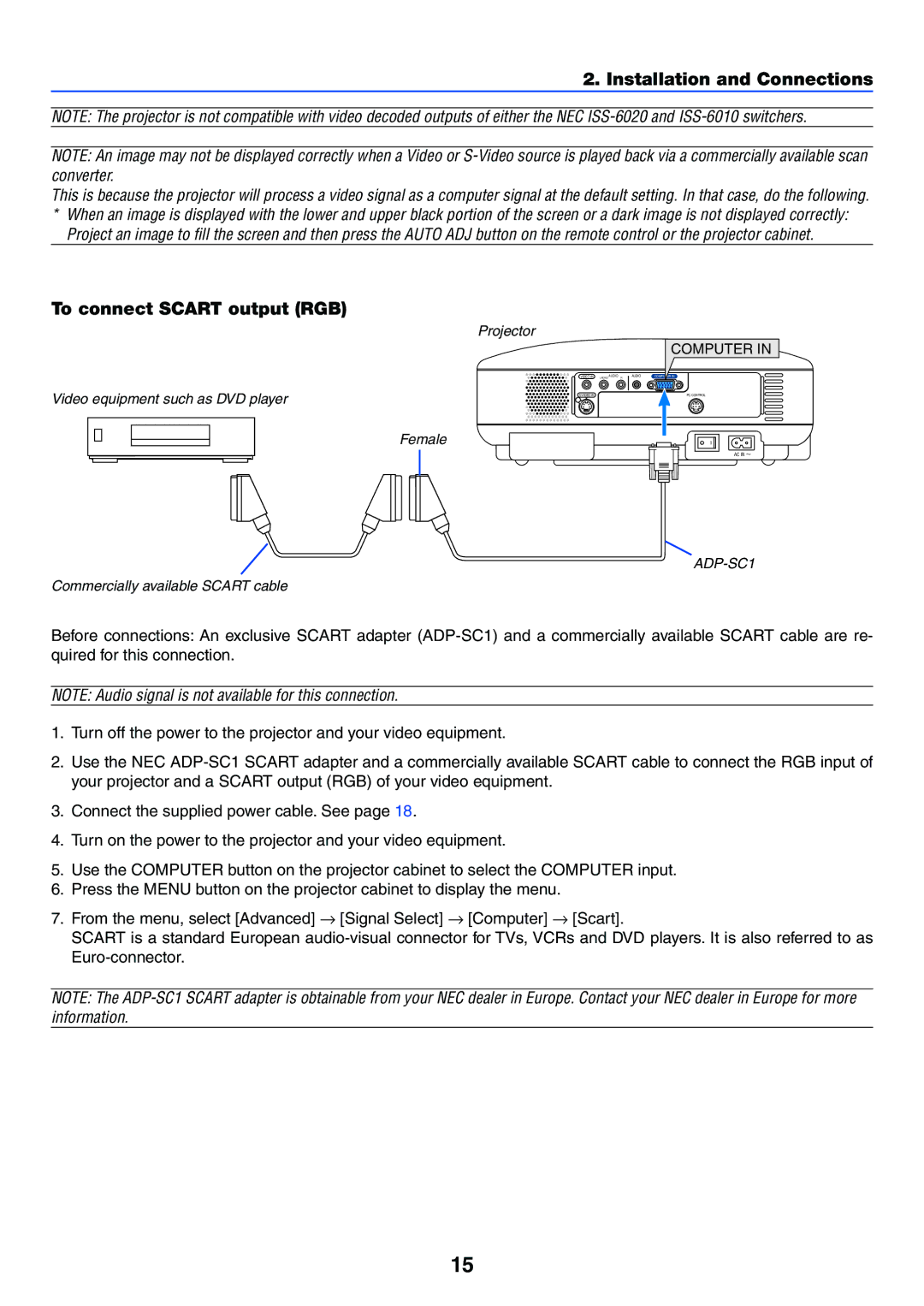2. Installation and Connections
NOTE: The projector is not compatible with video decoded outputs of either the NEC
NOTE: An image may not be displayed correctly when a Video or
This is because the projector will process a video signal as a computer signal at the default setting. In that case, do the following.
*When an image is displayed with the lower and upper black portion of the screen or a dark image is not displayed correctly: Project an image to fill the screen and then press the AUTO ADJ button on the remote control or the projector cabinet.
To connect SCART output (RGB)
Video equipment such as DVD player
Female
Projector
COMPUTER IN
VIDEO IN L/MONO AUDIO R | AUDIO | COMPUTER IN |
| PC CONTROL |
AC IN ![]()
Commercially available SCART cable
Before connections: An exclusive SCART adapter
NOTE: Audio signal is not available for this connection.
1.Turn off the power to the projector and your video equipment.
2.Use the NEC
3.Connect the supplied power cable. See page 18.
4.Turn on the power to the projector and your video equipment.
5.Use the COMPUTER button on the projector cabinet to select the COMPUTER input.
6.Press the MENU button on the projector cabinet to display the menu.
7.From the menu, select [Advanced] → [Signal Select] → [Computer] → [Scart].
SCART is a standard European
NOTE: The
15