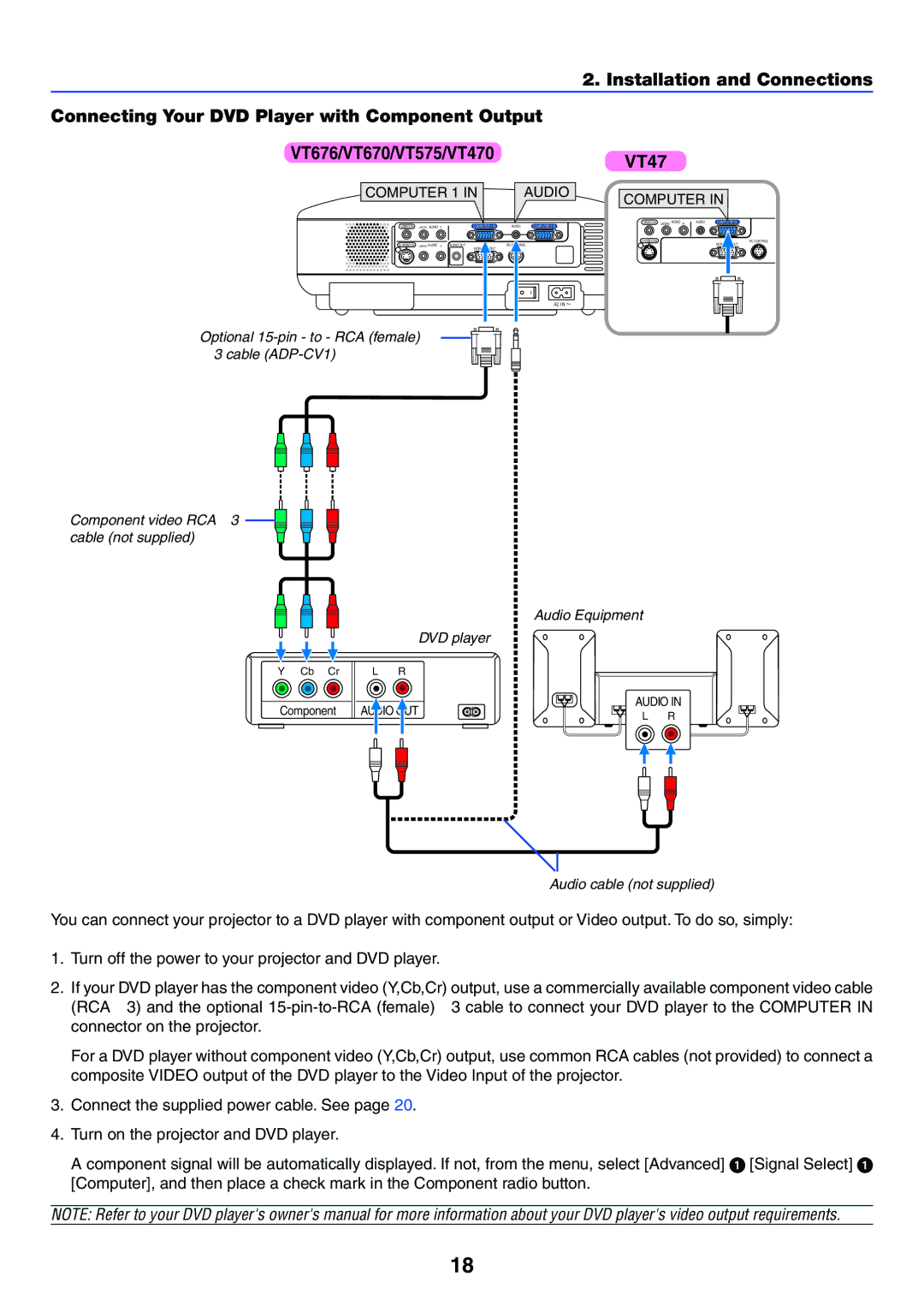2. Installation and Connections
Connecting Your DVD Player with Component Output
VT676/VT670/VT575/VT470VT47
COMPUTER 1 IN | AUDIO | COMPUTER IN |
|
|
VIDEO IN L/MONO AUDIO R | COMPUTER 1 IN | AUDIO | COMPUTER 2 IN | ||
|
|
|
|
|
|
L/MONO AUDIO | R | AUDIO OUT | PC CONTROL | |
|
|
|
| MONITOR OUT |
|
|
|
| AC IN |
VIDEO IN L/MONO AUDIO R | AUDIO | COMPUTER IN |
| PC CONTROL | |
|
| MONITOR OUT |
Optional
Component video RCA×3 cable (not supplied)
Y Cb Cr
Component
| Audio Equipment | |
DVD player |
| |
L R |
| |
AUDIO OUT | AUDIO IN | |
L R | ||
|
Audio cable (not supplied)
You can connect your projector to a DVD player with component output or Video output. To do so, simply:
1.Turn off the power to your projector and DVD player.
2.If your DVD player has the component video (Y,Cb,Cr) output, use a commercially available component video cable (RCA×3) and the optional
For a DVD player without component video (Y,Cb,Cr) output, use common RCA cables (not provided) to connect a composite VIDEO output of the DVD player to the Video Input of the projector.
3.Connect the supplied power cable. See page 20.
4.Turn on the projector and DVD player.
A component signal will be automatically displayed. If not, from the menu, select [Advanced] → [Signal Select] → [Computer], and then place a check mark in the Component radio button.
NOTE: Refer to your DVD player's owner's manual for more information about your DVD player's video output requirements.
18