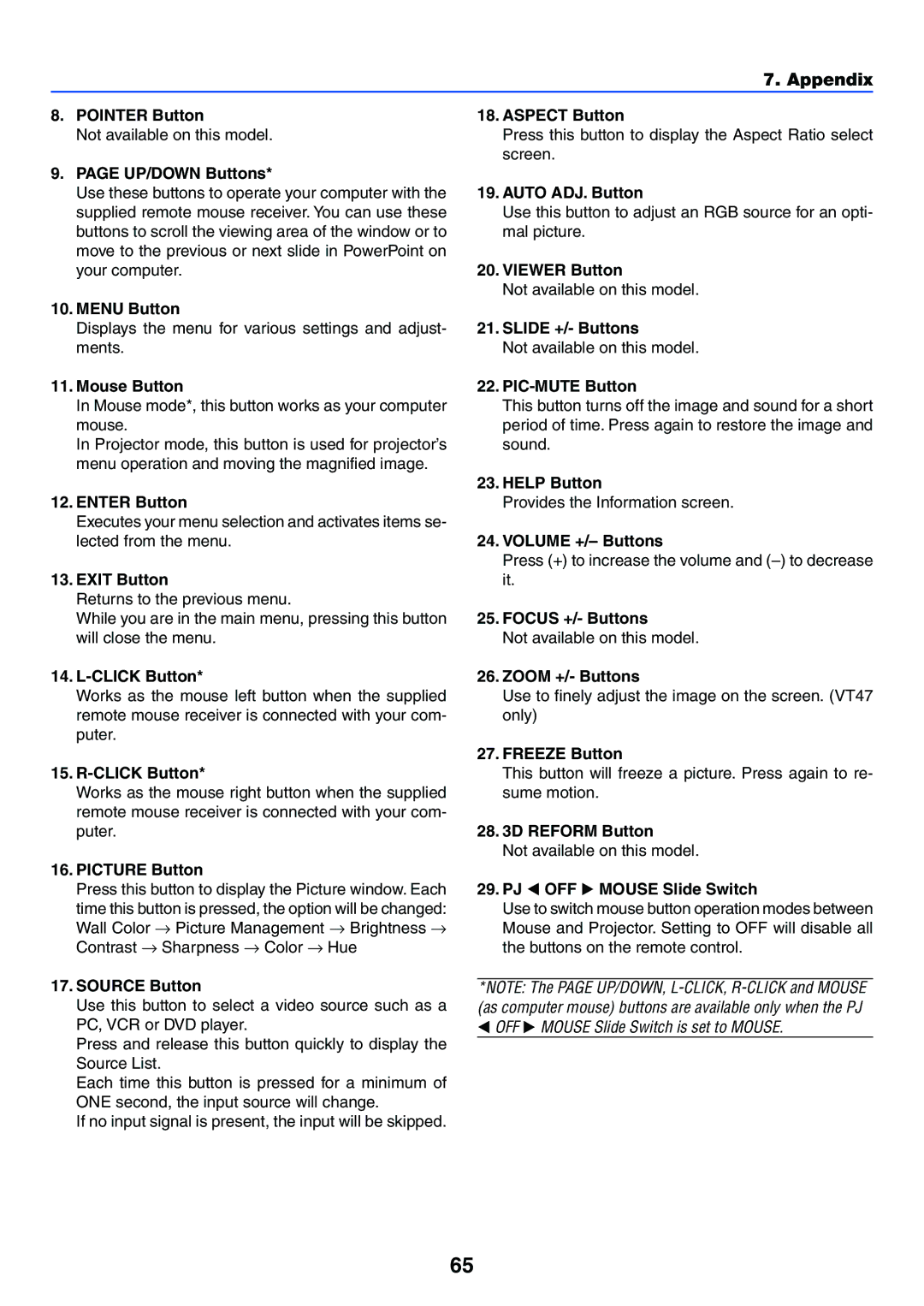7. Appendix
8.POINTER Button
Not available on this model.
9.PAGE UP/DOWN Buttons*
Use these buttons to operate your computer with the supplied remote mouse receiver. You can use these buttons to scroll the viewing area of the window or to move to the previous or next slide in PowerPoint on your computer.
10.MENU Button
Displays the menu for various settings and adjust- ments.
11.Mouse Button
In Mouse mode*, this button works as your computer mouse.
In Projector mode, this button is used for projector’s menu operation and moving the magnified image.
12.ENTER Button
Executes your menu selection and activates items se- lected from the menu.
13.EXIT Button
Returns to the previous menu.
While you are in the main menu, pressing this button will close the menu.
14.L-CLICK Button*
Works as the mouse left button when the supplied remote mouse receiver is connected with your com- puter.
15.
Works as the mouse right button when the supplied remote mouse receiver is connected with your com- puter.
16.PICTURE Button
Press this button to display the Picture window. Each
time this button is pressed, the option will be changed: Wall Color → Picture Management → Brightness → Contrast → Sharpness → Color → Hue
17.SOURCE Button
Use this button to select a video source such as a PC, VCR or DVD player.
Press and release this button quickly to display the Source List.
Each time this button is pressed for a minimum of ONE second, the input source will change.
If no input signal is present, the input will be skipped.
18.ASPECT Button
Press this button to display the Aspect Ratio select screen.
19.AUTO ADJ. Button
Use this button to adjust an RGB source for an opti- mal picture.
20.VIEWER Button
Not available on this model.
21.SLIDE +/- Buttons
Not available on this model.
22.PIC-MUTE Button
This button turns off the image and sound for a short period of time. Press again to restore the image and sound.
23.HELP Button
Provides the Information screen.
24.VOLUME +/– Buttons
Press (+) to increase the volume and
25.FOCUS +/- Buttons
Not available on this model.
26.ZOOM +/- Buttons
Use to finely adjust the image on the screen. (VT47 only)
27.FREEZE Button
This button will freeze a picture. Press again to re- sume motion.
28.3D REFORM Button
Not available on this model.
29. PJ OFF MOUSE Slide Switch
Use to switch mouse button operation modes between Mouse and Projector. Setting to OFF will disable all the buttons on the remote control.
*NOTE: The PAGE UP/DOWN,
OFF MOUSE Slide Switch is set to MOUSE.
65