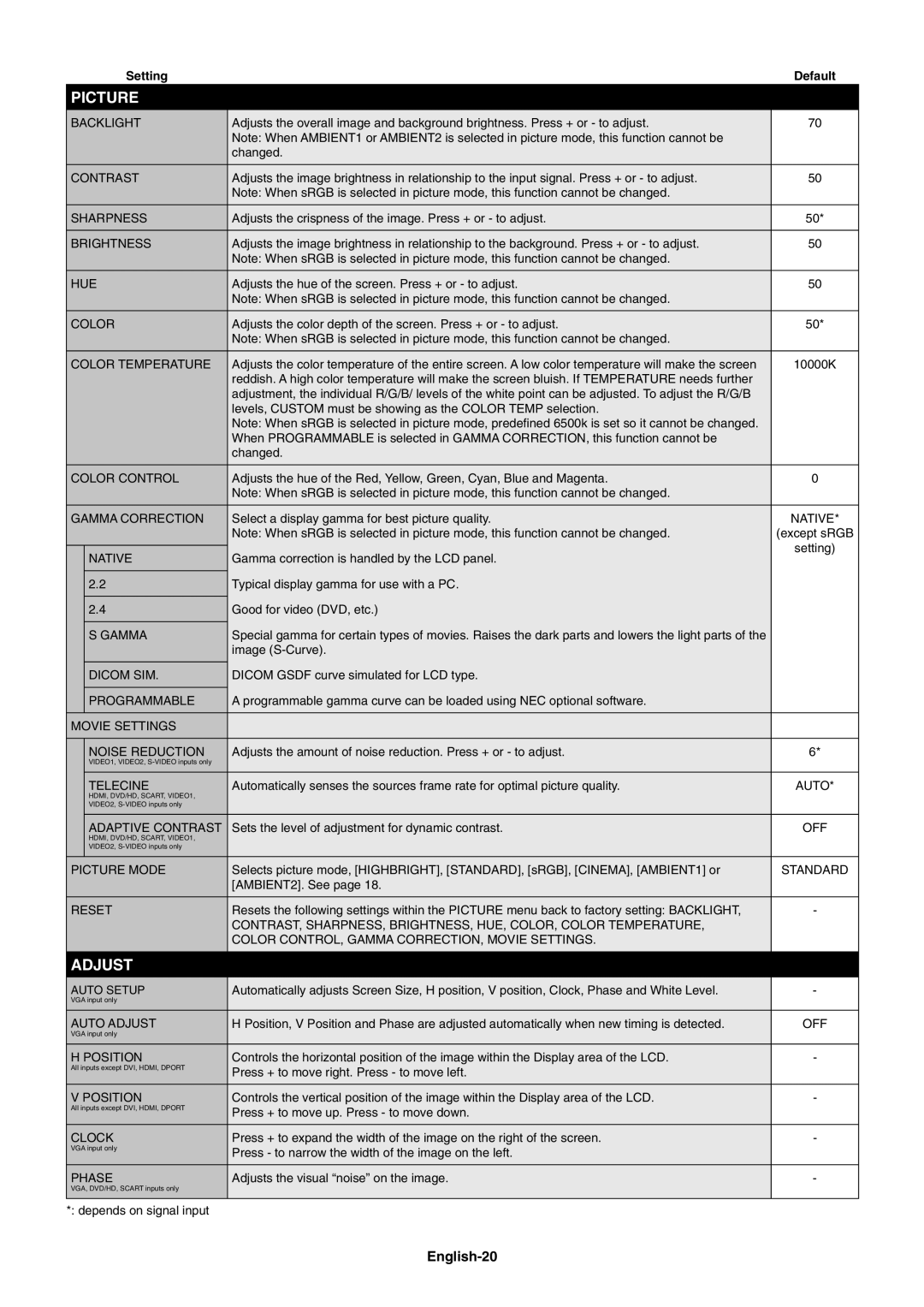X461S, X551S specifications
The NEC X551S and X461S are high-performance professional large format displays designed to deliver exceptional picture quality and reliable performance for various commercial applications. Both models are perfect for environments such as retail spaces, conference rooms, airports, and digital signage.The NEC X551S features a 55-inch screen with a resolution of 1920 x 1080 pixels, providing stunning full HD visuals. Similarly, the X461S boasts a 46-inch display with the same resolution, ensuring clarity and detail across both models. The high brightness levels of up to 700 cd/m² for the X551S and 450 cd/m² for the X461S enhance visibility in well-lit environments, making them ideal for outdoor installations or brightly lit areas.
One of the standout characteristics of the NEC displays is their advanced technology. The X551S and X461S utilize an LED backlight system, which not only improves energy efficiency but also enhances color rendition and overall picture quality. The displays feature a wide viewing angle, ensuring that images remain vibrant and clear from various perspectives. This is essential for delivering content to a larger audience without sacrificing quality.
In terms of connectivity, both models come equipped with multiple input options, including HDMI, DisplayPort, and DVI-D, allowing for flexible integration with various media sources. Additionally, the NEC X551S and X461S support NEC’s extensive range of optional accessories, including multi-display solutions, which enable users to create larger video walls for even more impactful presentations.
The displays are built to operate for extended periods, with a rated lifespan of up to 50,000 hours, making them a reliable choice for continuous use. Both models also include built-in cooling systems to maintain optimal operating temperatures, ensuring consistent performance even in demanding environments.
Moreover, the NEC X551S and X461S come with comprehensive warranty options and support services, further enhancing their appeal for business applications. Their sleek, professional design compliments any setting and provides a touch of sophistication.
In summary, the NEC X551S and X461S are excellent choices for users looking for high-quality, reliable, and versatile displays that meet the demands of commercial use, while offering advanced features and technologies to ensure outstanding performance.