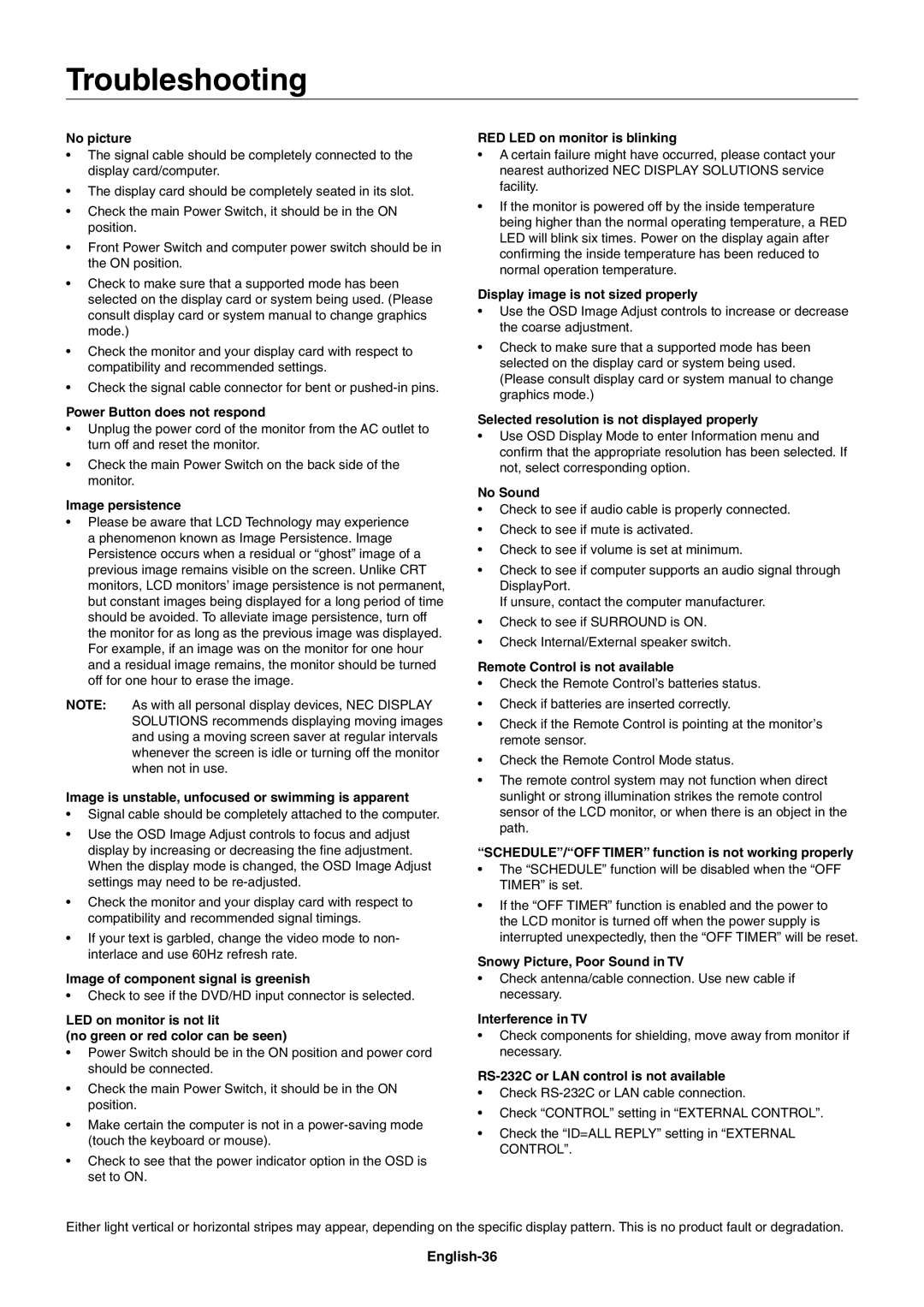No picture
•The signal cable should be completely connected to the display card/computer.
•The display card should be completely seated in its slot.
•Check the main Power Switch, it should be in the ON position.
•Front Power Switch and computer power switch should be in the ON position.
•Check to make sure that a supported mode has been selected on the display card or system being used. (Please consult display card or system manual to change graphics mode.)
•Check the monitor and your display card with respect to compatibility and recommended settings.
•Check the signal cable connector for bent or pushed-in pins.
Power Button does not respond
•Unplug the power cord of the monitor from the AC outlet to turn off and reset the monitor.
•Check the main Power Switch on the back side of the monitor.
Image persistence
•Please be aware that LCD Technology may experience a phenomenon known as Image Persistence. Image Persistence occurs when a residual or “ghost” image of a previous image remains visible on the screen. Unlike CRT monitors, LCD monitors’ image persistence is not permanent, but constant images being displayed for a long period of time should be avoided. To alleviate image persistence, turn off the monitor for as long as the previous image was displayed. For example, if an image was on the monitor for one hour and a residual image remains, the monitor should be turned off for one hour to erase the image.
NOTE: As with all personal display devices, NEC DISPLAY SOLUTIONS recommends displaying moving images and using a moving screen saver at regular intervals whenever the screen is idle or turning off the monitor when not in use.
Image is unstable, unfocused or swimming is apparent
•Signal cable should be completely attached to the computer.
•Use the OSD Image Adjust controls to focus and adjust display by increasing or decreasing the fi ne adjustment. When the display mode is changed, the OSD Image Adjust settings may need to be re-adjusted.
•Check the monitor and your display card with respect to compatibility and recommended signal timings.
•If your text is garbled, change the video mode to non- interlace and use 60Hz refresh rate.
Image of component signal is greenish
•Check to see if the DVD/HD input connector is selected.
LED on monitor is not lit
(no green or red color can be seen)
•Power Switch should be in the ON position and power cord should be connected.
•Check the main Power Switch, it should be in the ON position.
•Make certain the computer is not in a power-saving mode (touch the keyboard or mouse).
•Check to see that the power indicator option in the OSD is set to ON.
RED LED on monitor is blinking
•A certain failure might have occurred, please contact your nearest authorized NEC DISPLAY SOLUTIONS service facility.
•If the monitor is powered off by the inside temperature being higher than the normal operating temperature, a RED LED will blink six times. Power on the display again after confi rming the inside temperature has been reduced to normal operation temperature.
Display image is not sized properly
•Use the OSD Image Adjust controls to increase or decrease the coarse adjustment.
•Check to make sure that a supported mode has been selected on the display card or system being used. (Please consult display card or system manual to change graphics mode.)
Selected resolution is not displayed properly
•Use OSD Display Mode to enter Information menu and confi rm that the appropriate resolution has been selected. If not, select corresponding option.
No Sound
•Check to see if audio cable is properly connected.
•Check to see if mute is activated.
•Check to see if volume is set at minimum.
•Check to see if computer supports an audio signal through DisplayPort.
If unsure, contact the computer manufacturer.
•Check to see if SURROUND is ON.
•Check Internal/External speaker switch.
Remote Control is not available
•Check the Remote Control’s batteries status.
•Check if batteries are inserted correctly.
•Check if the Remote Control is pointing at the monitor’s remote sensor.
•Check the Remote Control Mode status.
•The remote control system may not function when direct sunlight or strong illumination strikes the remote control sensor of the LCD monitor, or when there is an object in the path.
“SCHEDULE”/“OFF TIMER” function is not working properly
•The “SCHEDULE” function will be disabled when the “OFF TIMER” is set.
•If the “OFF TIMER” function is enabled and the power to the LCD monitor is turned off when the power supply is interrupted unexpectedly, then the “OFF TIMER” will be reset.
Snowy Picture, Poor Sound in TV
•Check antenna/cable connection. Use new cable if necessary.
Interference in TV
•Check components for shielding, move away from monitor if necessary.
RS-232C or LAN control is not available
•Check RS-232C or LAN cable connection.
•Check “CONTROL” setting in “EXTERNAL CONTROL”.
•Check the “ID=ALL REPLY” setting in “EXTERNAL CONTROL”.