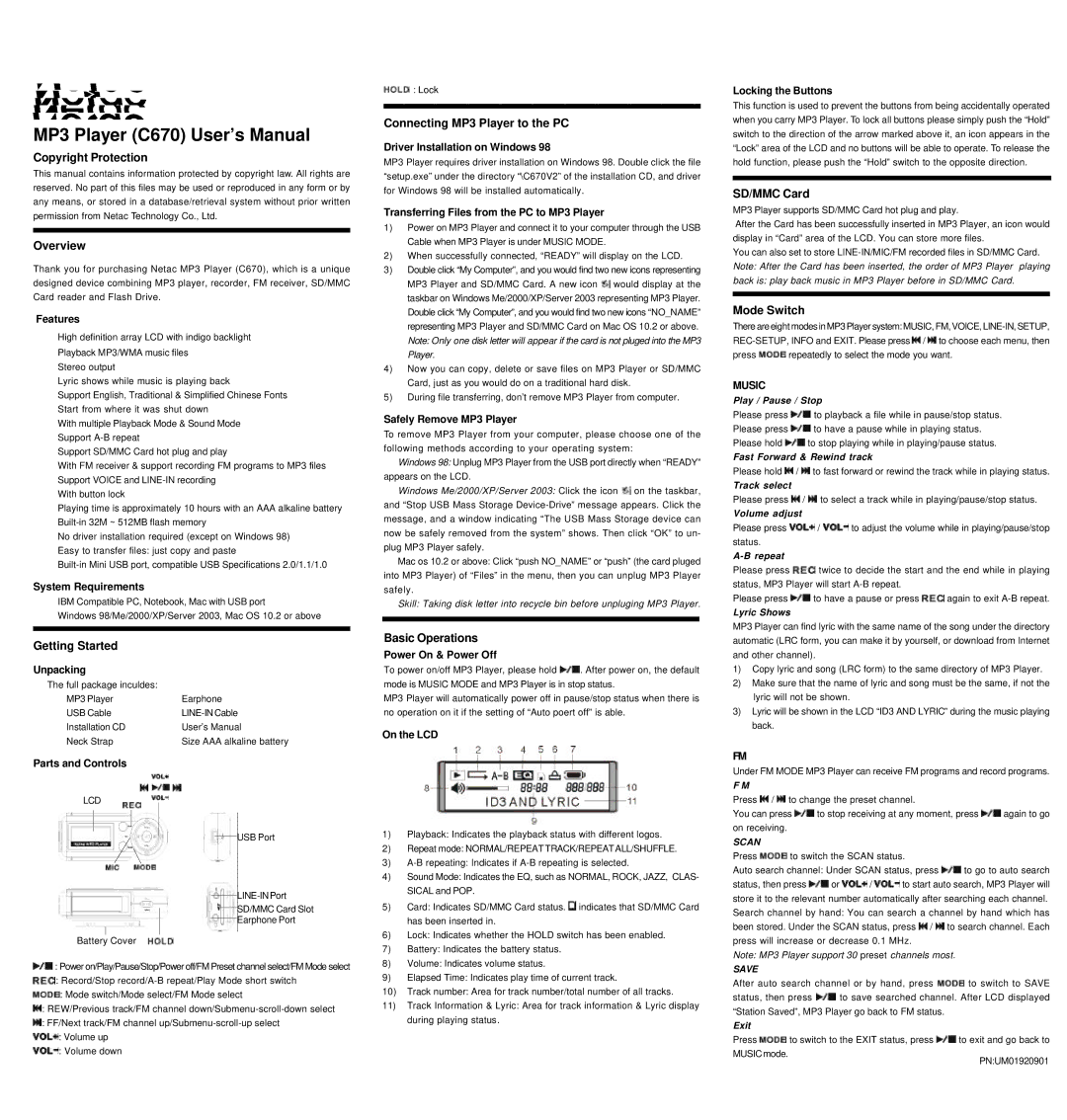MP3 Player (C670) User’s Manual
Copyright Protection
This manual contains information protected by copyright law. All rights are reserved. No part of this files may be used or reproduced in any form or by any means, or stored in a database/retrieval system without prior written permission from Netac Technology Co., Ltd.
Overview
Thank you for purchasing Netac MP3 Player (C670), which is a unique designed device combining MP3 player, recorder, FM receiver, SD/MMC Card reader and Flash Drive.
Features
High definition array LCD with indigo backlight Playback MP3/WMA music files
Stereo output
Lyric shows while music is playing back
Support English, Traditional & Simplified Chinese Fonts Start from where it was shut down
With multiple Playback Mode & Sound Mode Support
Support SD/MMC Card hot plug and play
With FM receiver & support recording FM programs to MP3 files Support VOICE and
With button lock
Playing time is approximately 10 hours with an AAA alkaline battery
No driver installation required (except on Windows 98) Easy to transfer files: just copy and paste
System Requirements
IBM Compatible PC, Notebook, Mac with USB port
Windows 98/Me/2000/XP/Server 2003, Mac OS 10.2 or above
Getting Started
Unpacking
The full package inculdes: |
|
MP3 Player | Earphone |
USB Cable | |
Installation CD | User’s Manual |
Neck Strap | Size AAA alkaline battery |
Parts and Controls
LCD
USB Port
SD/MMC Card Slot
Earphone Port
Battery Cover
![]() : Power on/Play/Pause/Stop/Power off/FM Preset channel select/FM Mode select
: Power on/Play/Pause/Stop/Power off/FM Preset channel select/FM Mode select
![]() : Record/Stop
: Record/Stop
![]() : Mode switch/Mode select/FM Mode select
: Mode switch/Mode select/FM Mode select
![]() : REW/Previous track/FM channel
: REW/Previous track/FM channel
![]() : FF/Next track/FM channel
: FF/Next track/FM channel
![]() : Volume up
: Volume up
![]() : Volume down
: Volume down
![]() : Lock
: Lock
Connecting MP3 Player to the PC
Driver Installation on Windows 98
MP3 Player requires driver installation on Windows 98. Double click the file “setup.exe”under the directory “\C670V2”of the installation CD, and driver for Windows 98 will be installed automatically.
Transferring Files from the PC to MP3 Player
1)Power on MP3 Player and connect it to your computer through the USB Cable when MP3 Player is under MUSIC MODE.
2)When successfully connected, “READY”will display on the LCD.
3)Double click “My Computer”, and you would find two new icons representing MP3 Player and SD/MMC Card. A new icon ![]() would display at the taskbar on Windows Me/2000/XP/Server 2003 representing MP3 Player. Double click “My Computer”, and you would find two new icons “NO_NAME” representing MP3 Player and SD/MMC Card on Mac OS 10.2 or above.
would display at the taskbar on Windows Me/2000/XP/Server 2003 representing MP3 Player. Double click “My Computer”, and you would find two new icons “NO_NAME” representing MP3 Player and SD/MMC Card on Mac OS 10.2 or above.
Note: Only one disk letter will appear if the card is not pluged into the MP3 Player.
4)Now you can copy, delete or save files on MP3 Player or SD/MMC Card, just as you would do on a traditional hard disk.
5)During file transferring, don’t remove MP3 Player from computer.
Safely Remove MP3 Player
To remove MP3 Player from your computer, please choose one of the following methods according to your operating system:
Windows 98: Unplug MP3 Player from the USB port directly when “READY” appears on the LCD.
Windows Me/2000/XP/Server 2003: Click the icon ![]() on the taskbar, and “Stop USB Mass Storage
on the taskbar, and “Stop USB Mass Storage
Mac os 10.2 or above: Click “push NO_NAME”or “push”(the card pluged into MP3 Player) of “Files”in the menu, then you can unplug MP3 Player safely.
Skill: Taking disk letter into recycle bin before unpluging MP3 Player.
Basic Operations
Power On & Power Off
To power on/off MP3 Player, please hold ![]() . After power on, the default mode is MUSIC MODE and MP3 Player is in stop status.
. After power on, the default mode is MUSIC MODE and MP3 Player is in stop status.
MP3 Player will automatically power off in pause/stop status when there is no operation on it if the setting of “Auto poert off”is able.
On the LCD
1)Playback: Indicates the playback status with different logos.
2)Repeat mode: NORMAL/REPEAT TRACK/REPEAT ALL/SHUFFLE.
3)
4)Sound Mode: Indicates the EQ, such as NORMAL, ROCK, JAZZ, CLAS- SICAL and POP.
5)Card: Indicates SD/MMC Card status. ![]() indicates that SD/MMC Card has been inserted in.
indicates that SD/MMC Card has been inserted in.
6)Lock: Indicates whether the HOLD switch has been enabled.
7)Battery: Indicates the battery status.
8)Volume: Indicates volume status.
9)Elapsed Time: Indicates play time of current track.
10)Track number: Area for track number/total number of all tracks.
11)Track Information & Lyric: Area for track information & Lyric display during playing status.
Locking the Buttons
This function is used to prevent the buttons from being accidentally operated when you carry MP3 Player. To lock all buttons please simply push the “Hold” switch to the direction of the arrow marked above it, an icon appears in the “Lock”area of the LCD and no buttons will be able to operate. To release the hold function, please push the “Hold”switch to the opposite direction.
SD/MMC Card
MP3 Player supports SD/MMC Card hot plug and play.
After the Card has been successfully inserted in MP3 Player, an icon would display in “Card”area of the LCD. You can store more files.
You can also set to store
Mode Switch
There areeight modes in MP3 Player system: MUSIC, FM, VOICE, ![]() /
/ ![]() to choose each menu, then
to choose each menu, then
press ![]() repeatedly to select the mode you want.
repeatedly to select the mode you want.
MUSIC
Play / Pause / Stop
Please press | to playback a file while in pause/stop status. |
Please press | to have a pause while in playing status. |
Please hold | to stop playing while in playing/pause status. |
Fast Forward & Rewind track
Please hold ![]() /
/ ![]() to fast forward or rewind the track while in playing status.
to fast forward or rewind the track while in playing status.
Track select
Please press ![]() /
/ ![]() to select a track while in playing/pause/stop status.
to select a track while in playing/pause/stop status.
Volume adjust
Please press ![]() /
/ ![]() to adjust the volume while in playing/pause/stop status.
to adjust the volume while in playing/pause/stop status.
A-B repeat
Please press ![]() twice to decide the start and the end while in playing status, MP3 Player will start
twice to decide the start and the end while in playing status, MP3 Player will start
Please press ![]() to have a pause or press
to have a pause or press ![]() again to exit
again to exit
Lyric Shows
MP3 Player can find lyric with the same name of the song under the directory automatic (LRC form, you can make it by yourself, or download from Internet and other channel).
1)Copy lyric and song (LRC form) to the same directory of MP3 Player.
2)Make sure that the name of lyric and song must be the same, if not the lyric will not be shown.
3)Lyric will be shown in the LCD “ID3 AND LYRIC”during the music playing back.
FM
Under FM MODE MP3 Player can receive FM programs and record programs.
F M
Press ![]() /
/ ![]() to change the preset channel.
to change the preset channel.
You can press ![]() to stop receiving at any moment, press
to stop receiving at any moment, press ![]() again to go on receiving.
again to go on receiving.
SCAN
Press ![]() to switch the SCAN status.
to switch the SCAN status.
Auto search channel: Under SCAN status, press ![]() to go to auto search
to go to auto search
status, then press ![]() or
or ![]() /
/ ![]() to start auto search, MP3 Player will store it to the relevant number automatically after searching each channel. Search channel by hand: You can search a channel by hand which has been stored. Under the SCAN status, press
to start auto search, MP3 Player will store it to the relevant number automatically after searching each channel. Search channel by hand: You can search a channel by hand which has been stored. Under the SCAN status, press ![]() /
/ ![]() to search channel. Each press will increase or decrease 0.1 MHz.
to search channel. Each press will increase or decrease 0.1 MHz.
Note: MP3 Player support 30 preset channels most.
SAVE
After auto search channel or by hand, press ![]() to switch to SAVE
to switch to SAVE
status, then press ![]() to save searched channel. After LCD displayed “Station Saved”, MP3 Player go back to FM status.
to save searched channel. After LCD displayed “Station Saved”, MP3 Player go back to FM status.
Exit
Press ![]() to switch to the EXIT status, press
to switch to the EXIT status, press ![]() to exit and go back to
to exit and go back to
MUSIC mode.
PN:UM01920901