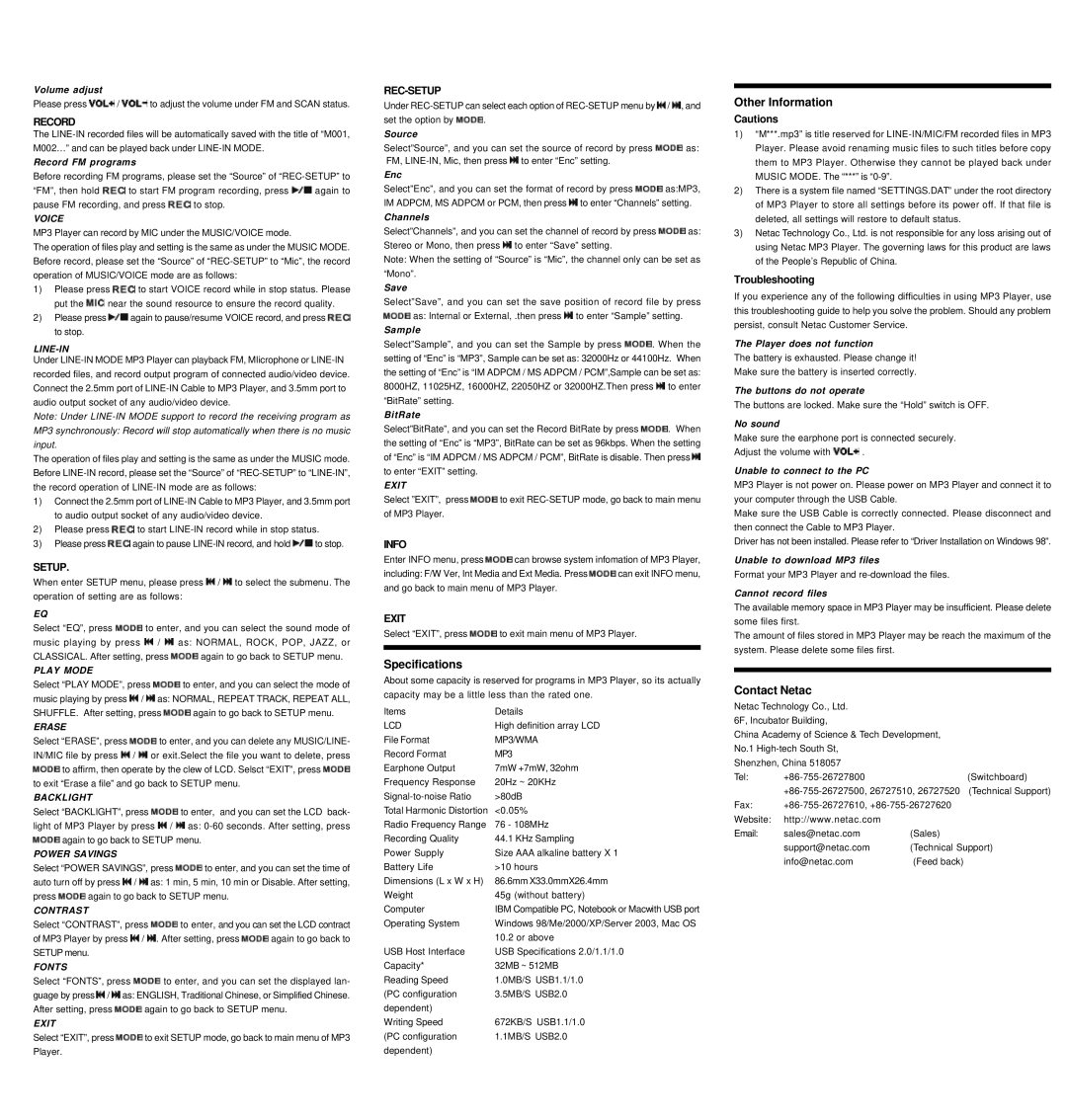Volume adjust
Please press ![]() /
/ ![]() to adjust the volume under FM and SCAN status.
to adjust the volume under FM and SCAN status.
RECORD
The
Record FM programs
Before recording FM programs, please set the “Source”of
“FM”, then hold ![]() to start FM program recording, press
to start FM program recording, press ![]() again to
again to
pause FM recording, and press ![]() to stop.
to stop.
VOICE
MP3 Player can record by MIC under the MUSIC/VOICE mode.
The operation of files play and setting is the same as under the MUSIC MODE. Before record, please set the “Source”of
1)Please press ![]() to start VOICE record while in stop status. Please
to start VOICE record while in stop status. Please
put the ![]() near the sound resource to ensure the record quality.
near the sound resource to ensure the record quality.
2)Please press ![]() again to pause/resume VOICE record, and press
again to pause/resume VOICE record, and press ![]() to stop.
to stop.
LINE-IN
Under
Note: Under
MP3 synchronously: Record will stop automatically when there is no music input.
The operation of files play and setting is the same as under the MUSIC mode. Before
1)Connect the 2.5mm port of
2)Please press ![]() to start
to start
3)Please press ![]() again to pause
again to pause ![]() to stop.
to stop.
SETUP.
When enter SETUP menu, please press ![]() /
/ ![]() to select the submenu. The operation of setting are as follows:
to select the submenu. The operation of setting are as follows:
EQ
Select “EQ”, press ![]() to enter, and you can select the sound mode of
to enter, and you can select the sound mode of
music playing by press ![]() /
/ ![]() as: NORMAL, ROCK, POP, JAZZ, or
as: NORMAL, ROCK, POP, JAZZ, or
CLASSICAL. After setting, press ![]() again to go back to SETUP menu.
again to go back to SETUP menu.
PLAY MODE
Select “PLAY MODE”, press ![]() to enter, and you can select the mode of music playing by press
to enter, and you can select the mode of music playing by press ![]() /
/ ![]() as: NORMAL, REPEAT TRACK, REPEAT ALL,
as: NORMAL, REPEAT TRACK, REPEAT ALL,
SHUFFLE. After setting, press ![]() again to go back to SETUP menu.
again to go back to SETUP menu.
ERASE
Select “ERASE”, press ![]() to enter, and you can delete any MUSIC/LINE- IN/MIC file by press
to enter, and you can delete any MUSIC/LINE- IN/MIC file by press ![]() /
/ ![]() or exit.Select the file you want to delete, press
or exit.Select the file you want to delete, press ![]() to affirm, then operate by the clew of LCD. Selsct “EXIT”, press
to affirm, then operate by the clew of LCD. Selsct “EXIT”, press ![]() to exit “Erase a file”and go back to SETUP menu.
to exit “Erase a file”and go back to SETUP menu.
BACKLIGHT
Select “BACKLIGHT”, press ![]() to enter, and you can set the LCD back- light of MP3 Player by press
to enter, and you can set the LCD back- light of MP3 Player by press ![]() /
/ ![]() as:
as: ![]() again to go back to SETUP menu.
again to go back to SETUP menu.
POWER SAVINGS
Select “POWER SAVINGS”, press ![]() to enter, and you can set the time of auto turn off by press
to enter, and you can set the time of auto turn off by press ![]() /
/ ![]() as: 1 min, 5 min, 10 min or Disable. After setting,
as: 1 min, 5 min, 10 min or Disable. After setting,
press ![]() again to go back to SETUP menu.
again to go back to SETUP menu.
CONTRAST
Select “CONTRAST”, press ![]() to enter, and you can set the LCD contract
to enter, and you can set the LCD contract
of MP3 Player by press ![]() /
/ ![]() . After setting, press
. After setting, press ![]() again to go back to SETUP menu.
again to go back to SETUP menu.
FONTS
Select “FONTS”, press ![]() to enter, and you can set the displayed lan- guage by press
to enter, and you can set the displayed lan- guage by press ![]() /
/ ![]() as: ENGLISH, Traditional Chinese, or Simplified Chinese.
as: ENGLISH, Traditional Chinese, or Simplified Chinese.
After setting, press ![]() again to go back to SETUP menu.
again to go back to SETUP menu.
EXIT
Select “EXIT”, press ![]() to exit SETUP mode, go back to main menu of MP3 Player.
to exit SETUP mode, go back to main menu of MP3 Player.
REC-SETUP
Under ![]() /
/ ![]() , and
, and
set the option by ![]() .
.
Source
Select”Source”, and you can set the source of record by press ![]() as: FM,
as: FM, ![]() to enter “Enc”setting.
to enter “Enc”setting.
Enc
Select”Enc”, and you can set the format of record by press ![]() as:MP3, IM ADPCM, MS ADPCM or PCM, then press
as:MP3, IM ADPCM, MS ADPCM or PCM, then press ![]() to enter “Channels”setting.
to enter “Channels”setting.
Channels
Select”Channels”, and you can set the channel of record by press ![]() as: Stereo or Mono, then press
as: Stereo or Mono, then press ![]() to enter “Save”setting.
to enter “Save”setting.
Note: When the setting of “Source”is “Mic”, the channel only can be set as “Mono”.
Save
Select”Save”, and you can set the save position of record file by press ![]() as: Internal or External, .then press
as: Internal or External, .then press ![]() to enter “Sample”setting.
to enter “Sample”setting.
Sample
Select”Sample”, and you can set the Sample by press ![]() . When the setting of “Enc”is “MP3”, Sample can be set as: 32000Hz or 44100Hz. When the setting of “Enc”is “IM ADPCM / MS ADPCM / PCM”,Sample can be set as: 8000HZ, 11025HZ, 16000HZ, 22050HZ or 32000HZ.Then press
. When the setting of “Enc”is “MP3”, Sample can be set as: 32000Hz or 44100Hz. When the setting of “Enc”is “IM ADPCM / MS ADPCM / PCM”,Sample can be set as: 8000HZ, 11025HZ, 16000HZ, 22050HZ or 32000HZ.Then press ![]() to enter “BitRate”setting.
to enter “BitRate”setting.
BitRate
Select”BitRate”, and you can set the Record BitRate by press ![]() . When the setting of “Enc”is “MP3”, BitRate can be set as 96kbps. When the setting of “Enc”is “IM ADPCM / MS ADPCM / PCM”, BitRate is disable. Then press
. When the setting of “Enc”is “MP3”, BitRate can be set as 96kbps. When the setting of “Enc”is “IM ADPCM / MS ADPCM / PCM”, BitRate is disable. Then press ![]() to enter “EXIT”setting.
to enter “EXIT”setting.
EXIT
Select ”EXIT”, press ![]() to exit
to exit
INFO
Enter INFO menu, press ![]() can browse system infomation of MP3 Player,
can browse system infomation of MP3 Player,
including: F/W Ver, Int Media and Ext Media. Press ![]() can exit INFO menu, and go back to main menu of MP3 Player.
can exit INFO menu, and go back to main menu of MP3 Player.
EXIT
Select “EXIT”, press ![]() to exit main menu of MP3 Player.
to exit main menu of MP3 Player.
Specifications
About some capacity is reserved for programs in MP3 Player, so its actually capacity may be a little less than the rated one.
Items | Details |
LCD | High definition array LCD |
File Format | MP3/WMA |
Record Format | MP3 |
Earphone Output | 7mW +7mW, 32ohm |
Frequency Response | 20Hz ~ 20KHz |
>80dB | |
Total Harmonic Distortion | <0.05% |
Radio Frequency Range | 76 - 108MHz |
Recording Quality | 44.1 KHz Sampling |
Power Supply | Size AAA alkaline battery X 1 |
Battery Life | >10 hours |
Dimensions (L x W x H) | 86.6mm X33.0mmX26.4mm |
Weight | 45g (without battery) |
Computer | IBM Compatible PC, Notebook or Macwith USB port |
Operating System | Windows 98/Me/2000/XP/Server 2003, Mac OS |
| 10.2 or above |
USB Host Interface | USB Specifications 2.0/1.1/1.0 |
Capacity* | 32MB ~ 512MB |
Reading Speed | 1.0MB/S USB1.1/1.0 |
(PC configuration | 3.5MB/S USB2.0 |
dependent) |
|
Writing Speed | 672KB/S USB1.1/1.0 |
(PC configuration | 1.1MB/S USB2.0 |
dependent) |
|
Other Information
Cautions
1)“M***.mp3”is title reserved for
2)There is a system file named “SETTINGS.DAT”under the root directory of MP3 Player to store all settings before its power off. If that file is deleted, all settings will restore to default status.
3)Netac Technology Co., Ltd. is not responsible for any loss arising out of using Netac MP3 Player. The governing laws for this product are laws of the People’s Republic of China.
Troubleshooting
If you experience any of the following difficulties in using MP3 Player, use this troubleshooting guide to help you solve the problem. Should any problem persist, consult Netac Customer Service.
The Player does not function
The battery is exhausted. Please change it!
Make sure the battery is inserted correctly.
The buttons do not operate
The buttons are locked. Make sure the “Hold”switch is OFF.
No sound
Make sure the earphone port is connected securely.
Adjust the volume with ![]() .
.
Unable to connect to the PC
MP3 Player is not power on. Please power on MP3 Player and connect it to your computer through the USB Cable.
Make sure the USB Cable is correctly connected. Please disconnect and then connect the Cable to MP3 Player.
Driver has not been installed. Please refer to “Driver Installation on Windows 98”.
Unable to download MP3 files
Format your MP3 Player and
Cannot record files
The available memory space in MP3 Player may be insufficient. Please delete some files first.
The amount of files stored in MP3 Player may be reach the maximum of the system. Please delete some files first.
Contact Netac
Netac Technology Co., Ltd.
6F, Incubator Building,
China Academy of Science & Tech Development,
No.1
Shenzhen, China 518057 |
| |
Tel: | (Switchboard) | |
| ||
Fax: | ||
Website: | http://www.netac.com |
|
Email: | sales@netac.com | (Sales) |
| support@netac.com | (Technical Support) |
| info@netac.com | (Feed back) |