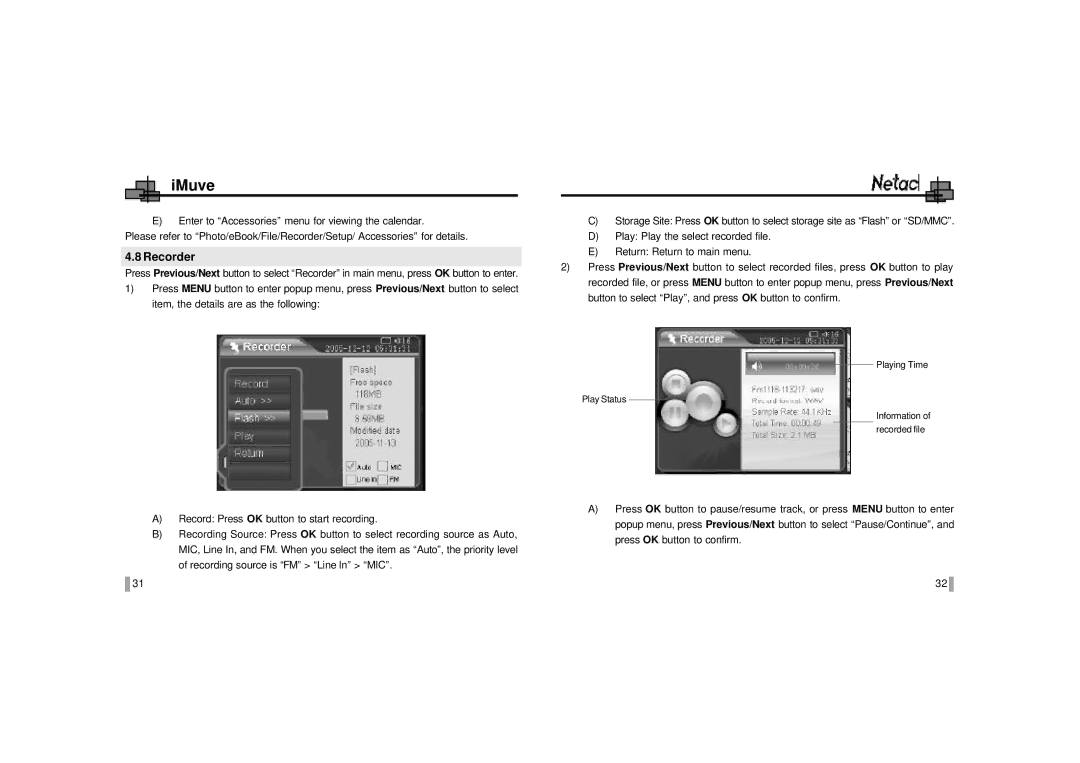Netac Tech. Co. Ltd specifications
Netac Tech Co. Ltd is a pioneering company in the realm of data storage and memory solutions, recognized for its innovative products and unwavering commitment to quality. Established in the technology hub of Shenzhen, China, Netac has rapidly risen to prominence since its inception, catering to the ever-growing demands for high-performance memory solutions in both consumer and enterprise sectors.One of the standout features of Netac products is their exceptional reliability. The company employs advanced manufacturing processes, utilizing high-grade materials to ensure durability and longevity. Netac's flash storage solutions, such as SSDs (Solid State Drives) and USB flash drives, are designed to withstand rigorous usage scenarios, making them suitable for both everyday users and professionals with demanding storage needs.
Netac is at the forefront of technology integration, focusing on the development of cutting-edge NAND flash memory technologies. The company continually invests in research and development to enhance the speed and efficiency of its storage devices. Their SSDs often feature SLC caching technology and support for NVMe interfaces, delivering remarkable read and write speeds that significantly enhance system performance.
Another characteristic that sets Netac apart is its diverse product range. The company offers an array of products including external hard drives, memory cards, and mobile phone storage solutions, all designed to meet varying customer needs. This extensive product line is complemented by user-centric features like ease of use, plug-and-play functionality, and compatibility with various operating systems and devices.
Moreover, Netac prioritizes data security, incorporating state-of-the-art encryption technologies within its products. This feature protects sensitive information against unauthorized access, making Netac storage solutions an ideal choice for both individual users and businesses concerned about data integrity.
In addition to technical advancements, Netac Tech Co. Ltd boasts a global presence, exporting its products to numerous countries. This international reach enables the company to understand market trends and adapt to changing consumer preferences. With a focus on sustainability, Netac is also committed to reducing its environmental impact, implementing eco-friendly practices in its manufacturing processes.
In summary, Netac Tech Co. Ltd stands out for its reliable storage solutions, innovative technologies, and commitment to quality. By continually evolving and adapting to the dynamic tech landscape, Netac is well-positioned to meet the diverse storage needs of tomorrow's digital world.