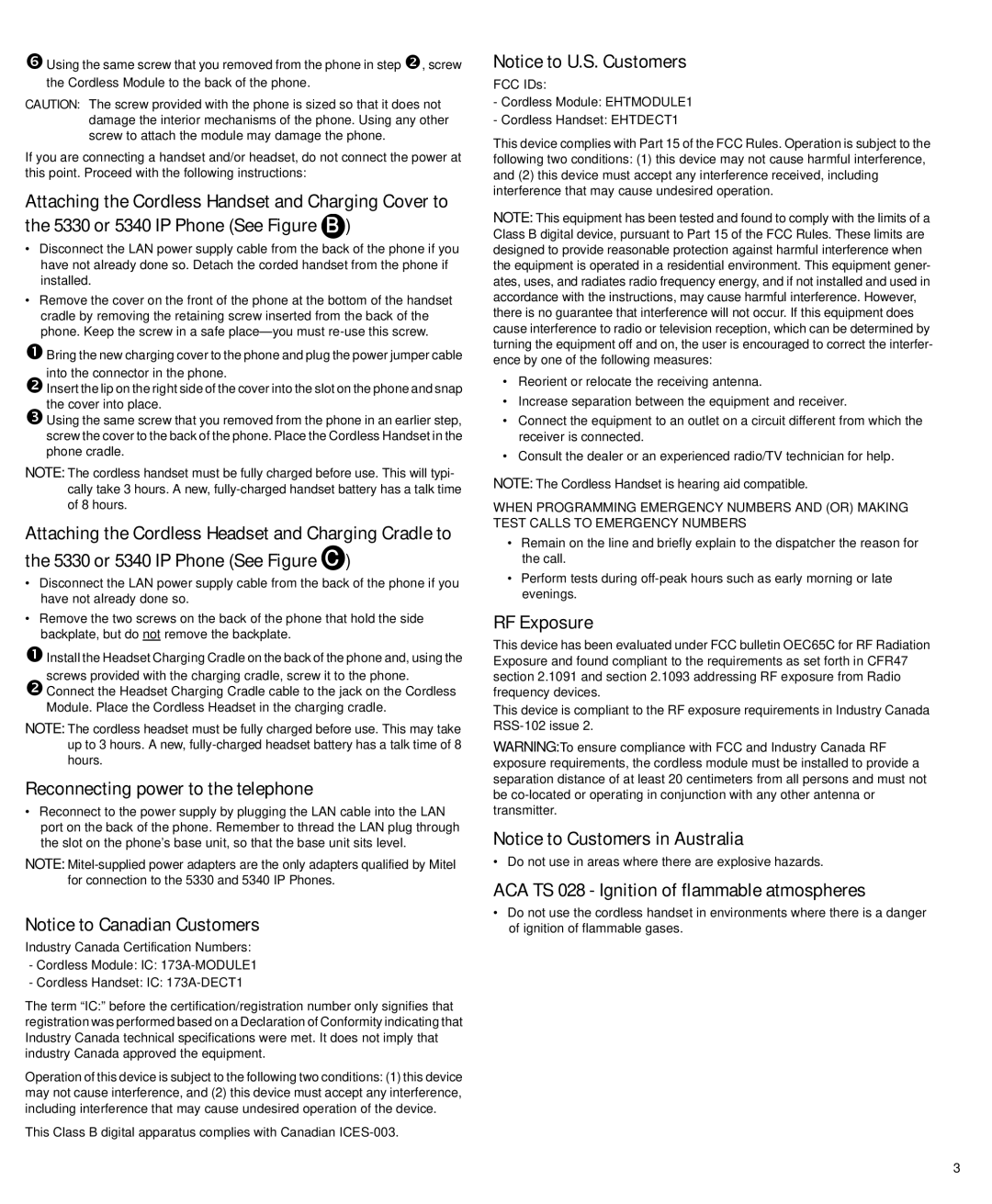sUsing the same screw that you removed from the phone in step o, screw the Cordless Module to the back of the phone.
CAUTION: The screw provided with the phone is sized so that it does not damage the interior mechanisms of the phone. Using any other screw to attach the module may damage the phone.
If you are connecting a handset and/or headset, do not connect the power at this point. Proceed with the following instructions:
Attaching the Cordless Handset and Charging Cover to the 5330 or 5340 IP Phone (See Figure B )
•Disconnect the LAN power supply cable from the back of the phone if you have not already done so. Detach the corded handset from the phone if installed.
•Remove the cover on the front of the phone at the bottom of the handset cradle by removing the retaining screw inserted from the back of the phone. Keep the screw in a safe place—you must re-use this screw.
nBring the new charging cover to the phone and plug the power jumper cable
into the connector in the phone.
oInsert the lip on the right side of the cover into the slot on the phone and snap the cover into place.
pUsing the same screw that you removed from the phone in an earlier step, screw the cover to the back of the phone. Place the Cordless Handset in the phone cradle.
NOTE: The cordless handset must be fully charged before use. This will typi- cally take 3 hours. A new, fully-charged handset battery has a talk time of 8 hours.
Attaching the Cordless Headset and Charging Cradle to the 5330 or 5340 IP Phone (See Figure C )
•Disconnect the LAN power supply cable from the back of the phone if you have not already done so.
•Remove the two screws on the back of the phone that hold the side backplate, but do not remove the backplate.
nInstall the Headset Charging Cradle on the back of the phone and, using the
screws provided with the charging cradle, screw it to the phone.
oConnect the Headset Charging Cradle cable to the jack on the Cordless Module. Place the Cordless Headset in the charging cradle.
NOTE: The cordless headset must be fully charged before use. This may take up to 3 hours. A new, fully-charged headset battery has a talk time of 8 hours.
Reconnecting power to the telephone
•Reconnect to the power supply by plugging the LAN cable into the LAN port on the back of the phone. Remember to thread the LAN plug through the slot on the phone’s base unit, so that the base unit sits level.
NOTE: Mitel-supplied power adapters are the only adapters qualified by Mitel for connection to the 5330 and 5340 IP Phones.
Notice to Canadian Customers
Industry Canada Certification Numbers:
-Cordless Module: IC: 173A-MODULE1
-Cordless Handset: IC: 173A-DECT1
The term “IC:” before the certification/registration number only signifies that registration was performed based on a Declaration of Conformity indicating that Industry Canada technical specifications were met. It does not imply that industry Canada approved the equipment.
Operation of this device is subject to the following two conditions: (1) this device may not cause interference, and (2) this device must accept any interference, including interference that may cause undesired operation of the device.
This Class B digital apparatus complies with Canadian ICES-003.
Notice to U.S. Customers
FCC IDs:
-Cordless Module: EHTMODULE1
-Cordless Handset: EHTDECT1
This device complies with Part 15 of the FCC Rules. Operation is subject to the following two conditions: (1) this device may not cause harmful interference, and (2) this device must accept any interference received, including interference that may cause undesired operation.
NOTE: This equipment has been tested and found to comply with the limits of a Class B digital device, pursuant to Part 15 of the FCC Rules. These limits are designed to provide reasonable protection against harmful interference when the equipment is operated in a residential environment. This equipment gener- ates, uses, and radiates radio frequency energy, and if not installed and used in accordance with the instructions, may cause harmful interference. However, there is no guarantee that interference will not occur. If this equipment does cause interference to radio or television reception, which can be determined by turning the equipment off and on, the user is encouraged to correct the interfer- ence by one of the following measures:
•Reorient or relocate the receiving antenna.
•Increase separation between the equipment and receiver.
•Connect the equipment to an outlet on a circuit different from which the receiver is connected.
•Consult the dealer or an experienced radio/TV technician for help.
NOTE: The Cordless Handset is hearing aid compatible.
WHEN PROGRAMMING EMERGENCY NUMBERS AND (OR) MAKING TEST CALLS TO EMERGENCY NUMBERS
•Remain on the line and briefly explain to the dispatcher the reason for the call.
•Perform tests during off-peak hours such as early morning or late evenings.
RF Exposure
This device has been evaluated under FCC bulletin OEC65C for RF Radiation Exposure and found compliant to the requirements as set forth in CFR47 section 2.1091 and section 2.1093 addressing RF exposure from Radio frequency devices.
This device is compliant to the RF exposure requirements in Industry Canada RSS-102 issue 2.
WARNING:To ensure compliance with FCC and Industry Canada RF exposure requirements, the cordless module must be installed to provide a separation distance of at least 20 centimeters from all persons and must not be co-located or operating in conjunction with any other antenna or transmitter.
Notice to Customers in Australia
• Do not use in areas where there are explosive hazards.
ACA TS 028 - Ignition of flammable atmospheres
•Do not use the cordless handset in environments where there is a danger of ignition of flammable gases.