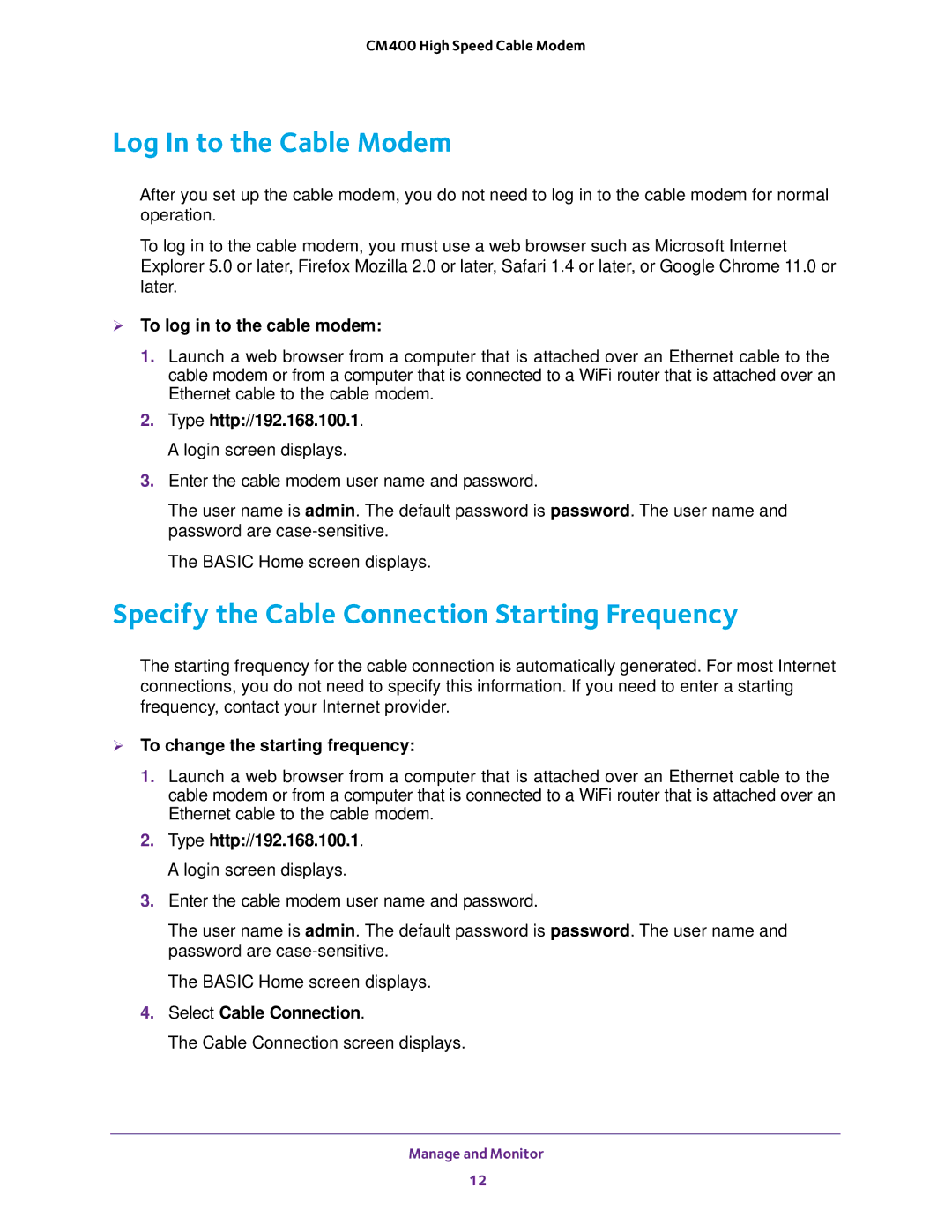CM400 High Speed Cable Modem
Log In to the Cable Modem
After you set up the cable modem, you do not need to log in to the cable modem for normal operation.
To log in to the cable modem, you must use a web browser such as Microsoft Internet Explorer 5.0 or later, Firefox Mozilla 2.0 or later, Safari 1.4 or later, or Google Chrome 11.0 or later.
To log in to the cable modem:
1.Launch a web browser from a computer that is attached over an Ethernet cable to the cable modem or from a computer that is connected to a WiFi router that is attached over an Ethernet cable to the cable modem.
2.Type http://192.168.100.1. A login screen displays.
3.Enter the cable modem user name and password.
The user name is admin. The default password is password. The user name and password are
The BASIC Home screen displays.
Specify the Cable Connection Starting Frequency
The starting frequency for the cable connection is automatically generated. For most Internet connections, you do not need to specify this information. If you need to enter a starting frequency, contact your Internet provider.
To change the starting frequency:
1.Launch a web browser from a computer that is attached over an Ethernet cable to the cable modem or from a computer that is connected to a WiFi router that is attached over an Ethernet cable to the cable modem.
2.Type http://192.168.100.1. A login screen displays.
3.Enter the cable modem user name and password.
The user name is admin. The default password is password. The user name and password are
The BASIC Home screen displays.
4.Select Cable Connection.
The Cable Connection screen displays.
Manage and Monitor
12