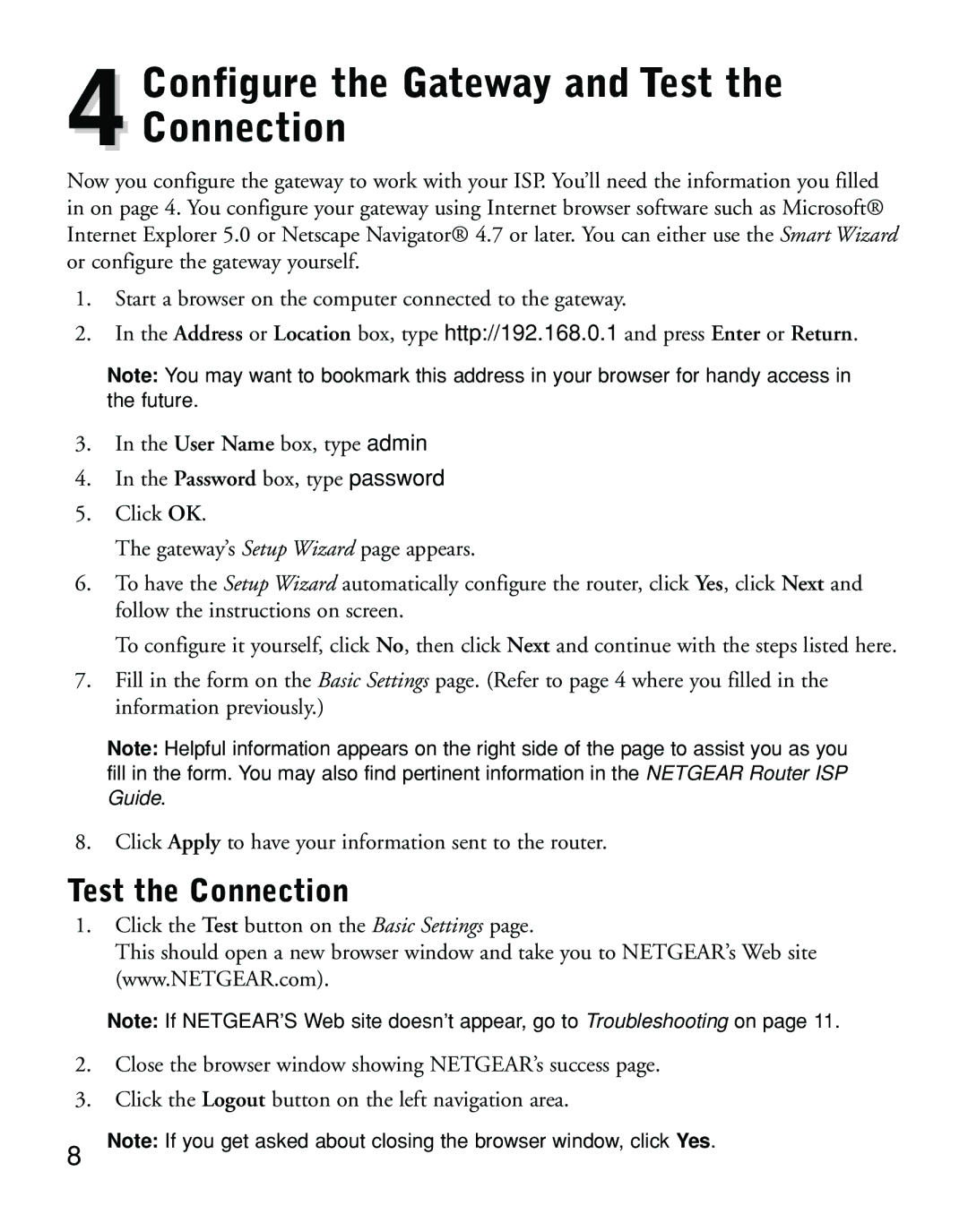Configure the Gateway and Test the
4Connection
Now you configure the gateway to work with your ISP. You’ll need the information you filled in on page 4. You configure your gateway using Internet browser software such as Microsoft® Internet Explorer 5.0 or Netscape Navigator® 4.7 or later. You can either use the Smart Wizard or configure the gateway yourself.
1.Start a browser on the computer connected to the gateway.
2.In the Address or Location box, type http://192.168.0.1 and press Enter or Return.
Note: You may want to bookmark this address in your browser for handy access in the future.
3.In the User Name box, type admin
4.In the Password box, type password
5.Click OK.
The gateway’s Setup Wizard page appears.
6.To have the Setup Wizard automatically configure the router, click Yes, click Next and follow the instructions on screen.
To configure it yourself, click No, then click Next and continue with the steps listed here.
7.Fill in the form on the Basic Settings page. (Refer to page 4 where you filled in the information previously.)
Note: Helpful information appears on the right side of the page to assist you as you fill in the form. You may also find pertinent information in the NETGEAR Router ISP
Guide.
8.Click Apply to have your information sent to the router.
Test the Connection
1.Click the Test button on the Basic Settings page.
This should open a new browser window and take you to NETGEAR’s Web site (www.NETGEAR.com).
Note: If NETGEAR’S Web site doesn’t appear, go to Troubleshooting on page 11.
2.Close the browser window showing NETGEAR’s success page.
3.Click the Logout button on the left navigation area.
8
Note: If you get asked about closing the browser window, click Yes.