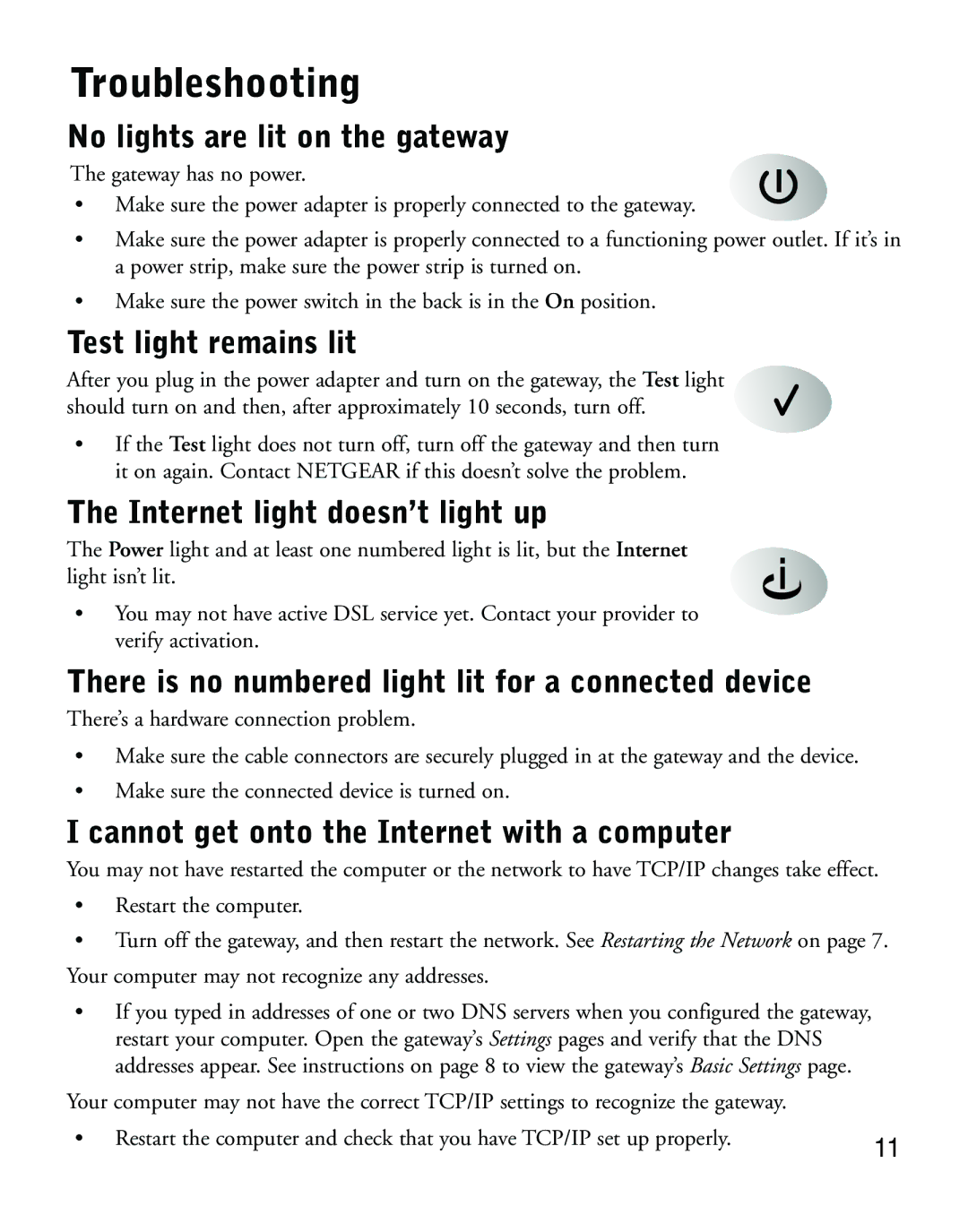Troubleshooting
No lights are lit on the gateway
The gateway has no power.
•Make sure the power adapter is properly connected to the gateway.
•Make sure the power adapter is properly connected to a functioning power outlet. If it’s in a power strip, make sure the power strip is turned on.
•Make sure the power switch in the back is in the On position.
Test light remains lit
After you plug in the power adapter and turn on the gateway, the Test light should turn on and then, after approximately 10 seconds, turn off.
•If the Test light does not turn off, turn off the gateway and then turn it on again. Contact NETGEAR if this doesn’t solve the problem.
The Internet light doesn’t light up
The Power light and at least one numbered light is lit, but the Internet light isn’t lit.
•You may not have active DSL service yet. Contact your provider to verify activation.
There is no numbered light lit for a connected device
There’s a hardware connection problem.
•Make sure the cable connectors are securely plugged in at the gateway and the device.
•Make sure the connected device is turned on.
I cannot get onto the Internet with a computer
You may not have restarted the computer or the network to have TCP/IP changes take effect.
•Restart the computer.
•Turn off the gateway, and then restart the network. See Restarting the Network on page 7. Your computer may not recognize any addresses.
•If you typed in addresses of one or two DNS servers when you configured the gateway, restart your computer. Open the gateway’s Settings pages and verify that the DNS addresses appear. See instructions on page 8 to view the gateway’s Basic Settings page.
Your computer may not have the correct TCP/IP settings to recognize the gateway. |
|
• Restart the computer and check that you have TCP/IP set up properly. | 11 |
|