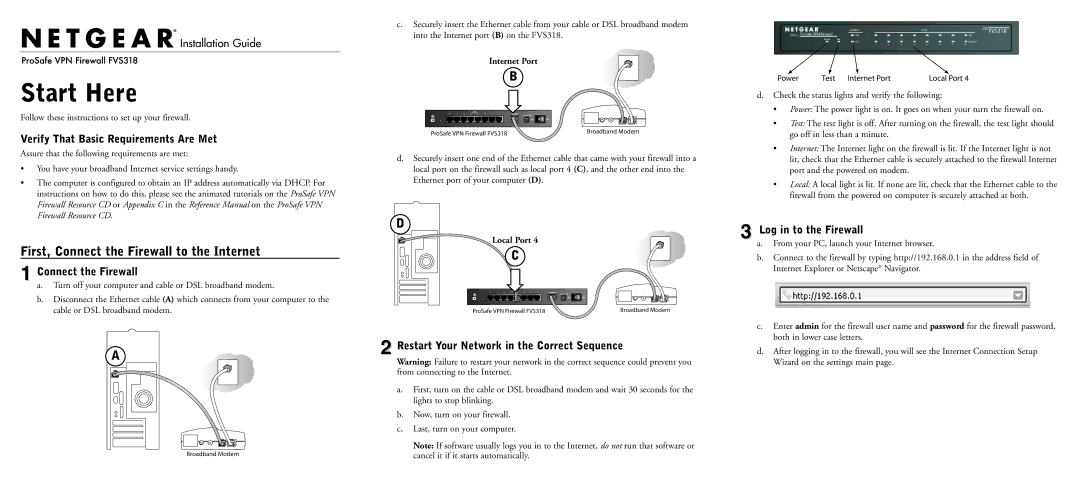Installation Guide
Start Here
Follow these instructions to set up your firewall.
Verify That Basic Requirements Are Met
Assure that the following requirements are met:
•You have your broadband Internet service settings handy.
•The computer is configured to obtain an IP address automatically via DHCP. For instructions on how to do this, please see the animated tutorials on the ProSafe VPN Firewall Resource CD or Appendix C in the Reference Manual on the ProSafe VPN Firewall Resource CD.
First, Connect the Firewall to the Internet
1Connect the Firewall
a.Turn off your computer and cable or DSL broadband modem.
b.Disconnect the Ethernet cable (A) which connects from your computer to the cable or DSL broadband modem.
A
Broadband Modem
c.Securely insert the Ethernet cable from your cable or DSL broadband modem into the Internet port (B) on the FVS318.
Internet Port
B
|
|
|
| LOCAL |
|
|
|
|
|
8 | 7 | 6 | 5 | 10/100M | 3 | 2 | 1 | INTERNET |
|
4 |
| ||||||||
|
|
|
|
|
|
|
| 12VDC 1.2A |
|
|
|
|
|
|
|
|
| OFF | ON |
ProSafe VPN Firewall FVS318 | Broadband Modem |
|
d.Securely insert one end of the Ethernet cable that came with your firewall into a local port on the firewall such as local port 4 (C), and the other end into the Ethernet port of your computer (D).
D
Local Port 4
C
|
|
|
| 10/100M |
|
|
|
|
|
8 | 7 | 6 | 5 | 4 | 3 | 2 | 1 | INTERNET |
|
|
|
|
|
|
|
|
| 12VDC 1.2A |
|
|
|
|
|
|
|
|
| OFF | ON |
ProSafe VPN Firewall FVS318 | Broadband Modem |
2Restart Your Network in the Correct Sequence
Warning: Failure to restart your network in the correct sequence could prevent you from connecting to the Internet.
a.First, turn on the cable or DSL broadband modem and wait 30 seconds for the lights to stop blinking.
b.Now, turn on your firewall.
c.Last, turn on your computer.
Note: If software usually logs you in to the Internet, do not run that software or cancel it if it starts automatically.
Power | Test Internet Port | Local Port 4 |
d.Check the status lights and verify the following:
•Power: The power light is on. It goes on when your turn the firewall on.
•Test: The test light is off. After turning on the firewall, the test light should go off in less than a minute.
•Internet: The Internet light on the firewall is lit. If the Internet light is not lit, check that the Ethernet cable is securely attached to the firewall Internet port and the powered on modem.
•Local: A local light is lit. If none are lit, check that the Ethernet cable to the firewall from the powered on computer is securely attached at both.
3Log in to the Firewall
a.From your PC, launch your Internet browser.
b.Connect to the firewall by typing http://192.168.0.1 in the address field of Internet Explorer or Netscape® Navigator.
c.Enter admin for the firewall user name and password for the firewall password, both in lower case letters.
d.After logging in to the firewall, you will see the Internet Connection Setup Wizard on the settings main page.