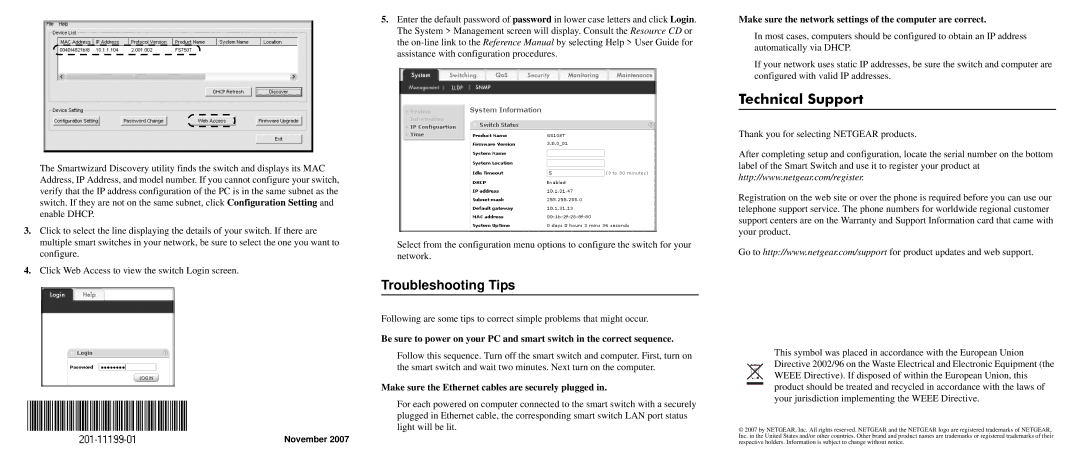GS108T specifications
The NETGEAR GS108T is a versatile and powerful network switch designed specifically for small to medium-sized businesses and advanced home networks. This switch is part of NETGEAR's ProSAFE series, which is known for reliability, performance, and an extensive feature set that caters to the needs of modern networking.Featuring eight Gigabit Ethernet ports, the GS108T allows for high-speed data transfer, ensuring that multiple devices can communicate seamlessly without bottlenecks. Each port supports auto-negotiation, which automatically detects link speed and duplex mode, enhancing plug-and-play capabilities for users.
One of the standout features of the GS108T is its managed switch capability. This allows users to configure and monitor their network through an intuitive web-based interface. The management capabilities include features such as VLAN support, which enables network segmentation for improved security and performance. Quality of Service (QoS) settings can prioritize bandwidth for critical applications, ensuring that voice and video streams remain smooth and uninterrupted.
Additionally, the GS108T supports Link Aggregation, allowing users to combine multiple ports to increase bandwidth and provide redundancy. This is particularly beneficial for businesses that require high throughput and stability for data-intensive applications.
Another significant technological aspect of the GS108T is its power over Ethernet (PoE) functionality. This enables compatible devices such as IP cameras and wireless access points to receive power through the Ethernet cable, simplifying installation and reducing cable clutter.
The switch is built with durable metal housing, ensuring longevity and resilience in various environments. It operates silently thanks to its fanless design, making it ideal for noise-sensitive areas such as offices and conference rooms.
The GS108T is also equipped with advanced security features, including port security and MAC address filtering, providing administrators with robust tools to protect the network from unauthorized access. Additionally, the switch supports SNMP for network monitoring, ensuring that IT personnel can maintain oversight over their network's health and performance.
In summary, the NETGEAR GS108T is an advanced managed switch that offers a rich set of features and robust performance, making it a solid choice for anyone looking to enhance their network’s capabilities. Whether for business or a home setup, this switch delivers speed, reliability, and security to meet the demands of today's connected world.